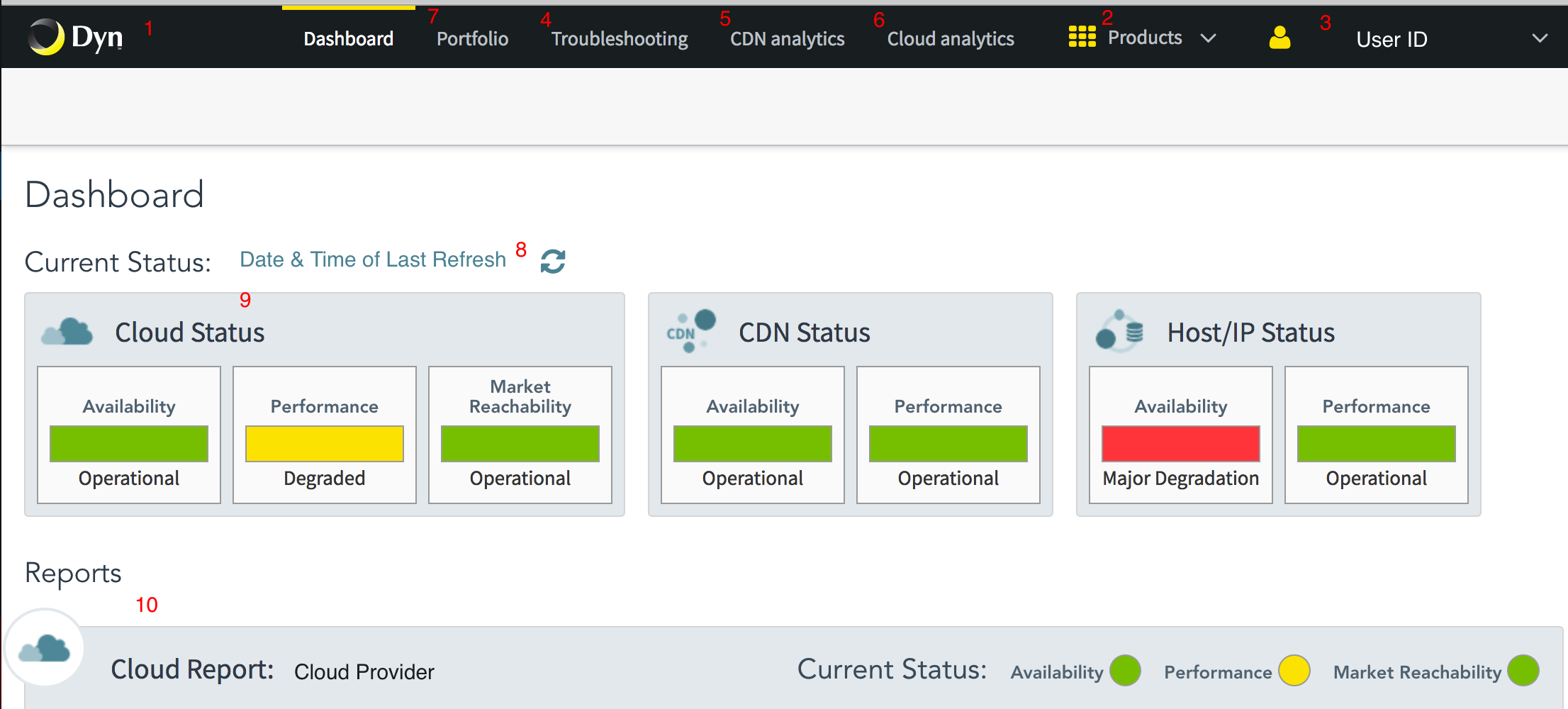Welcome to Dyn’s Internet Intelligence Getting Started Guide!
Logging In
To log into Internet Intelligence, you must create a DynID, if you don’t already have one.
Add Internet Intelligence to an Existing DynID
Overview of Internet Intelligence
Internet Intelligence monitors the world’s largest cloud and CDN providers to provide you with actionable insight about the availability, reachability, and performance of your Internet infrastructure.
Identifying Parts of the Interface
What do you want to do?
| Initial Portfolio Setup | Internet Intelligence will search for your domain’s network assets and create a portfolio of assets to monitor. |
| View Cloud Report | Information to view and understand the Dashboard reports for your monitored Cloud Provider assets. |
| View CDN Report | Information to view and understand the Dashboard reports for your monitored CDN Provider assets. |
| View Host Report | Information to view and understand the Dashboard reports for your monitored IP Hosts. |
| Adding an Asset | Add a new asset or one that was not discovered during the initial portfolio setup. |
| Removing an Asset | Remove an asset from the portfolio that you do not want to monitor. |
| Setup Email Alerts | The portfolio configuration to send an email when a monitored asset has an alert. |
| Understanding Portfolio Configuration | Monitoring is turned on by default for the assets added to your portfolio. Turn monitoring off for assets you do not want to monitor. Turn monitoring on for manually added assets. |