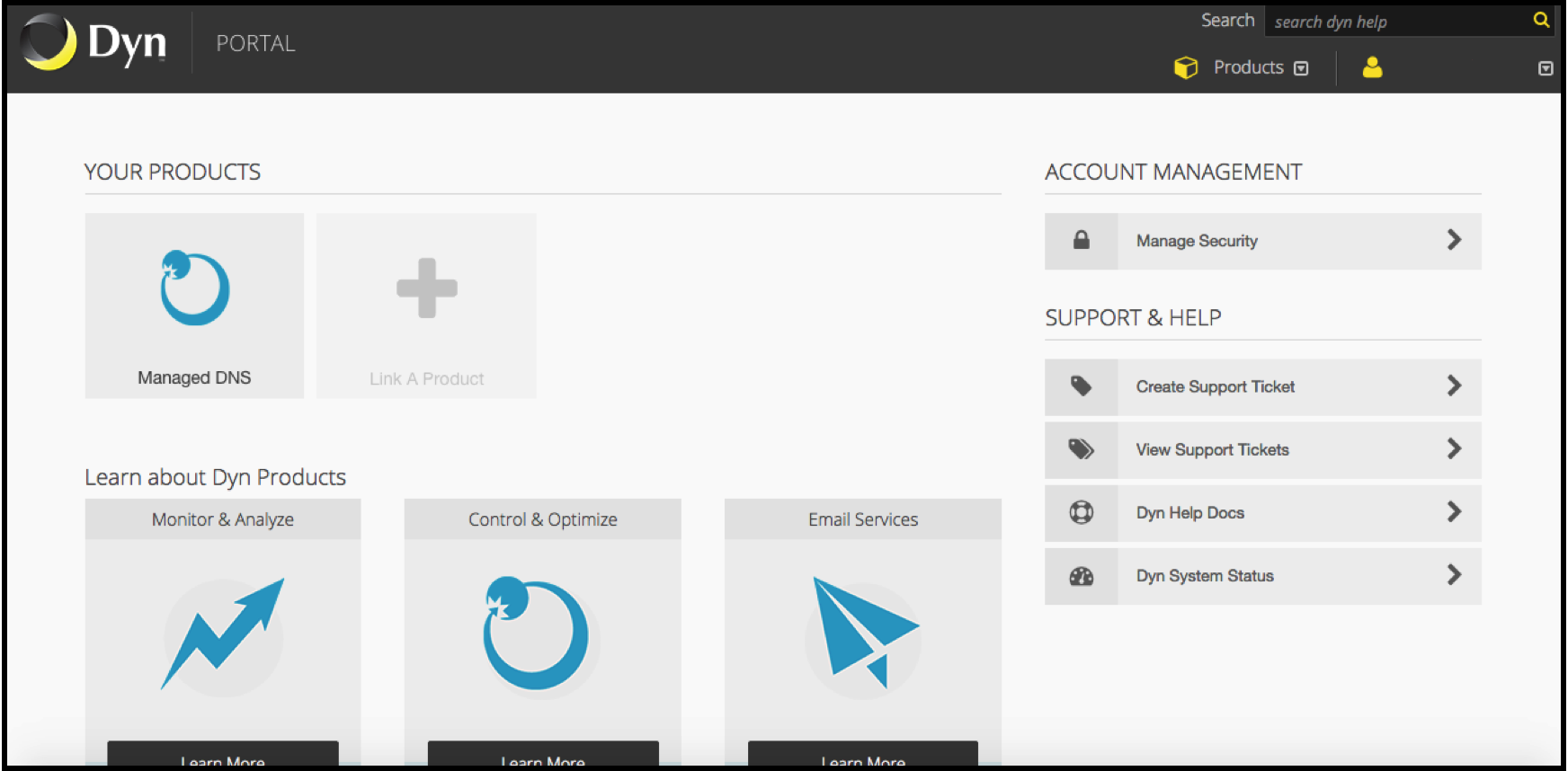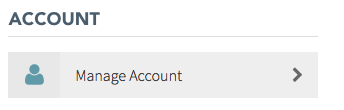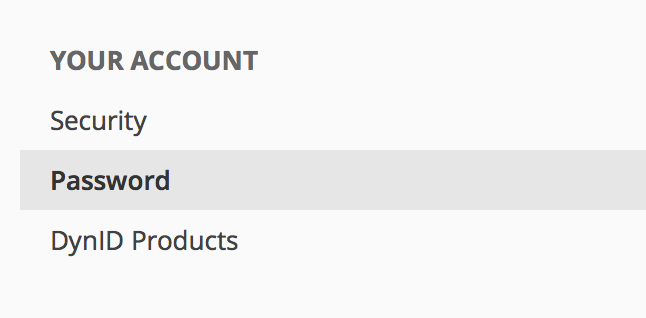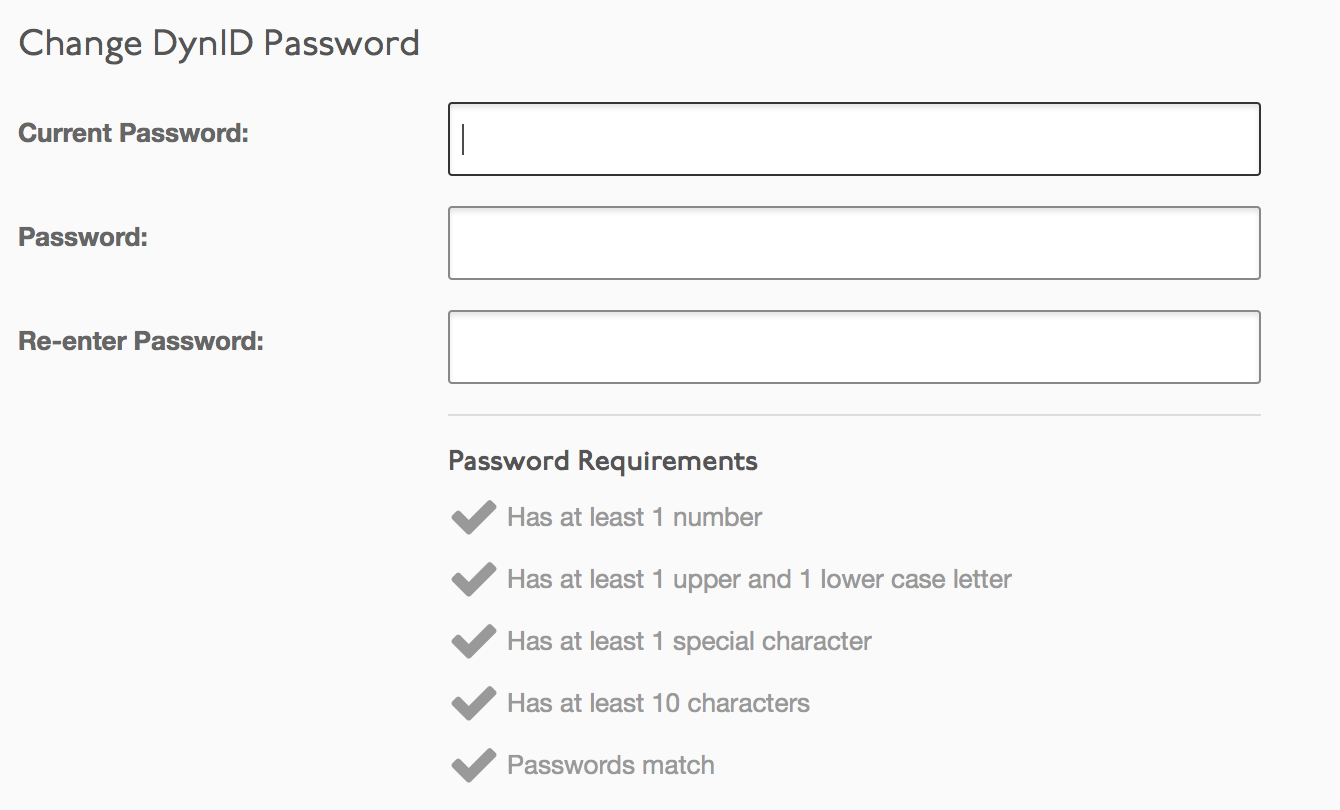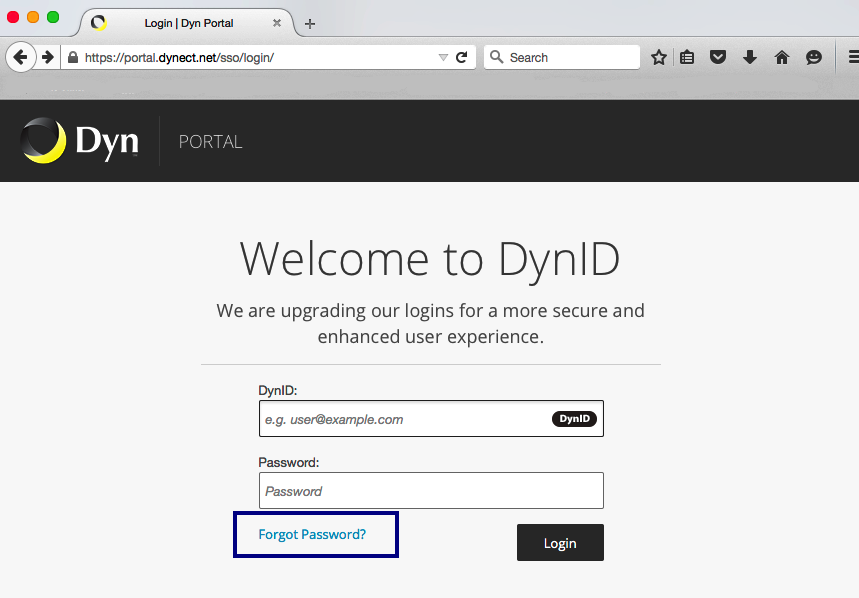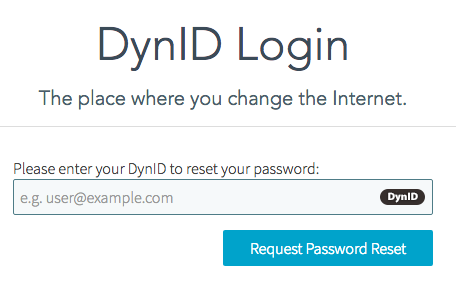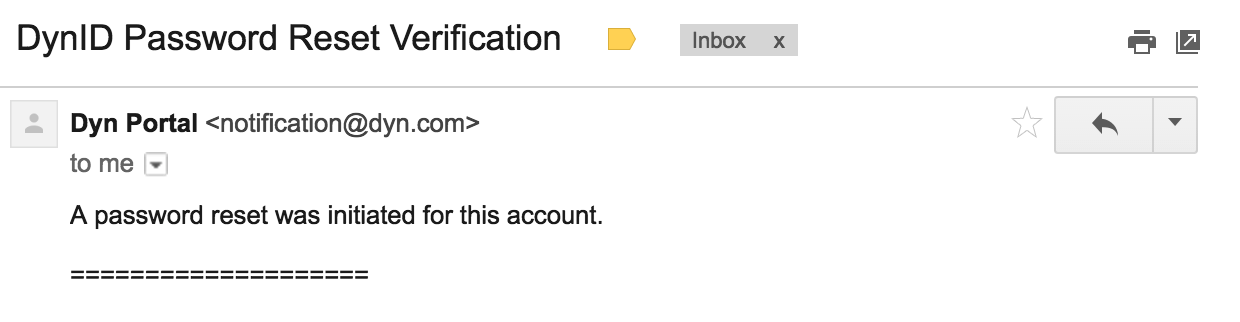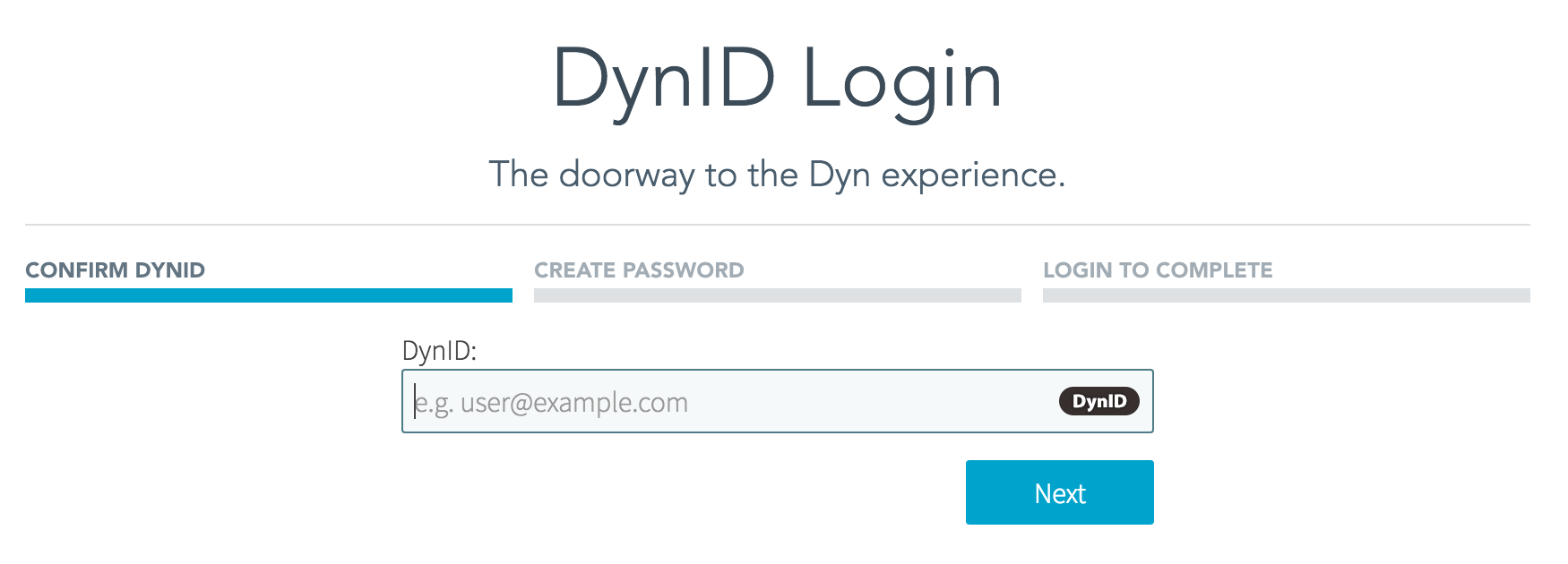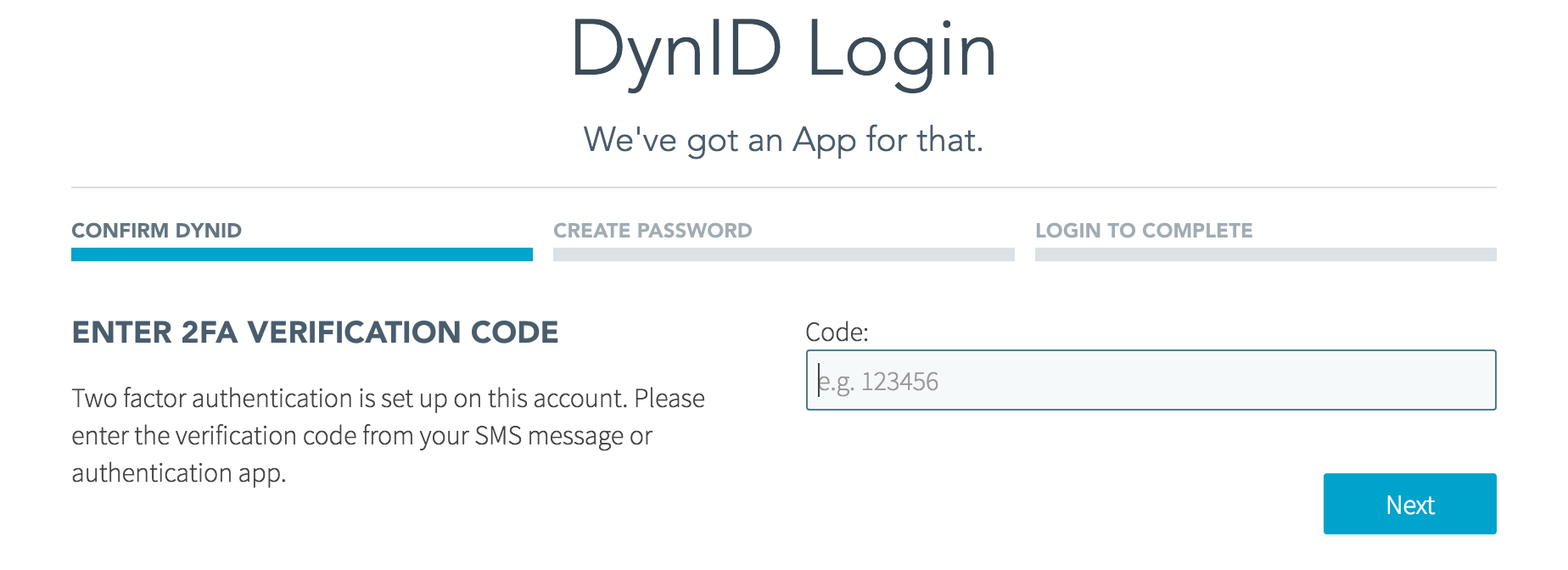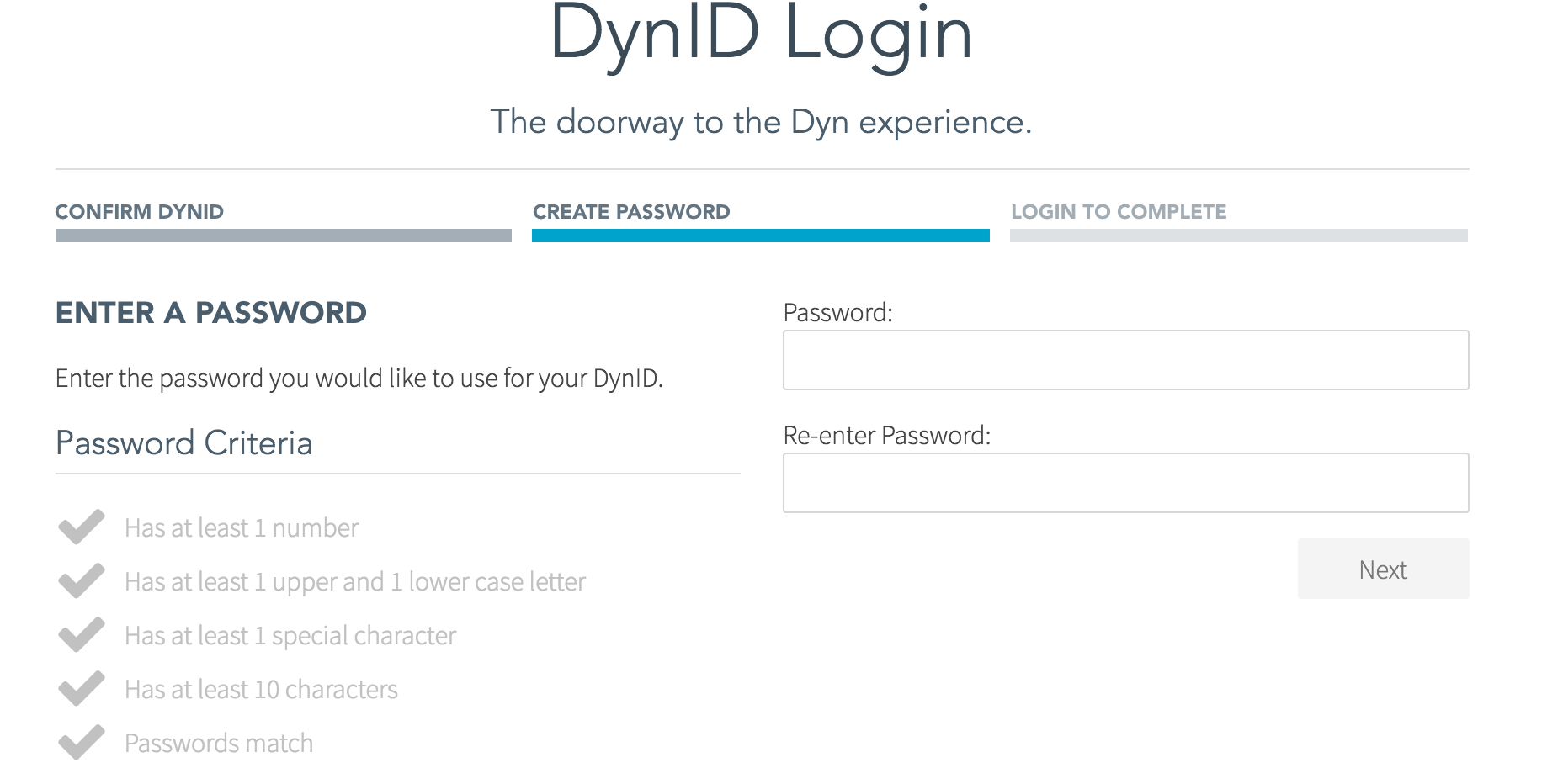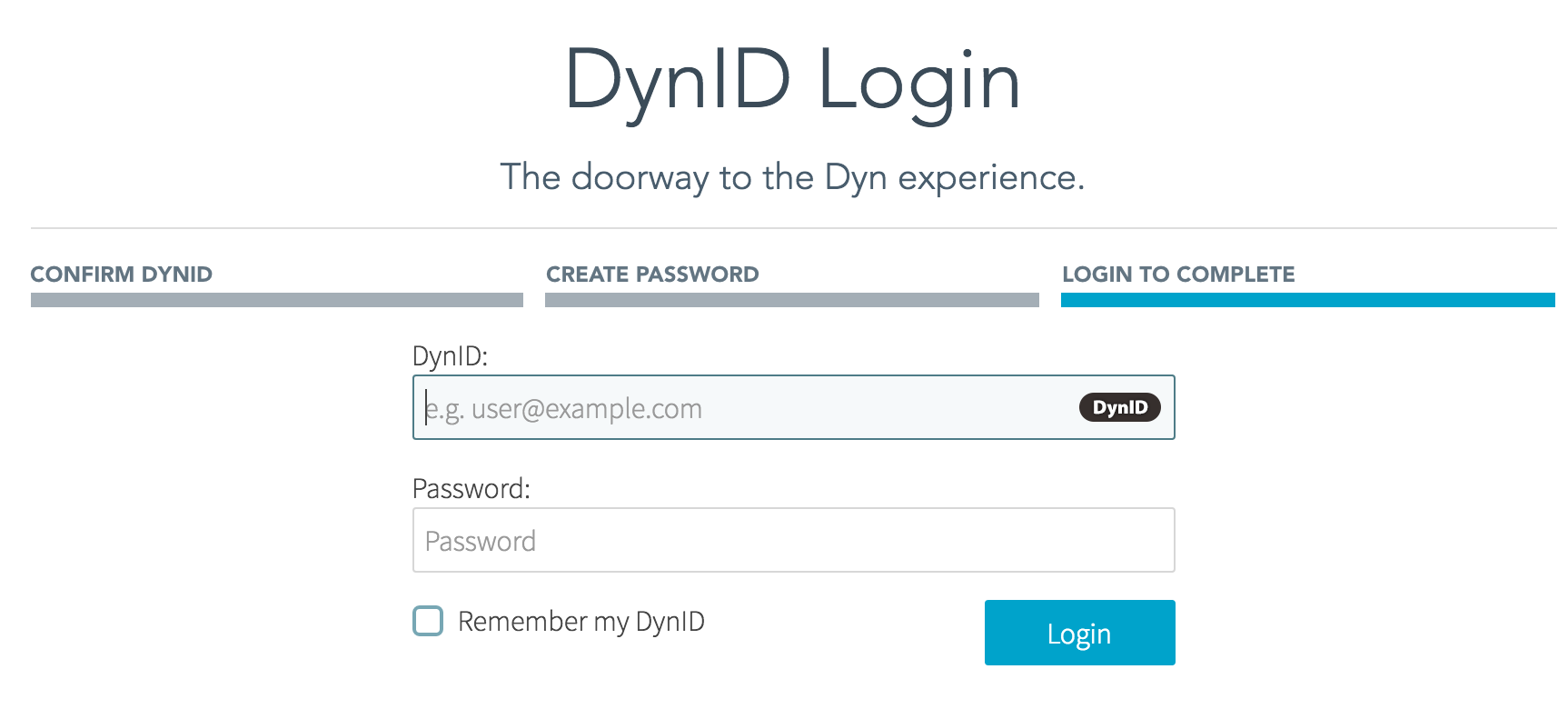DynID is the integrated logon credentials that allows customers to: (1) access both Managed DNS and Email with one logon, (2) create and manage their own support tickets, (3) reset passwords online or forgot my password, and (4) manage credit cards for billing.
In addition to a single DynID, Dyn accounts still benefit from a 2-Factor Authentication process for increased account security.
Manage your password from the Account Settings menu option in the product view.