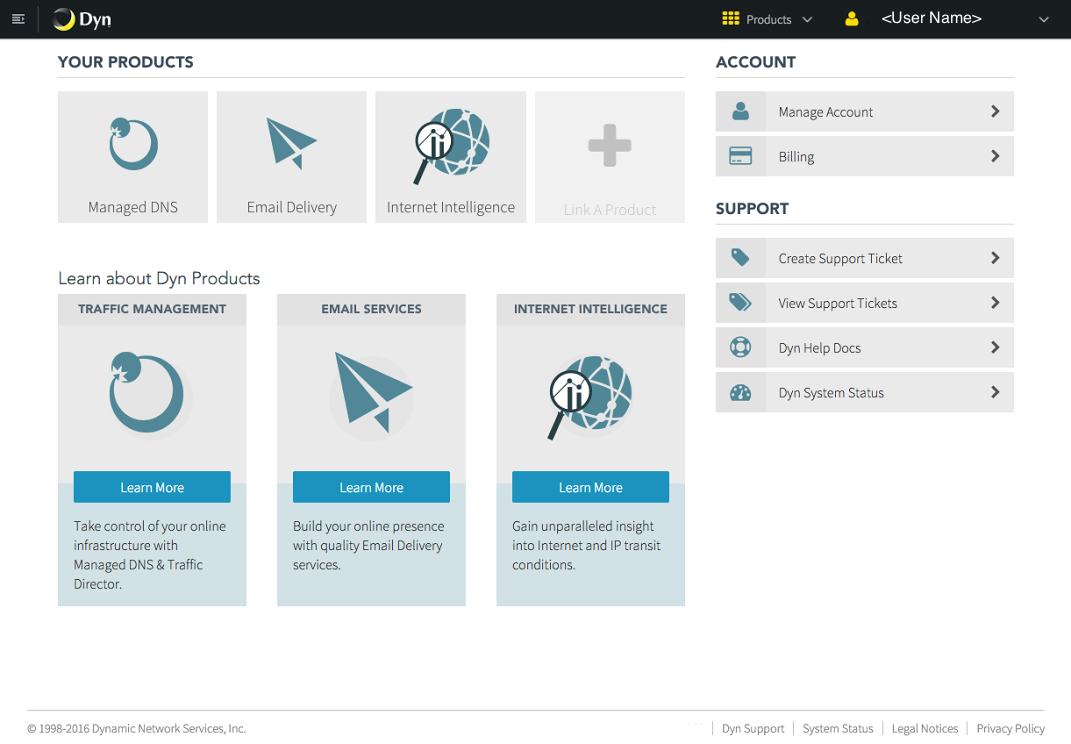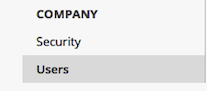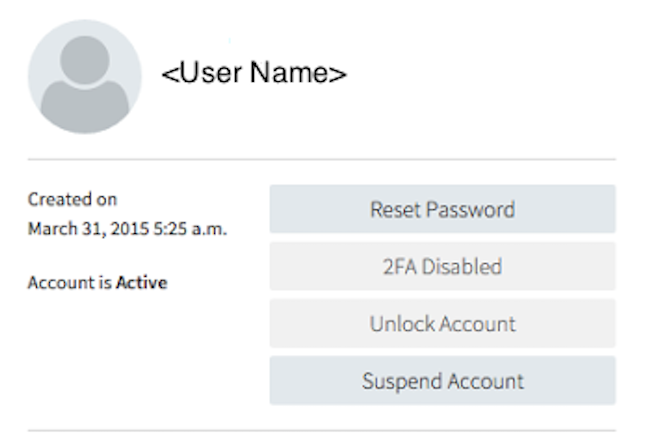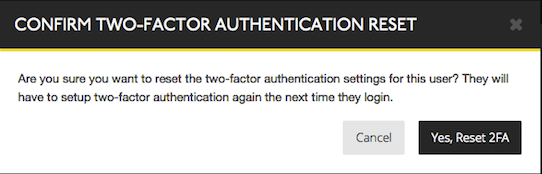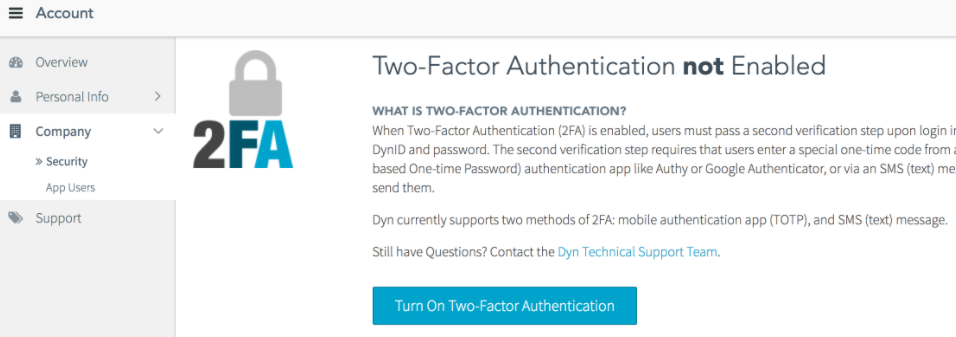DynID is the integrated logon credentials that allows customers to: (1) access both Managed DNS and Email with one logon, (2) create and manage their own support tickets, (3) reset passwords online, and (4) manage credit cards for billing.
In addition to a single DynID, Dyn accounts still benefit from a 2-Factor Authentication process for increased account security. Account Owners can reset 2FA for users on their account. Once the 2FA is reset for the user, they will be prompted on their next log on to select their preferred 2FA method.
2FA can be enabled or disabled account-wide. When 2FA is enabled, users will be required to set it up in order to log in. When 2FA is disabled, no users on the account will require 2FA to log in.
Reset 2FA for an Individual User
Enable or Disable 2FA for an Entire Account
You can enable or disable 2FA for an entire account, including its sub-users. When enabled for an account, all users on the account must use 2FA. When disabled, 2FA functionality is removed from all users on the account.