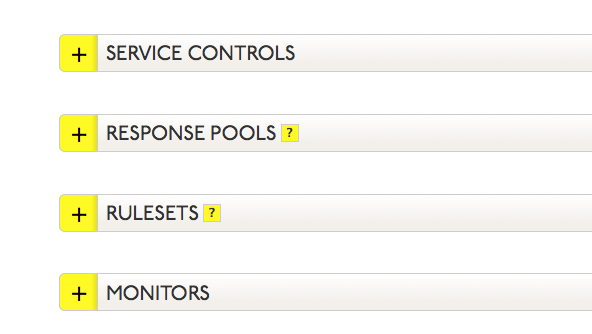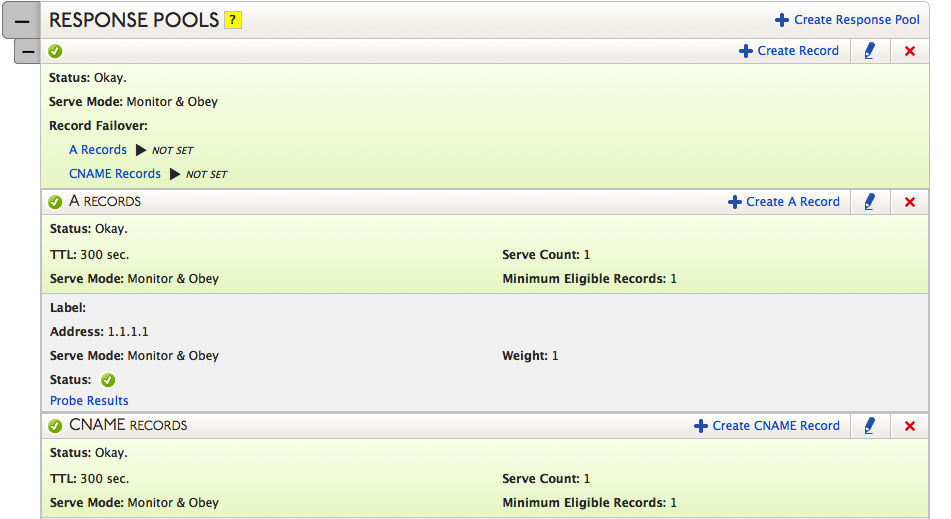Response Pool Records for Traffic Director represent the records that will be provided as answers for DNS queries, how many records and which ones will be provided in any given answer, and the behavior of the Response Pool Records in the event the record is not available.
NOTE: Total number of records in a single Response Pool may not be more than 255.
WARNING: Dyn recommends setting an explicit fallback record entry in all Traffic Director services to ensure a query is always answered with a record. See TD Best Practices – Fallback Entry for more information on setting up a fall back entry.
Click one of the following links for instructions on adding/removing/configuring Traffic Director Response Pool Records.
Adding a Response Pool Record
| 1. Select Traffic Director from the Add-Ons menu. | 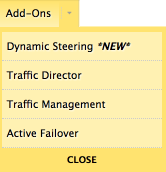 |
| 2. Find the Traffic Director service to where the Response Pool Record will be added and click the Service Name. | 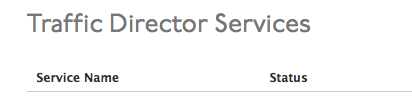 |
| 3. The open the Traffic Director view and click the expand button |
|
| 4. If a record of the type you want to add already exists in the Response Pool, go to the record type header and click Create <record type> Record.In this example, the record type is CNAME. | |
| NOTE: If a record of the type you want to add does NOT exist in the Response Pool, go to Add Record Set Header to create the Record Set Header and then add the record. | |
| 5. Each record type has its own data requirements.Use the information in the Zone Records page to complete the unique fields for each record type. | |
| 6. In the Response Pool Records form, there are several common fields for every record type. Use the following to complete these common fields:
Label: Enter an identifying name for this record. Requires at least one letter in the label. Address: Enter the IP address for this Zone Record, if applicable. Record Serve Mode:
Weight: The weight of the record determines how often it is served for a DNS query. The higher the weight, the more often this record is served over others of the same record-type with lower weights. A and AAAA records can have weights between 1 – 15. CNAME records can have weights between 1 – 255. Probe Results: This links to the log file for probe results. For more information see Probe Results. Location Preferences: This links to the monitor location setup. For more information see Monitor Location Preferences. |
|
| 7. Once the Response Pool Record is saved, a blue bar will appear at the top of the screen offering you a choice to either Publish the changes or to Revert to the state prior to making your changes. | |
Deleting Response Pool Record