Use these instructions when you are adding a new record type to a Response Pool. Each record type requires its own Record Set Header be created when you create the first record of that type for the Response Pool.
| 1. Click Advanced Traffic Management from the Add-Ons menu. | 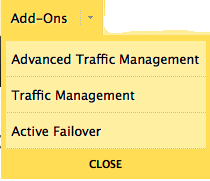 |
| 2. Find the Traffic Director service to where the Response Pool Record will be added and click the Service Name. | 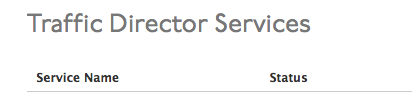 |
| 3. The open the Traffic Director view and click the expand button |
|
| 4. If a record of the type you want to add does not exist, go to the Response Pool header and click Create Record, then select the record-type to create from the drop-down list. | 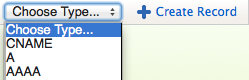 |
| 5. In the Response Pool Records form, there are several common fields for every record type header.
These fields are common to the Record Set Header form: TTL: Time to Live. The number of seconds this record will be active. Serve Count: The number of records of this record type which the service provides for a query on this record type. (Response Pool Record type header only) Minimum Eligible Records: The number of records of this type which must be available to serve records for the Response Pool. If the available number of records is less than this number, the Response Pool will not serve records for requests for this record type. Record Set Serve Mode:
Monitor: The monitor that is attached to the record. |
|
| 6. Each record type has its own data requirements.Use the information in the Zone Records page to complete the unique fields for each record type. | |
| 7. In the Response Pool Records form, there are several common fields for every record type.
Use the following to complete these common fields: Label: Enter an identifying name for this record. Requires at least one letter in the label. Address: Enter the IP address for this Zone Record, if applicable. Record Serve Mode:
Weight: The weight of the record determines how often it is served for a DNS query. The higher the weight, the more often this record is served over others of the same record-type with lower weights. A and AAAA records can have weights between 1 – 15. CNAME records can have weights between 1 – 255. |
|
| 8. Once the Response Pool Record is saved, a blue bar will appear at the top of the screen offering you a choice to either Publish the changes or to Revert to the state prior to making your changes. | |


