NOTE: Total number of records in a single Response Pool may not be more than 255.
Response Pool Records for Traffic Director represent the records that will be provided as answers for DNS queries, how many records and which ones will be provided in any given answer, and the behavior of the Response Pool Records in the event the record is not available.
Configure a Response Pool Record
| 1. Select Traffic Director from the Add-Ons menu. | 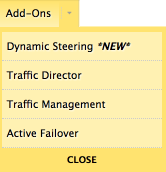 |
| 2. Find the Traffic Director service to where the Response Pool Record exists and click the Service Name. | 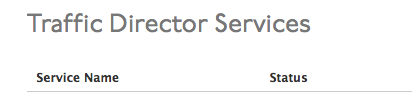 |
| 3. Click the expand button |
|
| NOTE: Each monitored record will have a link at the bottom of the record called Probe Results.This link will open a monitoring page displaying the monitoring intervals for this record, the time for each monitor interval, and its status at the time of the monitor interval. | 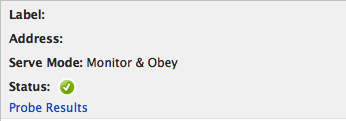 |
| 4. Each record type has its own data requirements.Use the information in the Zone Records page to complete or edit the unique fields for each record type. | |
| 5. In the Response Pool Records form, there are several common fields for every record type and record type header.These fields are common to the Record Set Header form:
TTL: Time to Live. The number of seconds this record will be active. Serve Count: The number of records of this record type which the service provides for a query on this record type. Minimum Eligible Records: The number of records of this type which must be available to serve records for the Response Pool. If the available number of records is less than this number, the Response Pool will not serve records for requests for this record type. Record Set Serve Mode:
|
|
| 6. These fields are common to the Response Pool Record:
Record Serve Mode:
Weight: The weight of the record determines how often it is served for a DNS query. The higher the weight, the more often this record is served over others of the same record-type with lower weights. A and AAAA records can have weights between 1 – 15. CNAME records can have weights between 1 – 255. Probe Results: This links to the log file for probe results. For more information see Probe Results. Location Preferences: This links to the monitor location setup. For more information see Monitor Location Preferences. |
|
| 7. Once the Response Pool Record is saved, a blue bar will appear at the top of the screen offering you a choice to either Publish the changes or to Revert to the state prior to making your changes. | |


