Entering any IP address into the Troubleshoot an IP field on the Start page of Internet Intelligence will open an IP Report for that IP address. From this view, you can research the performance of the IP address, as well as traffic to and from the address using any available carrier.
| IP Address Report | Includes network details, including the location, originating company owner, ASNs and routed prefixes. |
| Click Explore Performance to examine the Internet performance to this IP address from vantage points around the world. | |
| Evaluate the IP Address performance using the Explore Performance and Compare Provider views. | |
| Check Connectivity tests the IP address.
Note: routes, especially if they are not hosting content for public consumption. These servers may still be operational.
|
|
Connectivity Test results are displayed in these 2 reports: |
|
| Connectivity analysis Each vantage point that can connect to the IP address is displayed as a colored circle on the map. To the right of the map is a starburst chart showing the traceroute paths. |
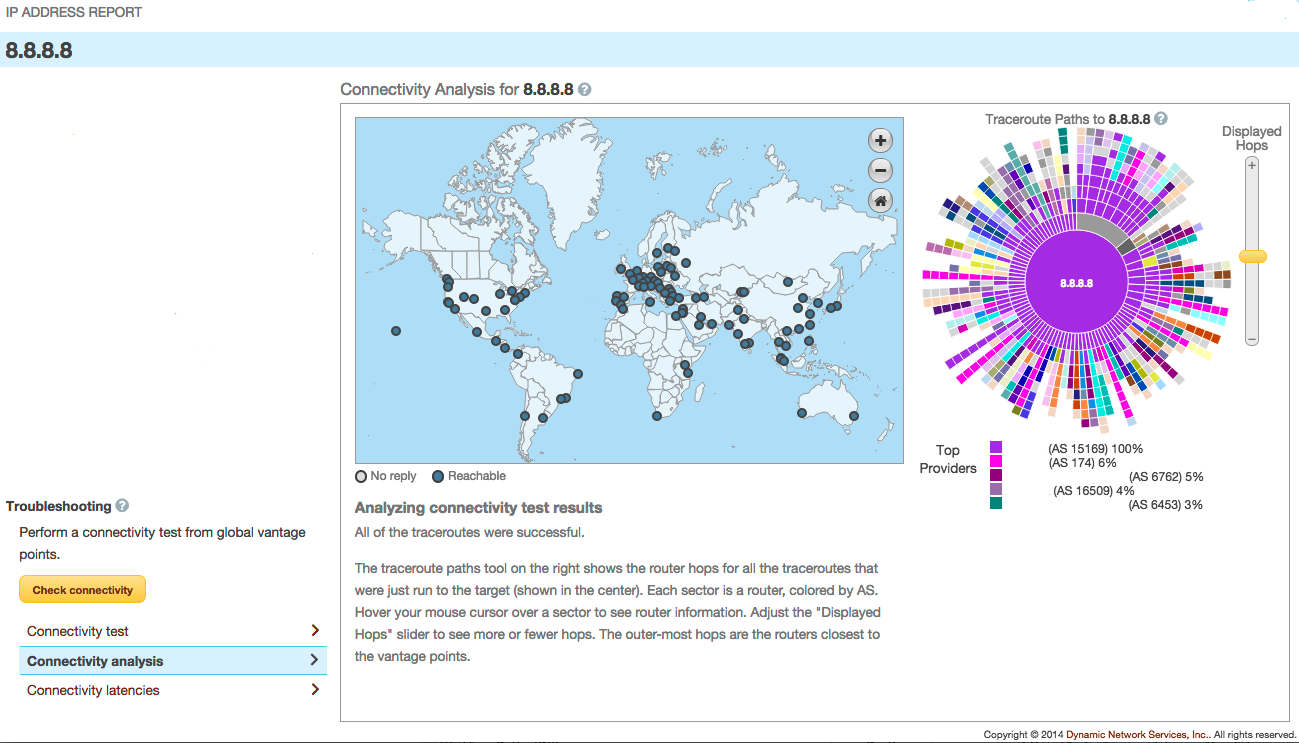 |
| Connectivity latencies Each vantage point on the map changes from a single color (connected vs. not connected) to a range of colors (green, yellow, red) based on the connectivity speed/latency for the traceroute from each point. |
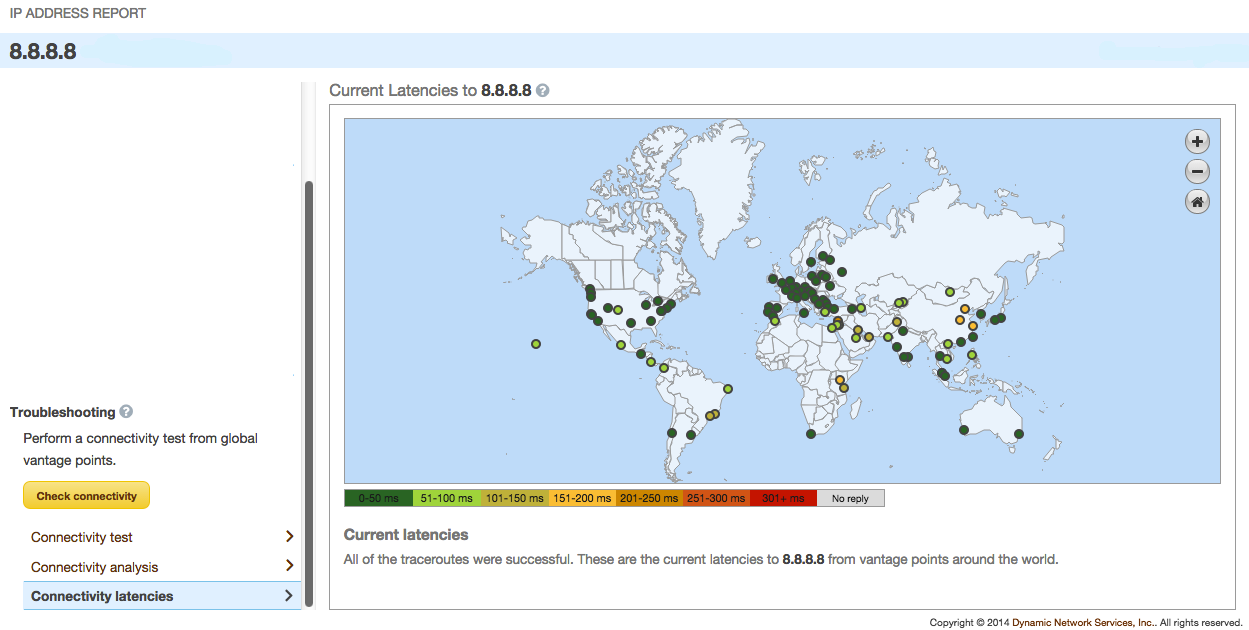 |
| Click a vantage point on the map and then click Recent Latencies. A mapping of latencies over the past 24 hours for this specific traceroute from the vantage point to the IP address displays. |
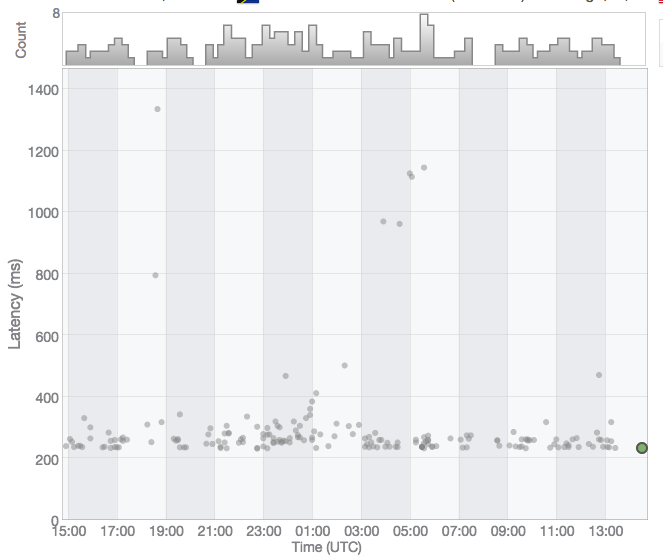 |
| Below the mapping is a path of all network hops for the traceroute to go from the vantage point to the IP address. | |
