Use the Compare Provider view to view information for one or all providers to the market city. You must select a market city in order to have data in the Compare Providers view.
Latency and Provider Settings
|
Provider Charts and Data
|
| Select a Time Range – the length of performance history to display. Options are 1 day, 7 days, 1 month, or 3 months. This example shows 7 days.
Select a Vantage Point – any global vantage point can be used.
This example displays Dallas, Texas.
Select a Market Location – any market city can be selected. Select a market provider to view performance information for that provider within the selected market city.
This example shows all providers for the market city Moscow, Russia. |
Selected Providers: The providers, maximum of five, marked in the table as Select. Each provider is color coded to match the latency on the performance chart.
- Var – click the checkbox to display the latency range for the provider instead of the median latency.
- Path – click the arrow icon to open the Traversed Paths view.
Long Range Performance Chart – the median latency measurements over the Time Range for the 5 Selected Providers, color coded to match the Selected Providers list.
Table of Providers:
- Market Rank – rank given to the provider within the market city.
- Select (checkbox) – check to include in the 5 Selected Providers and on the Long Range Performance chart.
- Provider name – name of the ISP and the associated ASN.
- Latency Range – high and low latency measurements over the Time Range.
- Relative Variability – measured as low, medium, or high variability.
- Path View – click the arrow icon to open the Traversed Paths view.
- Watchlist – click the icon to add to these endpoints to your watchlist.
|
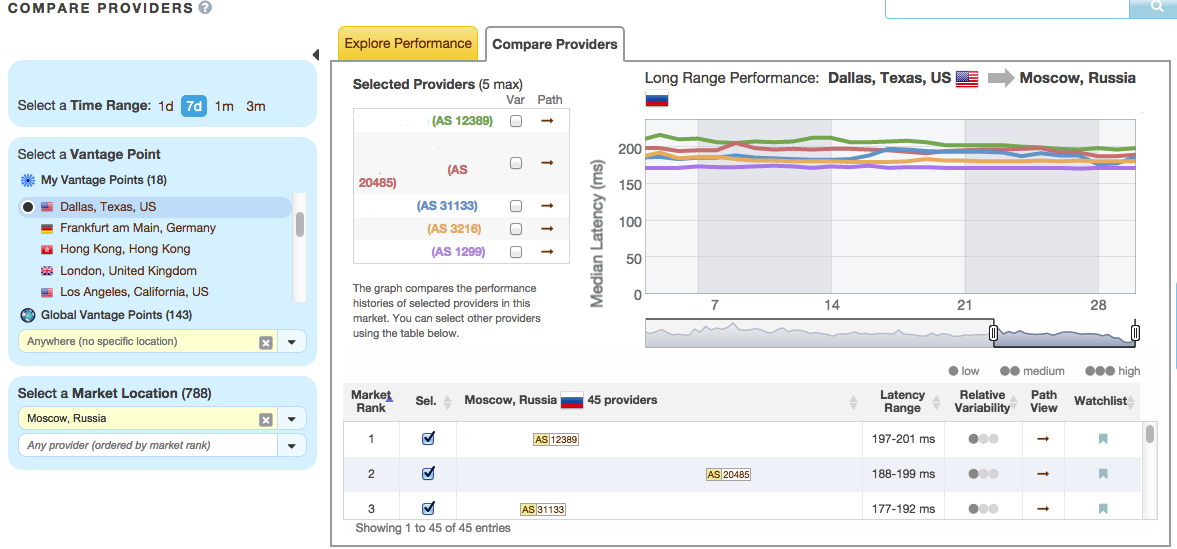 |
<< II-Network Knowledge Base