After running the Connectivity test in the IP Address Report view, you can view the traceroute latencies to your IP address from vantage points around the world.
| Left Column | Map Markers |
| The Troubleshooting section of the left column contains the Connectivity testing and reports.
Check Connectivity – Click to launch the connectivity test. Connectivity Test – The results of the test will appear in the map on the right. See Check Connectivity for more information on this test. Connectivity Analysis – The results of the analysis will appear on the right. See Connectivity Analysis for more information on that report. Connectivity Latencies – The results of the analysis will appear on the right. |
Map Markers – Each marker is a vantage point that conducted a traceroute to the IP Address. The color coding indicates what the latency was for that marker.
Click the marker (and then click View Recent Latencies) to view the latency for that vantage point and to view the recent latencies (past 24 hours) for that vantage point to the IP address. See View Recent Latencies for more information on that report. |
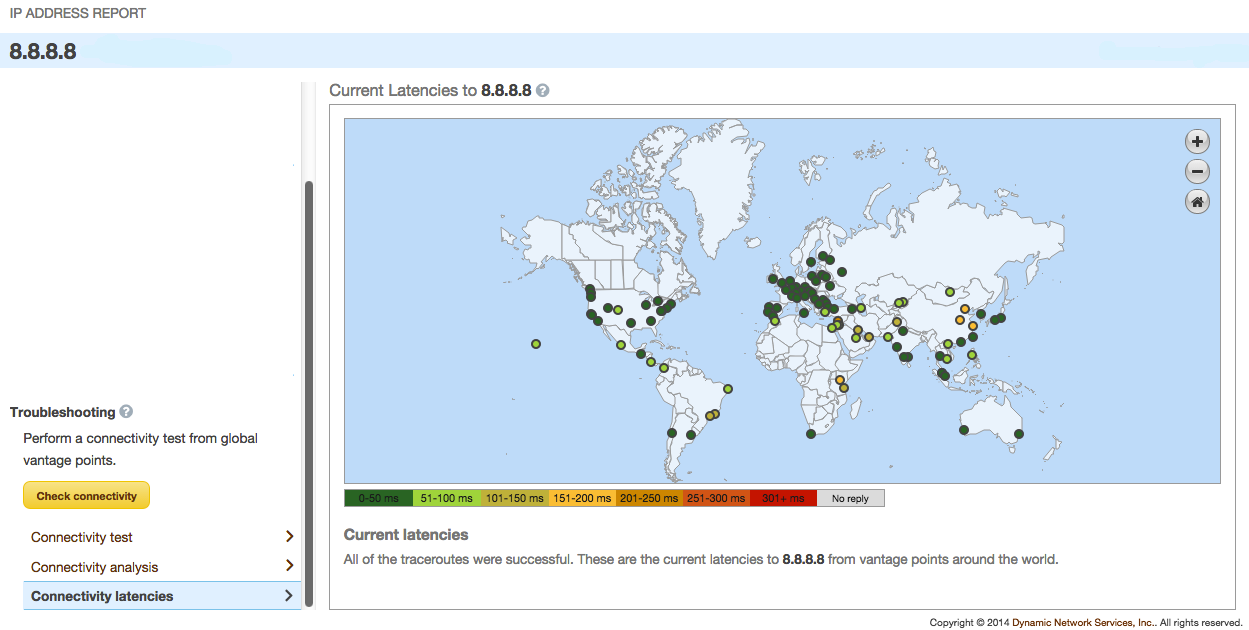 |
|
