After running the Connectivity test in the IP Address Report view, you can view the traceroutes to your IP address from vantage points around the world.
| Left Column | Map Markers and Starburst Analysis |
| The Troubleshooting section of the left column contains the Connectivity testing and reports.
Check Connectivity – Click to launch the connectivity test. NOTE: You must complete the Connectivity test in order to view the data in this analysis report. If the report is out of date, run the test again to update the data. Connectivity Test – The results of the test will appear in the map on the right. See Check Connectivity for more information on this test. Connectivity Analysis – The results of the analysis will appear on the right. Connectivity Latencies – The results of the analysis will appear on the right. See Connectivity Latencies for more information on this report. |
Map Markers – Show the traceroutes for the Connectivity test. Click any marker to view the specific traceroute path on the Sunburst Analysis. Click anywhere in the map to display all markers.
Sunburst Analysis – Displays all traceroutes to the IP address. Use the Displayed Hops bar on the right to increase or decrease the level of detail. |
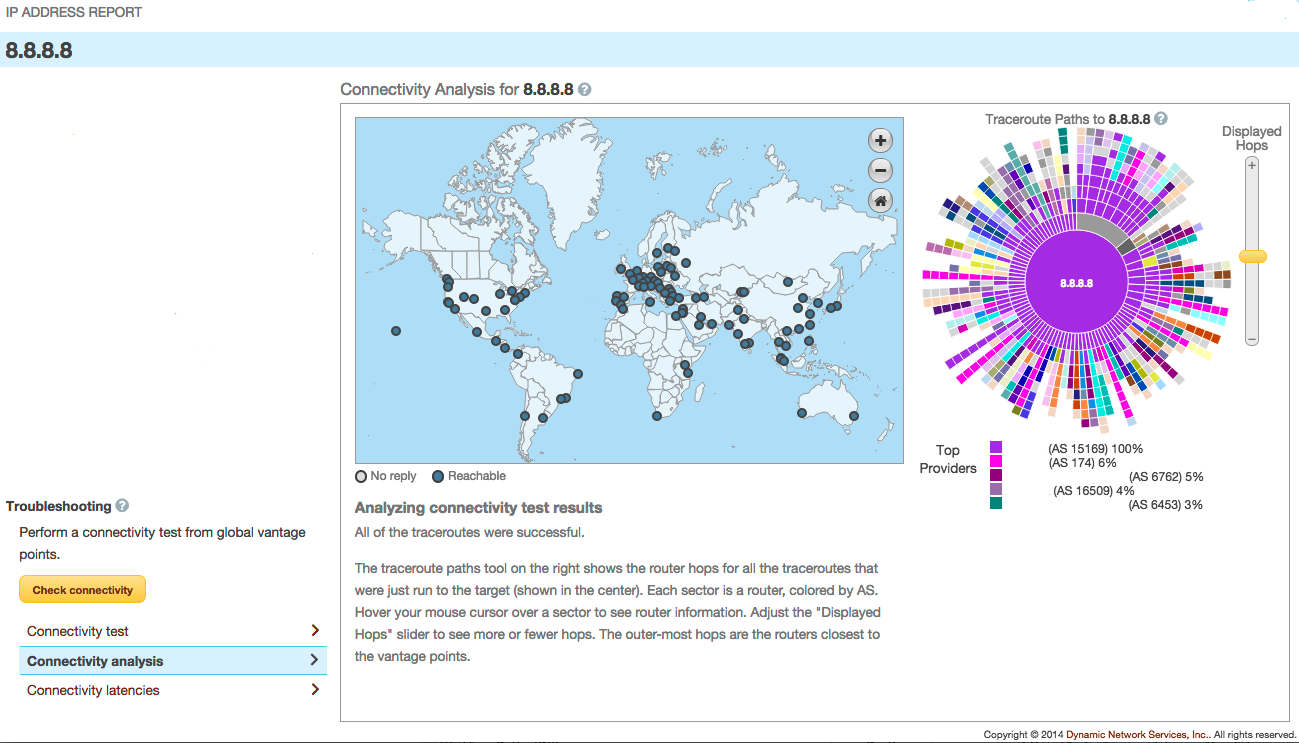 |
|
