Create a zone to house a collection of hosts whose DNS settings will be collectively managed as a single unit. You can create zones manually, import, upload, or transfer zones from another management company, or create a secondary zone to serve as a backup for the primary zone.
Watch this video for a brief tutorial on how to set up and manage your first zone.
| 1. Click Overview or Manage DNS. | |
| 2. Click Create Zone. | |
| 3. Click the Create Manually tab to display the Create Zone form.
Click here to Create a Secondary Zone. Click here to Create a Zone by Importing/Uploading A Zone File. Click here to Create a Zone by Transferring A Zone. Click here to Create a Zone by Migrating a DynDNS zone to Dyn Managed DNS. |
|
| 4. Use the following information to complete the Create Zone form:
Zone Name – Case sensitive name of the zone to be created. See Finding Your Reverse DNS Zone Name for assistance with naming Reverse DNS Zones. Nameserver – This field will be populated automatically upon zone creation. Mailbox – Administrator of the zone (select help for more info). Default TTL – Default Time to Live is 1 hour and that sufficient for most Zones. Increase or decrease as needed. This TTL value will be the default for any Zone Record where a TTL is not set. Refresh / Retry / Expire / Minimum – Pre-set configuration items. Click for More Info Serial Style – Dyn Managed DNS allows you to specify the style of serial number for your zone. You can choose from a date-based serial number, or an incremental serial number. Serial – This is the serial number of the zone – automatically populated when zone is created. Additional Services (optional) HTTP Redirect Enable HTTP Redirect Service – If this zone is going to be redirected to another zone, you can specify the redirection at the point of zone creation. Redirect URL – This is the location where the domain request should be sent. Include requested URI in Redirect – Check this box to include the URI in the redirected URL. Response Code – This is the HTTP response code that will be returned upon a successful redirection. Create Zone/Reset – Click Reset to clear all fields or click Create Zone. |
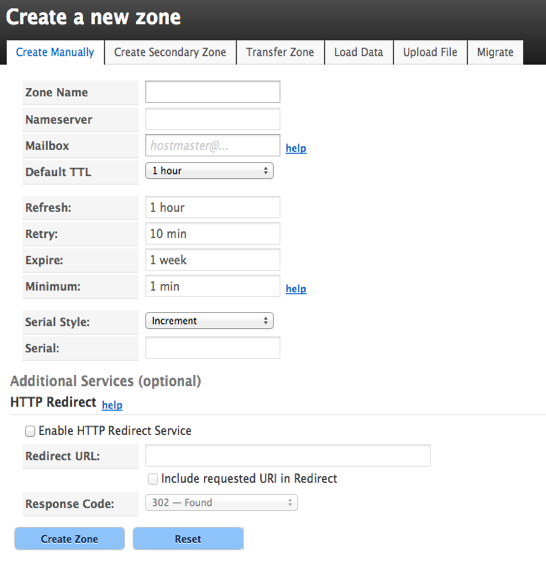 |
