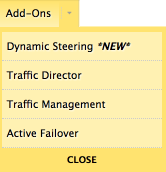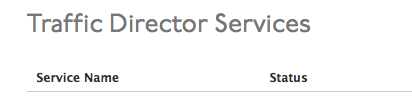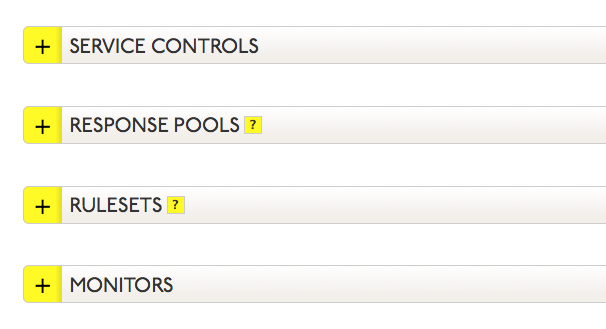Response Pools for Traffic Director identify the IP address(es) that will be provided as answers for DNS queries, how many IP addresses and which ones will be provided in any given answer, and the behavior of the Response Pool in the event a minimum number of its IP addresses are not available.
NOTE: Total number of records in a single Response Pool may not be more than 255.
WARNING: Dyn recommends setting an explicit fallback record entry in all Traffic Director services to ensure a query is always answered with a record. See TD Best Practices – Fallback Entry for more information on setting up a fall back entry. Click one of the following links for instructions on adding/removing/configuring Traffic Director Response Pools.
Adding a Response Pool
Deleting a Response Pool
More on Response Pools
Response Pools are the highest-level containers of your resources and each generally represents one of your points of presence: either a physical datacenter, or cloud-based POPs like an availability zone for elastic hosts or CDNs. Each Response Pool can contain any number of records of any type, though CNAMEs are mutually exclusive with other record types.