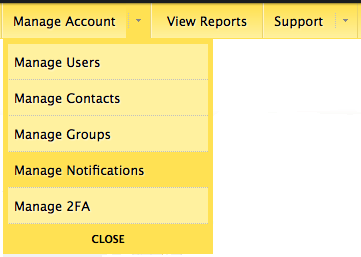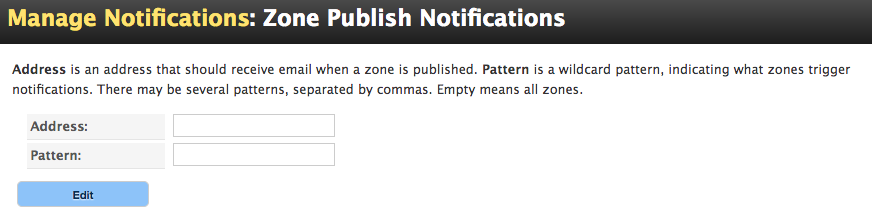Zone Notes in Managed DNS keep track of every time the zone is published as well as information notes on things that happen in your Managed DNS account. There are two types of Zone Notes: zone publish and information. Use the Zone Notes activity log to review past events, troubleshoot issues, or track historical changes.
To view zone notes
| 1. Log into your Managed DNS account. | |
| 2. Click Manage beside the zone containing the zone notes you want to view. | |
| 3. Click View Zone Notes. | 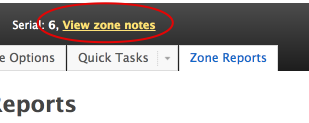 |
Troubleshoot Primary Zone Issues
The zone notes show the history of the publish actions in a zone. It can be seen as the zone Activity log, a historical report of all the changes within a zone since it was created in our platform. This is useful information when troubleshooting past events and changes in your zone.
Structure of a Zone Note
Zone Publish Notifications
Zone Notes and publish notifications are saved in the Zone Notes log. You can also have an email sent to an address you identify when a zone publish notification is generated. The Zone Publish Notifications allow you to identfy that email address to receive an email every time a zone is published.