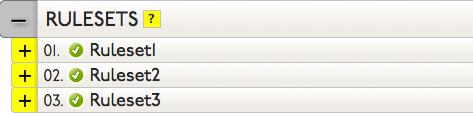Rulesets for Traffic Director identify the Response Pools that will provide name resolution for DNS queries from systems in the identified Geographic Areas. Multiple Response Pools can be identified to for each Ruleset so that in the event one Response Pool fails, the next Response Pool in line will take over to answer the DNS queries. A host name or a single IP address can be identified as the final response if all associated Response Pools fail.
NOTE: Total number of records in a single Response Pool may not be more than 255.
WARNING: Dyn recommends setting an explicit fallback record entry in all Traffic Director services to ensure a query is always answered with a record. See TD Best Practices – Fallback Entry for more information on setting up a fall back entry.
Click one of the following links for instructions on adding/removing/configuring Rulesets for Traffic Director.
Adding Rulesets
| 1. Select Traffic Director from the Add-Ons menu. | 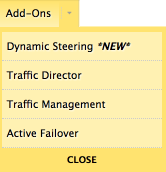 |
| 2. Find the Traffic Director service to where the Ruleset will be added and click the Service Name. | 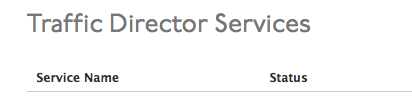 |
| 3. The open the Traffic Director view. | 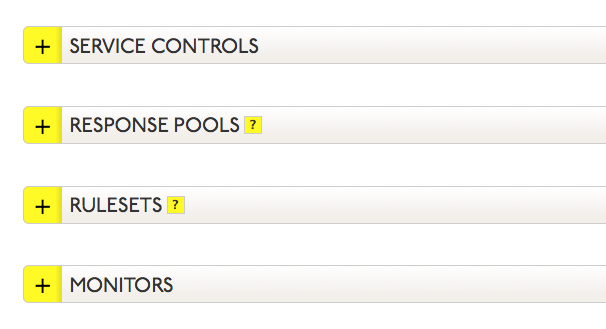 |
| 4. Click Create Ruleset. | |
| 5. Use the following to complete the <New Ruleset> fields:
Label: Enter an identifying name for this Ruleset. Geographic Areas: Select the geographic areas covered by this Ruleset. You can either type in the geographic area names or scroll through the list to select the appropriate areas. For a list of the granular/customized geographical rule set options, see Predefined Geographic Groups. Response Pool Failover: (Choose Primary Pool) Select a response pool from the drop-down list. Not visible if no Response Pools are created. Create a failover chain of Response Pools showing the order in which each Response Pool will be used by the Ruleset. Response Pool Failover: (Enter Hostname or an address) Instead of a Response Pool, enter a single hostname or an IP address to respond to this Ruleset. |
 |
| 6. Once the Ruleset is saved, a blue bar will appear at the top of the screen offering you a choice to either Publish the changes or to Revert to the state prior to making your changes. | |
Deleting Rulesets
More on Rulesets
Rulesets represent the match conditions that route traffic to your various points of presence (Response Pools). Rulesets are evaluated in order, with any match routing traffic to the Response Pool at the head of that Ruleset’s Service Chain. Rulesets with no criteria will match all requests. If no match is found, the traffic will be handled by other services or records at the node.