Click one of the following links for instructions on managing the nodes in your zone.
In order to maintain zone records, your Dyn Managed DNS user should have the related permissions listed in the Zones & Records permissions section of the User and Group Permissions documentation.
Adding Nodes
| 1. Click Overview or Manage DNS. | |
| 2. Click Manage in the far right column for the zone you want to change. | |
| 3. Click Simple Editor on the menu bar. | |
| 4. Scroll to the bottom of this view to find the Add a New Node section. | 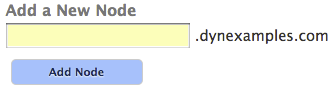 |
| 5. Enter the node name into the field directly below Add a New Node. | 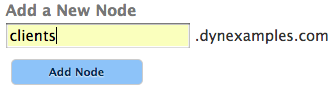 |
| 6. Click Add Node. | |
| 7. Publish your changes. | Click Publishing Your Zone for more information on publishing changes to your zone. |
Modifying Nodes
| 1. Click Overview or Manage DNS. | |
| 2. Click Manage in the far right column for the zone you want to change. | |
| 3. Click Simple Editor on the menu bar. | |
| 4. Click the Records tab. | |
| 5. Nodes are in a tree structure in the left column under the Simple Editor menu. In this example, you will see the nodes assigned to the zone dnsrocks.org. |  |
| 6. You can add records, services, and sub-nodes to each node as needed. | Click Adding Records To Your Zone for assistance with adding records.
Click Managing Services for assistance with adding services to your zone. Click Adding Nodes To Your Zone for assistance with adding nodes. |
| 7. Publish your changes. | Click Publishing Your Zone for more information on publishing changes to your zone. |
Deleting Nodes From Your Zone
| 1. Click Overview or Manage DNS. | |
| 2. Click Manage in the far right column for the zone you want to change. | |
| 3. Click Simple Editor on the menu bar. | |
| 4. Click the Records tab. | |
| 5. Click Delete Node to remove the node from your zone. | |
| 6. Publish your changes. | Click Publishing Your Zone for more information on publishing changes to your zone. |
