Click one of the following links for instructions on managing the services in your zone.
Adding Services
| 1. Click Overview or Manage DNS. | |
| 2. Click Manage in the far right column for the zone you want to change. | |
| 3. Click Simple Editor on the menu bar. | |
| 4. Navigate to the zone node where you want to add the service. The list of nodes is located under the Simple Editor menu tab.
For example, this screen shot displays the first few nodes in the zone dnsrocks.org. You can also create a new node where the service will reside. See Managing Nodes for Your Zone for more information on adding nodes. |
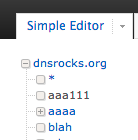 |
| 5. Click the Records tab. | |
| 6. Scroll to the Services heading. | |
| 7. Select the service to add from the Add a New Service drop-down list. | |
| 8. Each service has its own configuration. Add the information required for the service. | Learn more about Zone Services » |
| 9. Publish your changes. | Click Publishing Your Zone for more information on publishing changes to your zone. |
Modifying Services
| 1. Click Overview or Manage DNS. | |
| 2. Click Manage in the far right column for the zone you want to change. | |
| 3. Click the Services tab. | |
| 4. Each Service for this zone will be listed under its own heading. | 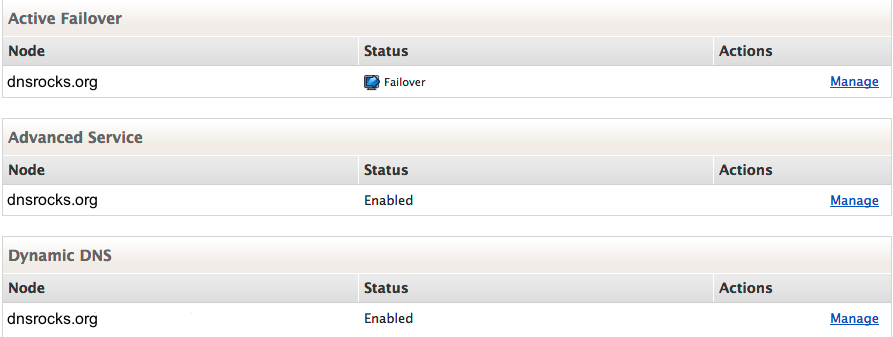 |
| 5. Click Manage in the right column to manage the chosen service. | |
| 6. Edit the Service form as needed. | Learn more about Zone Services » |
| 7. Click Update to save your changes. | |
| 8. Publish your changes. | Click Publishing Your Zone for more information on publishing changes to your zone. |
Deleting Services From Your Zone
| 1. Click Overview or Manage DNS. | |
| 2. Click Manage in the far right column for the zone you want to change. | |
| 3. Click Simple Editor on the menu bar. | |
| 4. Click the Services tab. | |
| 5. Click Manage in the right column to manage the chosen service. | |
| 6. Review the Service form as needed to determine the method of deleting the service. Each service has its delete function in its own area. Learn more about Zone Services NOTE: When you remove a service, either a basic A record or a CNAME record will be created in place of the service. |
|
| 7. Delete the node where the service appeared (Optional). | Click Managing Nodes for Zones for more information on removing nodes in your zone. |
| 8. Publish your changes. | Click Publishing Your Zone for more information on publishing changes to your zone. |
