Managing billing information is an administrator role and requires that the appropriate person in your organization be given access to the correct permissions in order to handle updates to your billing information such as additions or changes. Use the information on this page to assign the appropriate product (Managed DNS or Email Delivery) permissions and, where necessary, the appropriate DynID permissions for managing billing issues on your account.
Managed DNS
Dyn Managed DNS requires the user who manages the billing information to be assigned either Contract Administrator or Full Administrator role.
| 1. In the Managed DNS portal, select the Manage Account tab and then select Manage Users to view the current users. | 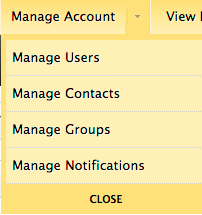 |
| 2. View the Type column to see which user(s) is a Full Administrator or a Contract Administrator. |  |
| 3. You can use an account already assigned one of these roles, promote a Normal User to be the Contract Administrator, or create a new account to handle the billing information. | See Promoting A Normal User To Be An Admin. |
| 4. Either the Full Administrator or the Contract Administrator needs to log on to the portal to manage billing information. | See Dyn Log-on Help or Password and Log-on Issues for more information. |
Managed DNS with DynID
| There are several different scenarios when promoting a Managed DNS user to a Billing or Administrator role and that user has upgraded or is upgrading to DynID. Use this information to ensure your promoted user has the correct permissions for the Billing or Administrator role and is also able to use the security of DynID. | |
| 1. User account had Billing or Administrator role BEFORE upgrading to DynID. | No change. Permissions will upgrade with the DynID creation. |
| 2. User account upgraded to DynID and now needs to be promoted to a Billing or Administrator role. | A. Use the instructions on this page to upgrade the account to the Billing or Administrator role.
B. See Use Case: Adding Billing Permissions for DNS Express with DynID to ensure the DynID permissions and the Managed DNS permissions align. |
| 3. A new user account is created for the Managed DNS account and assigned a DynID during the creation process. The new user is then upgraded to the Billing or Administrator role. | A. Use the instructions on this page to upgrade the account to the Billing or Administrator role.
B. See Use Case: Adding Billing Permissions for DNS Express with DynID to ensure the DynID permissions and the Managed DNS permissions align. |
Email Delivery
Dyn’s Email Delivery requires a user who manages the billing information be the Master account on your Email account.
| 1. Open the Account view in the Email portal. The account with the word ‘Master’ in the Type column is your Master account. | 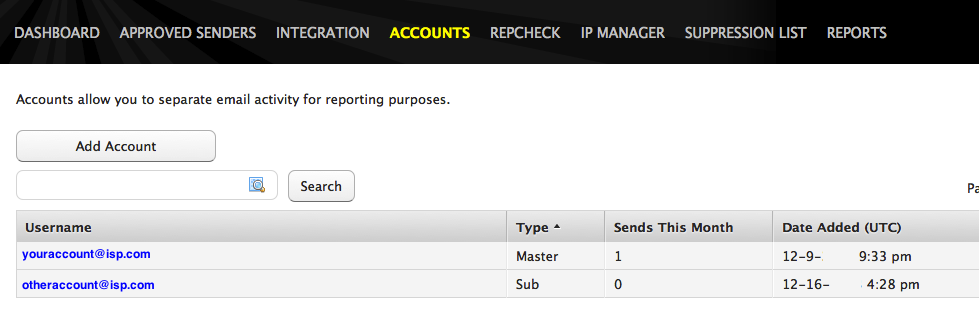 |
| 2. The Master account needs to log on to the portal to manage billing information. | See Dyn Log on Help or Password and Log on Issues for more information. |
Email Delivery with DynID
The Master account is the Billing and Administrator user in Email Delivery.
The Master account’s DynID has the Billing and Administrator permissions associated with it.
Email delivery does not have the ability to promote another user to the Master account position.
