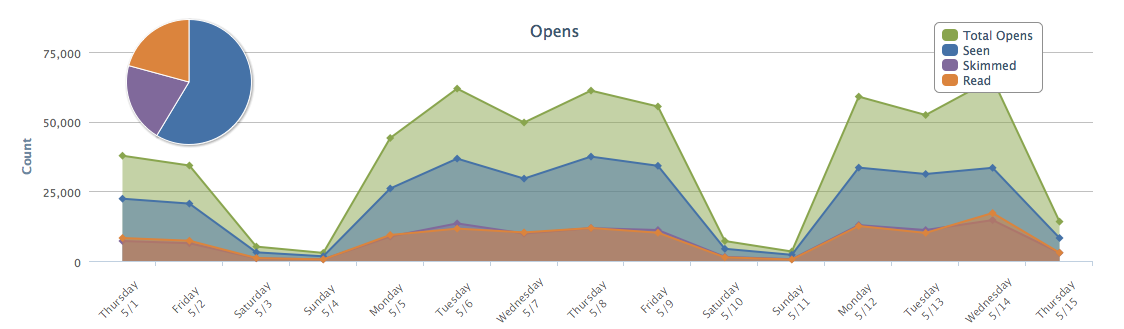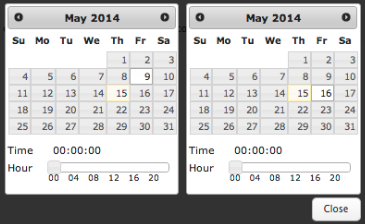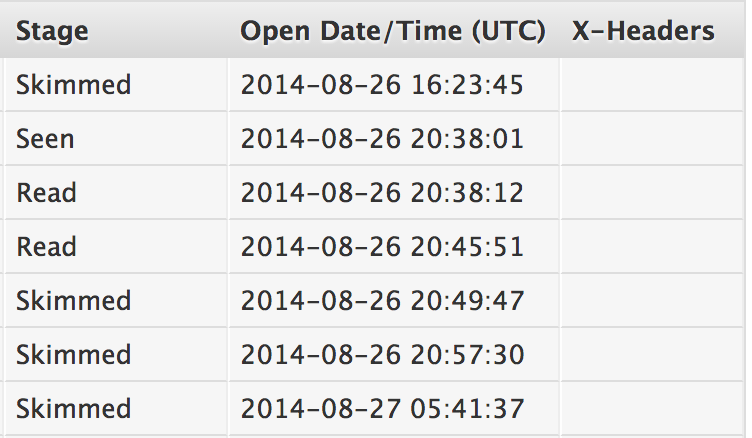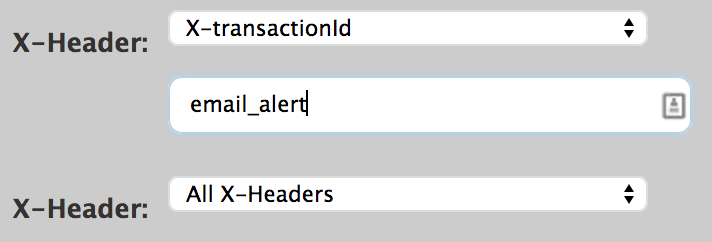Email Report – Opens tracks the emails opened by the recipient. In order to get this data, you need to enable Track Opens in Email Account Settings. See Email Track Opens for more information.
Email Report Informatio >>
For full information on the Filtering features of the Email reports, see Filtering Dashboard Reports.
Note: Due to the evolving behaviors of various email clients, metrics may be recorded differently depending on the client the recipient is using. For example, mail opened in Outlook, or other Microsoft variants, will be tracked as having been Open and Seen, but never Skimmed or Read.
Advanced Search Features
| To use the advanced search features, click the words Advanced Search in blue on the far right side of the page. |
| The X-Header search allows for searching by two separate X-Header fields.
The system stores and displays up to 500 characters for each X-Header value, for reporting purposes only. X-Headers and their values are kept intact within emails that are processed and sent.
Note: When setting X-Header values, it is important to avoid using the greater than (<) and lesser than (>) symbols in your X-Header values. A valid X-Header value looks like this: “some_xheader_value_string_here”
|
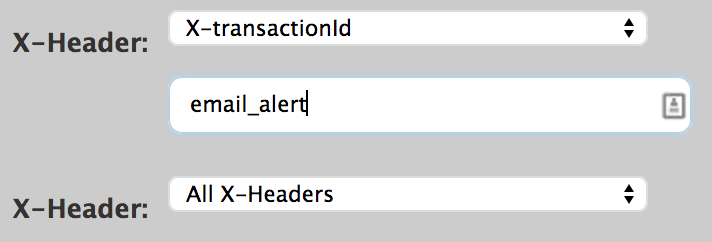 |
| The Unique setting defaults to No, meaning that all Opens are counted and listed in the detail report. Shift the Unique setting to Yes to display Opens based on distinct recipients. |
 |
<< Email Knowledge Base