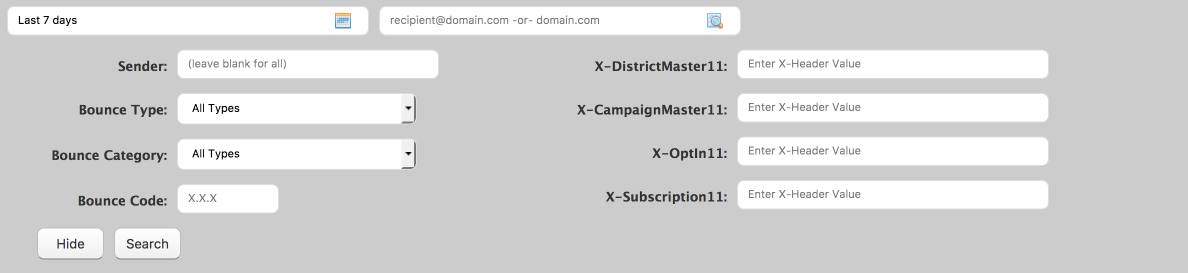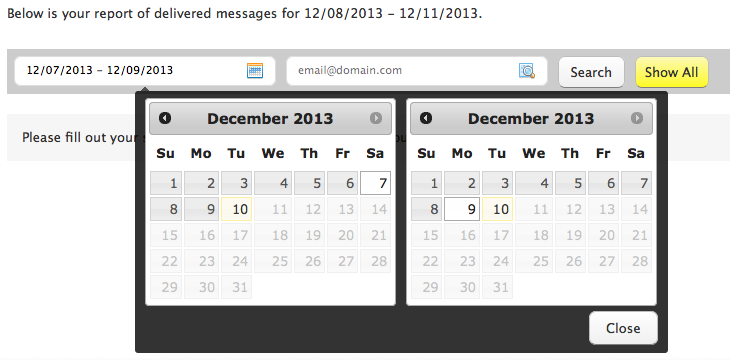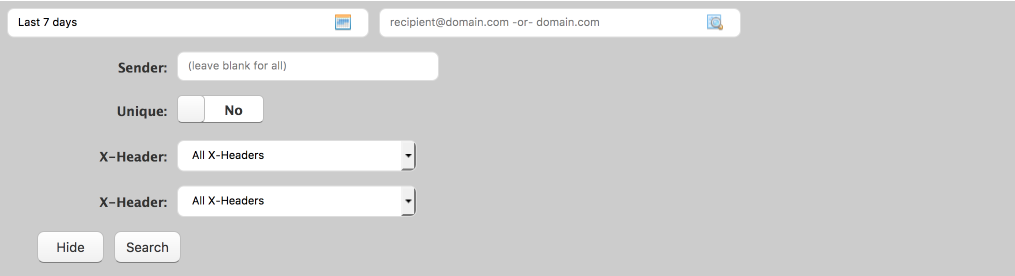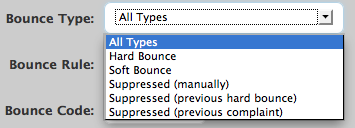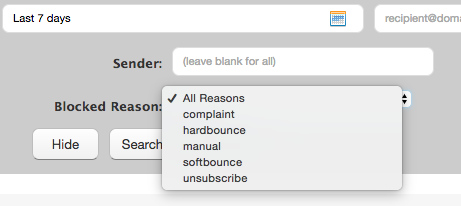You can filter any Email Delivery report using the fields on the Reports page. You can search by date, email address, or use the advanced search features to search or filter the results by the sender email address or custom X-Headers.
Email Reports Opens, Email Reports Clicks, Email Reports – Sent, Email Reports Delivered, Email Reports Bounce, and Emails Reports Blocked all have these updated filtering options.

| To filter by date range, click the calendar icon in the first search box to show the calendars. Pick the start date of the search range from the left calendar and the end date from the right calendar. |
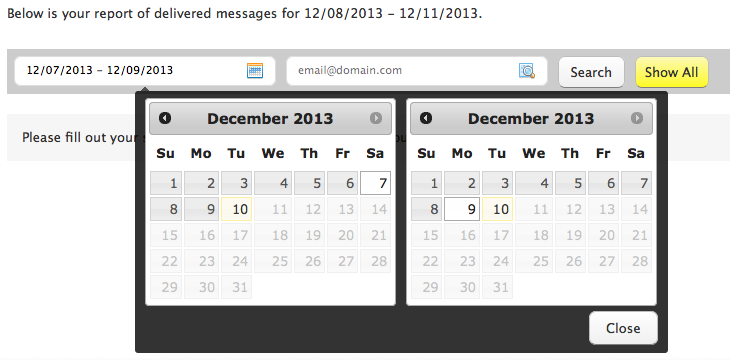 |
| To filter by recipient, enter the full email address, or just the domain, in the second search box. Click the Search button to the right of the address field to search within the selected date range. |
 |
| To view all the email recipients for the category you selected on the Report Summary page, select the Show All button. |
 |
| To use the advanced search features, click Advanced Search on the far right side of the page.
Note: The Advanced Search function will differ depending on the report chosen.
|
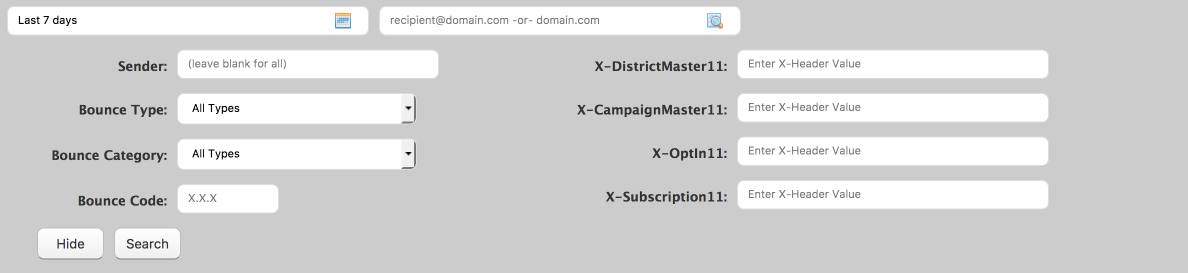
Note: The Email Reports Sent, Email Reports Delivered, Email Reports Bounce and Email Reports Blocked Email provide support to search up to four X-Headers at a time.
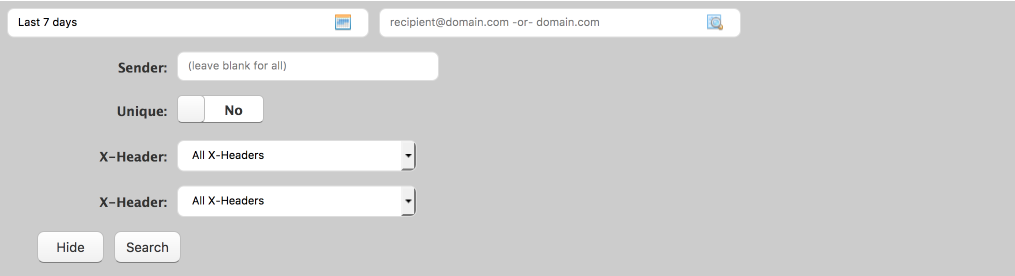
Note: The Email Reports Opens and Email Reports Clicks provide support for searching on up to two X-Headers at one time.
| To filter by the sender email address, list the entire sender email address in the field marked as Sender. |
| To filter by X-Header in the Opens and Click reports, use the two fields labelled as X-Header in the Advanced Search view. You can search for all X-headers or select specific ones from the drop-down list for each field.
Note: In the Sent, Delivered, Bounce, and Blocked Email reports, the X-Header search fields will only be available if you have used X-Headers in your email campaigns.
|
| When you select Bounces from the Summary page, three additional fields display on the Advanced Search view: Bounce Type, Bounce Category, and Bounce Code. Enter the Bounce Code, or select the Bounce Type or Bounce Category from the drop-down lists to filter on the data in those fields. |
 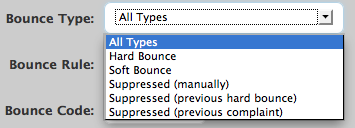 |
| When you select Blocked from the Summary page there is an additional Bounce Reason field. Select the Bounce Reason from the drop-down list to filter your summary by it. |
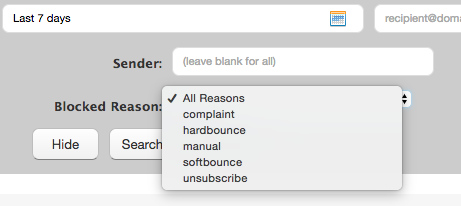 |
<< Email Knowledge Base