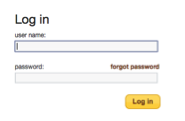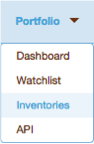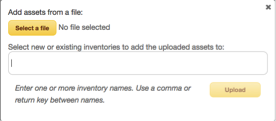If you know the assets you want to add to an inventory, but do not want to search for each asset within II-Network itself, you can create a data file to upload the assets into an inventory.
Create a TXT, CSV, or TSV formatted file. The file can contain IP addresses, prefixes, ASNs, or domains separated by a carriage return, space, tab, or comma. Save the file and then upload the file using the instructions provided on this page.
Upload an Inventory File