Use the Latency Measurement view to help determine where there are performance issues in reaching points on your network.
The Latency Measurement view displays the latencies, measured over the past 24 hours, between the selected endpoint pair of a vantage point or market location and the map marker for the selected provider.
In order to view the Latency Measurement page, you must identify the endpoints and then the provider.
To view Latency Measurement
| 1. Open the Explore Performance view. | 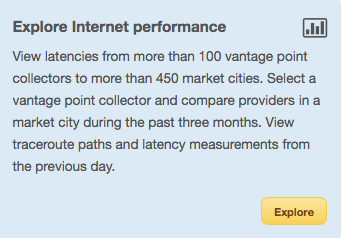 |
| 2. Select a vantage point or a market location. | 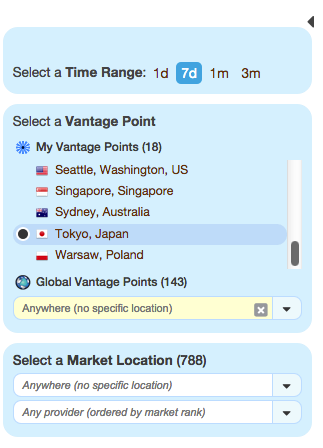 |
| 3. Click on a map marker. | 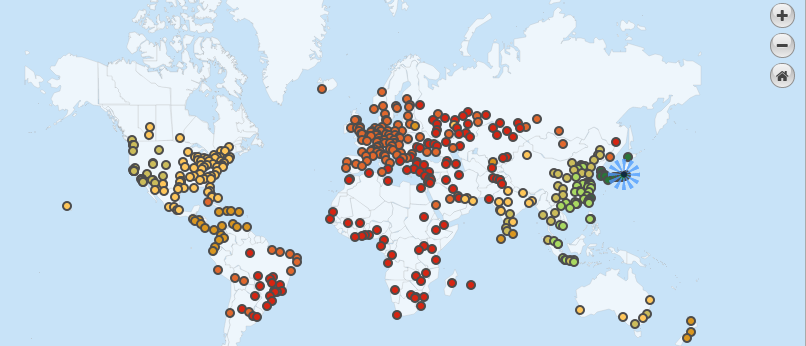 |
| 4. Click Compare Providers. | |
| 5. Find a provider in the left side, lower section and click on the icon in the Path View column. | 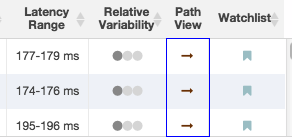 |
| 6. Click the Latency Measurement tab to view the information. |
