The DKIM column in the Approved Senders view indicates whether or not DKIM (DomainKeys Identified Mail) is set up for the sender. DKIM is an industry-standard method for associating a domain name to an email, so the recipient can validate that the email is legitimate.
To Set Up DKIM For Approved Senders
| 1. Open the Approved Senders view. | 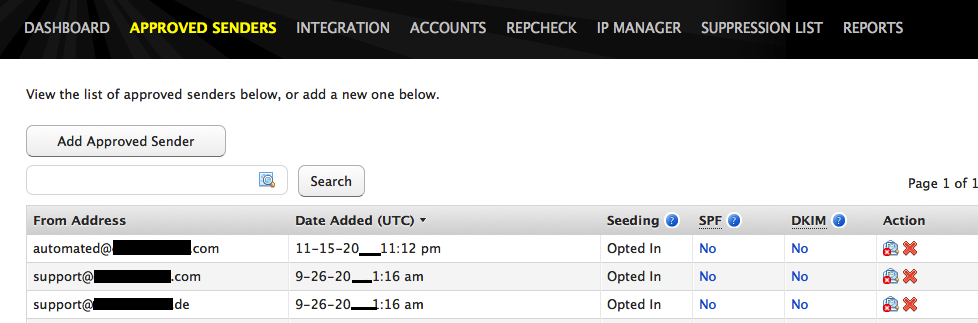 |
| 2. Select the approved sender to add DKIM settings. | 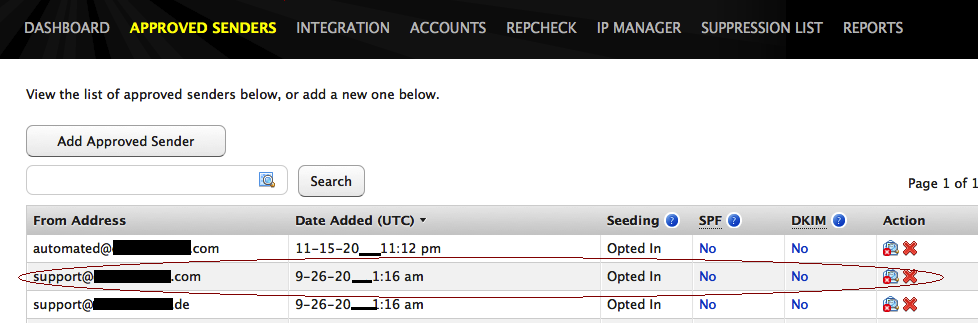 |
| 3. Select No in the DKIM column to open the DKIM setup window.
You will be asked to enter a domain selector. A domain selector allows you to create and differentiate multiple DKIM records for one domain, giving you the ability to have separate DKIM records for each type of mail that you send, such as marketing, corporate, or transactional mail. Follow the instructions in the DKIM setup window and click Continue. |
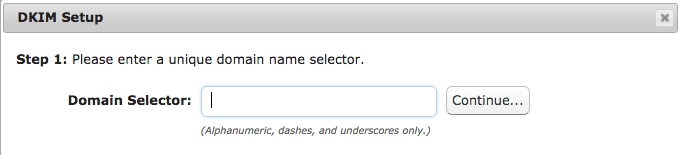 |
| 4. DKIM requires two TXT records to be created in your DNS configuration.
Use the generated hostnames in the DNS TXT Record 1 and DNS TXT Record 2 fields to create two new nodes in your DNS configuration. For example, if you own the domain “yourdomain.com” and are trying to add a DKIM record for the approved sender “documentation@yourdomain.com” and you are using the domain selector “support”, the information in DNS TXT Record 1 should look like this: support._domainkey.yourdomain.com In your DNS setup, create a new node (or cut zone) with the hostname “support._domainkey.yourdomain.com”. |
 |
| 5. Within each new node in your DNS setup, use the information in the Value/Data fields to create a TXT record within their respective nodes.
How to add a record to your zone in Dyn’s Standard DNS Note: If you do not have DNS service through Dyn, consult your DNS provider’s documentation to see how this is done.
|
|
See the DomainKeys Identified Mail article for more information on DKIM.
