The SPF column in Approved Senders indicates whether a Sender Policy Framework record exists for the listed email domain. SPF records are used to help prevent email forgery and ensure deliverability.
To Identify An Approved Sender Has SPF
| 1. Open the Approved Senders view. | 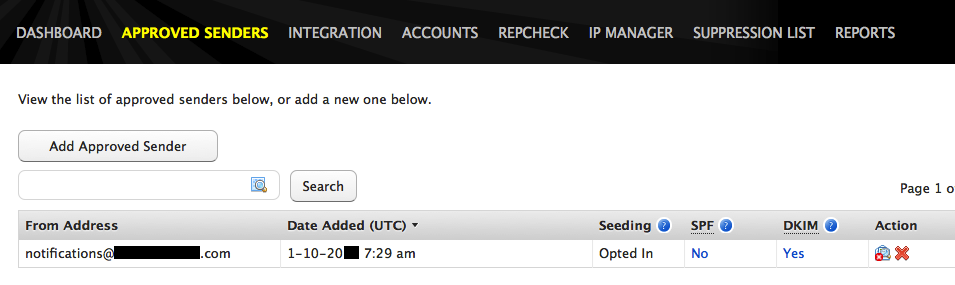 |
| 2. Select the approved sender email address you want to identify as having an SPF record. | 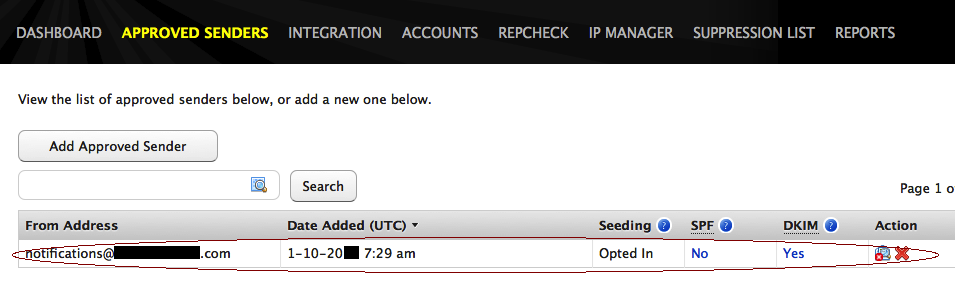 |
| 3. Select the word “No” in the SPF column and a new window will pop up with the necessary DNS record information to create an SPF record in your DNS setup. | 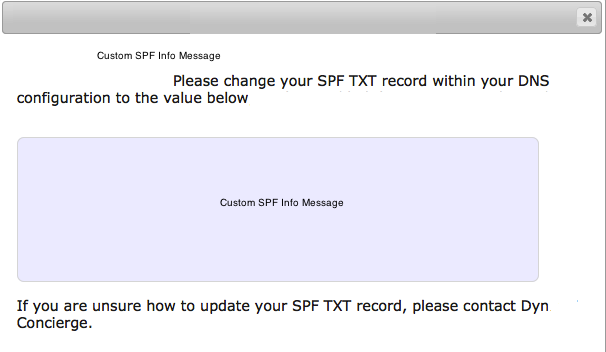 |
| 4. In your DNS setup, create a TXT record and paste the information from the window in step 3 into a TXT record.
How to add a record to your zone in Dyn’s Standard DNS If you do not have DNS service through Dyn, consult your DNS provider’s documentation to see how this is done. NOTE: Be sure to set up your SPF record as a TXT record (code 16) rather than as an SPF record (code 99), as the SPF record type is not yet fully supported. |
|
| 5. Once you have set up an SPF record for that approved sender, return to the Approved Senders menu and verify that the word “Yes” now appears in the SPF column for that approved sender. | |
