Active Failover offers active-passive failover between two endpoints. It redirects traffic to a secondary location if your primary server becomes unavailable.
In order for monitoring to occur on your account, please make sure the IP addresses included here (https://manage.dynect.net/help/agents.html) can reach all your network endpoints. The web page requires you to log on to Dyn’s Managed DNS.
For an overview about the benefits of Dyn’s Active Failover, read this article.
Follow the instructions below to setup your Active Failover service, or watch this video for a brief tutorial.
Adding the Active Failover Service
| 1. Click Overview or Manage DNS. | |
| 2. Click Manage in the far right column for the zone you want to change. | |
| 3. Click Simple Editor on the menu bar. | |
| 4. Click the Records tab. | |
| 5. Scroll to the Services heading. | |
| 6. Select Active Failover from the Add a New Service drop-down list to open the Active Failover form. | |
| 7. Use the following information to complete the Active Failover form:
TTL: Time to Live for the primary host. This must be 50% of the Health Monitoring interval for the protocol(s). Default = 5 minutes. IP Address or FQDN: The primary server address or fully qualified domain name to be monitored and removed from service based on the Health Monitoring results. See IP Address or FQDN for more information. Health Monitoring Protocols: Select the protocol(s) to monitor the primary server and complete the fields to set up the monitoring. Additional information for each protocol can be found in the Help link. See Health Monitoring for more information. Failover Handling: Enter the address for the backup server that will receive traffic if the primary server is unavailable. Check the Override Recovery box to prevent failback to the primary server after a failover. When the Override Recovery box is checked, the Recover Now button must be used to failback service to the primary server. Additional information can be found in the Help link. Also see Failover Handling for more information. Notifications: Select whether to send notifications on failover events via Email to a designated contact, or to a syslog server via TCP. Additional information can be found in the Help link. Also see Notifications for more information. |
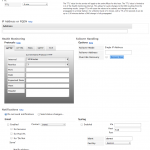 |
| 8. Click Add Service to add the Active Failover service. |
Once you have finished configuring the service and click Add Service to create the service; no user publish action is needed because the Failover service determines what DNS data to serve based on the service settings that you have entered and the results from the Monitoring agents.
Deleting the Active Failover Service
