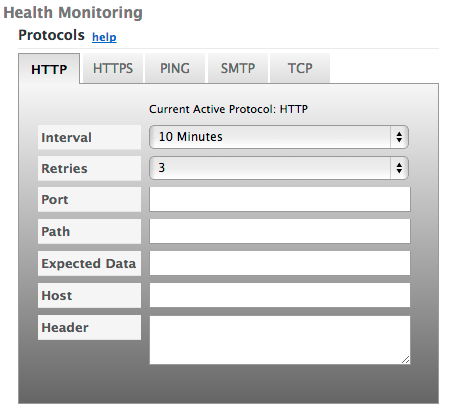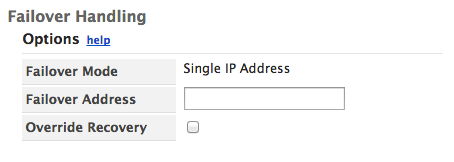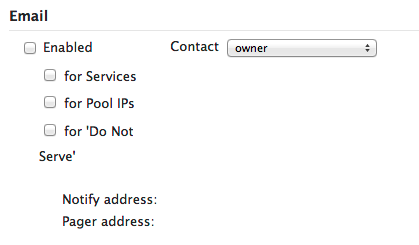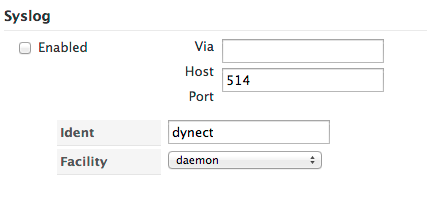Updating the Active Failover Service
In order for monitoring to occur on your account, please make sure the IP addresses included here (https://manage.dynect.net/help/agents.html) can reach all your network endpoints. The web page requires you to log on to Dyn’s Managed DNS.
| 1. Click Overview or Manage DNS. |
 |
| 2. Click Manage in the far right column for the zone where you want to update the Active Failover service. |
 |
| 3. Click Services on the menu bar. |
 |
| 4. Scroll to the Active Failover heading. |
 |
| 5. Click Manage in the far right column for the Active Failover node you want to remove. |
 |
| 6. Use the Active Failover information in this document to edit or update the Active Failover form. Select the Active Failover view section below and click the link for more information. |
| 7. Scroll to the bottom of the Active Failover form and select Update Service. |
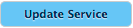 |
Once you have finished configuring the service and click on the ‘Update Service’ button; no user publish action is needed because the Failover service determines what DNS data to serve based on the service settings that you have entered and the results from the Monitoring agents.
Service Wide
Click for More Info

- Service Level Status – Indicates the overall status level of the failover service. Possible values are “Trouble!”, “Failover” and “ok”. Select the Logs link to open the Service Level Status Changes and view current status log.
- TTL – Select the TTL (time to live) value to set the Primary and Failover (secondary) IP address to. The values available in the TTL drop down box change in relation to the value set for the Health Monitoring protocol Interval field. The TTL needs to be set to 50% of the Interval time.
IP Address or FQDN
Click for More Info
- Address – A text box containing the Primary IP address to be monitored. If you have an existing A record associated with the current host/node when adding the failover service, the IP address will be listed here in the Address field of the ‘IP Address’ section of the editor.
- IP Status – The IP Status is based on the overall status of the three location based Protocol Monitoring Agent status. Select the Logs link to open the IP Status Changes and view current status log.
| IP Status |
Icon |
Indicates |
Additional Information |
| Up |
 |
Indicates that two of the ‘Protocol Monitoring Agent’ test were successful. |
| Down |
 |
Indicates that two ‘Protocol Monitoring Agent’ test have failed. |
If two of three monitoring agents fail the IP Status is changed and the serve mode rule is applied. |
| Unknown |
 |
The unknown status indicator will be displayed any time a change in the service has been submitted and should change to either the green up arrow or red down arrow during the next monitoring cycle based on the three monitoring agents status. |
- Agent Status – There are three icons,


 each icon representing a different monitoring agent at a different geographical location. Select the Logs link to open the Agent Status Changes and view current status log.
each icon representing a different monitoring agent at a different geographical location. Select the Logs link to open the Agent Status Changes and view current status log.
| Agent Status |
Icon |
Indicates |
Additional Information |
| Up |
 |
Indicates that the ‘Protocol Monitoring Agent’ test was successful. |
Each green up arrow represents a good (successful) ‘Protocol Monitoring Agent’. |
| Down |
 |
Indicates that a ‘Protocol Monitoring Agent’ test has failed. |
If two of three monitoring agents fail a host is tagged as host fail and removed from service. |
| Unknown |
 |
The unknown status indicator will be displayed any time a change in the service has been submitted and should change to either the green up arrow or red down arrow during the next monitoring cycle. |
Health Monitoring – Protocol Monitors
NOTE: If all fields are left at default for the HTTP, HTTPS, SMTP, or TCP protocols, the measured system will display as ‘healthy’ or ‘online’ if it returns any return code. Adding contents to the Path field will require a 200 level return code for the measured system to display as ‘healthy’ or ‘online’.
Click for More Info
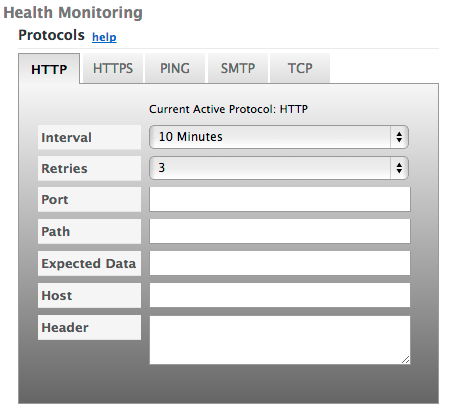
- Click the Protocol tab to set the Health Monitoring for the chosen protocol.
- Interval – How often the health of the IP hosts is checked. Must be twice the TTL setting.
- Retries – The number of times the Protocol Monitor retests the health of the IP hosts before declaring the host has failed. The default value is 1.
- Port – Designate a port to use while monitoring the host in the pool. Leaving the field blank means it will monitor the default port (80 for HTTP and TCP, 443 for HTTPS, and 25 for SMTP) Available for SMTP, TCP, HTTP, and HTTPS protocols only.
- Path – Designate a path, other than the root, to monitor. Paths should be supplied as a relative path to the root ‘/’ directory of the website. Entering only ‘/’ in the Path field is the same as leaving it blank.
Example: For domain www.yourdomain.com/healthcheck enter the following in the Path field: /healthcheck
Available for HTTP and HTTPS protocols only.
- Expected Data – Designate the data expected in the protocol response while monitoring the host in the pool. Case-sensitive exact string match required to return ‘up’ status. Available for SMTP, HTTP, and HTTPS protocols only.
- Host – Supply a custom Host header. Ensure the source code on the page will return the information included in the Host field. Available for HTTP and HTTPS protocols only.
- Header – Used to supply any other valid HTTP/1.1 Request Header fields. Multiple headers may be supplied if separated with a new line.
Failover Handling – Options
Click for More Info
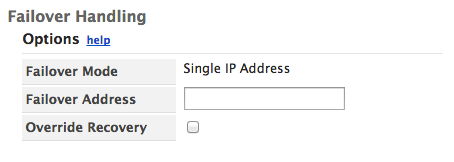
- Failover IP Address – a text box containing the Secondary IP address. This is the IP address that will be used if the Primary IP address is no longer responding to the Protocol Monitors.
- Override Recovery – The default behavior is for the Primary IP address to be placed back in service once it is again responsive to the Protocol Monitors. You can override this default behavior by placing a check in this box. By placing a check in this box, the Secondary(Failover) IP address will stay active even after the Primary IP address is once again responding to the Protocol Monitors.
- Recover Now button – If you have used the ‘Override Recovery’ option described above, and you have resolved all connectivity issues, this button will force the Primary IP address back into service. Please allow time for the current TTL (time to live) to expire before testing, otherwise you may see cached recursive DNS results.
Notifications
Click for More Info
Notifications: Select Send Status Changes to receive Email and/or Syslog entries upon status changes. Select Do Not Send Notifications to avoid receiving Email or Syslog notifications.
Email Notifications
| Use the following information to complete the EMAIL Notification form:
Enable for Services – Check to enable Email notifications for Service events.
Enable to Pool IPs – Check to enable Email notifications for IP Events.
Enable for ‘Do Not Serve’ – Check to notify the Contact that an address has been marked as ‘Do Not Serve’.
Contact – Select a single contact from the Contacts list to receive Email Notifications.
Notify Address – Displays the Email address of the Contact selected.
Pager Address – Displays the pager address of the Contact selected. |
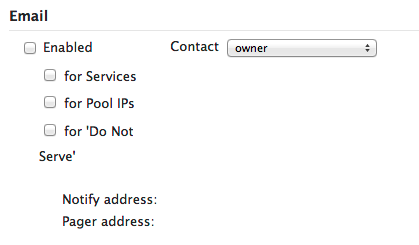 |
SYSLOG Notifications
| Use the following information to complete the SYSLOG Notification form:
Enabled – Check to setup SYSLOG Notifications to the SYSLOG Server.
Via Host – Enter the host name for the SYSLOG Server
Via Port – Enter the data port for the SYSLOG Server to receive notifications. Event notifications are sent via TCP.
Ident – Unique identifier for the SysLog entry. Default is dynect.
Facility – Method by which the SysLog is appended. Default is daemon process.
NOTE: SYSLOG Notifications will come from one or both of these IP Addresses: 216.146.40.70 — or — 216.146.41.70 |
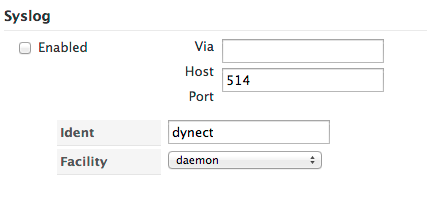 |
« DNS Knowledge Base