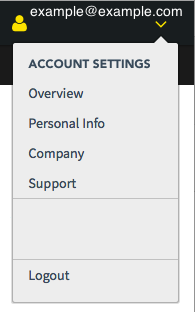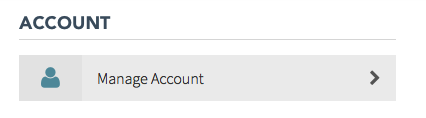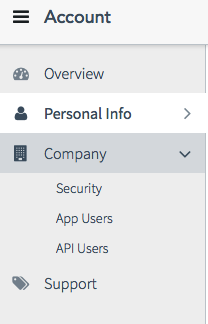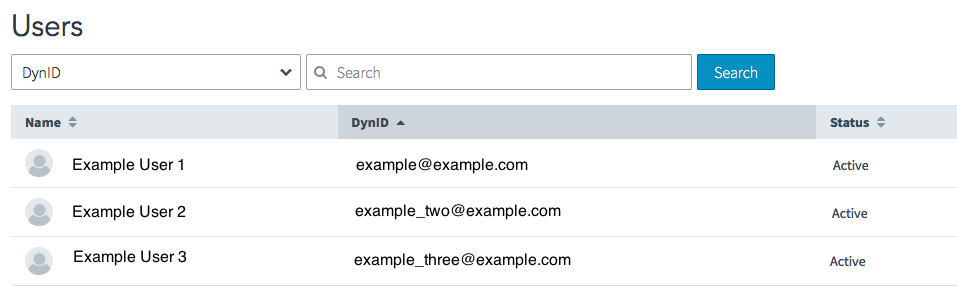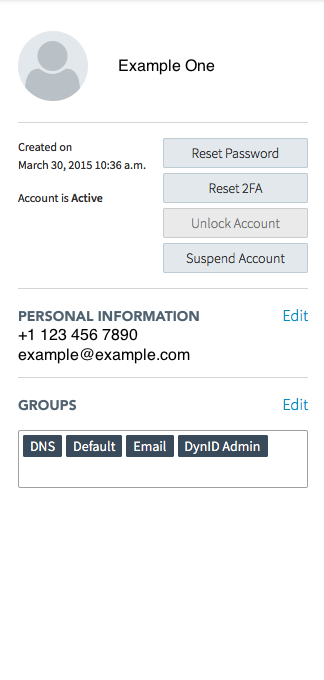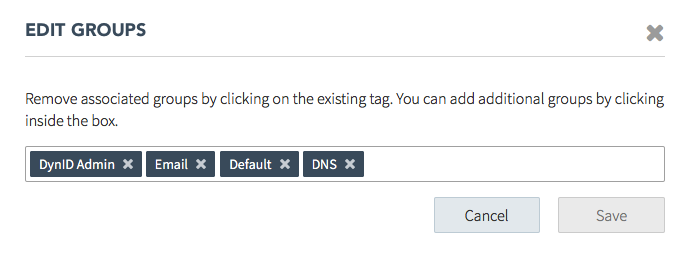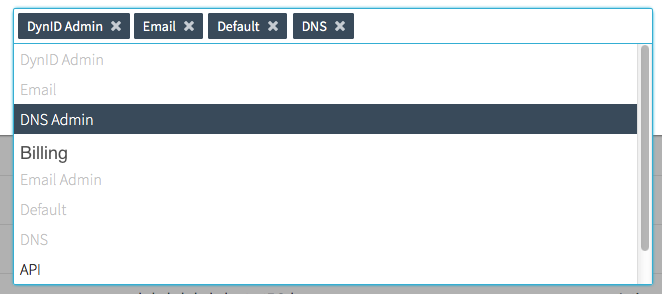DynID Portal assigns permissions to your users based on group membership inside the DynID Portal.
If a user has permissions to your products before they created a DynID, the DynID creation process gave them the same permissions within the DynID Portal for the products they previously had permission to access.
If a user already had their DynID before they were given permissions to your products, you will need to give their DynID permissions within the DynID Portal by adding the permission group to their DynID.
Here’s how to add (or remove) a DynID permission group:
Adding or removing a DynID permissions group
Note: This must be done with a DynID that belongs to the DynID Admin permission group.