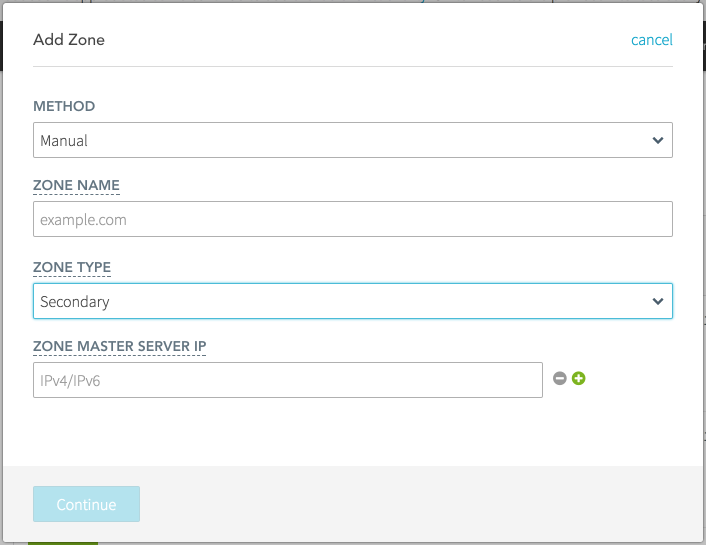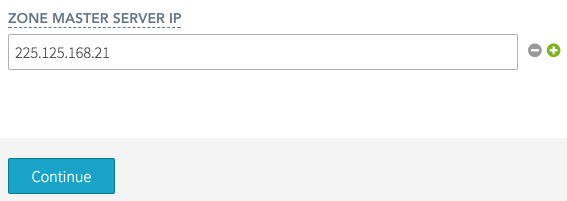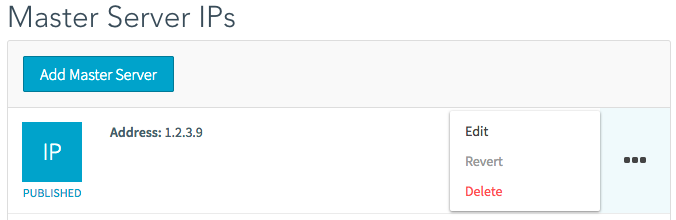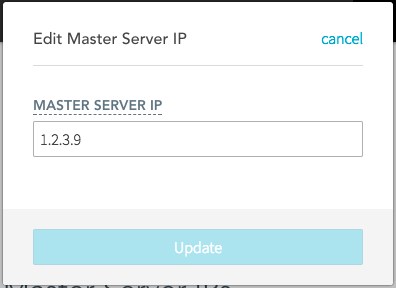Dyn’s secondary DNS allows you to sync read-only copies of your zones from another DNS provider to Dyn servers via an AXFR or IXFR transfer. This will give you the ability to failover to Dyn’s servers if your primary provider becomes unavailable.
Follow these steps to add or update a secondary DNS zone.
Add A Secondary Zone
Note: You will need to whitelist the following Dyn IP addresses with your primary DNS provider: 204.13.249.65, 208.78.68.65, 2600:2001:0:1::65, 2600:2003:0:1::65 This will allow your Primary DNS servers to accept AXFR or IXFR transfer queries from Dyn’s servers.
Update A Secondary DNS Zone
Note: You will need to whitelist the following Dyn IP addresses with your primary DNS provider: 204.13.249.65, 208.78.68.65, 2600:2001:0:1::65, 2600:2003:0:1::65 This will allow your Primary DNS servers to accept AXFR or IXFR transfer queries from Dyn’s servers.