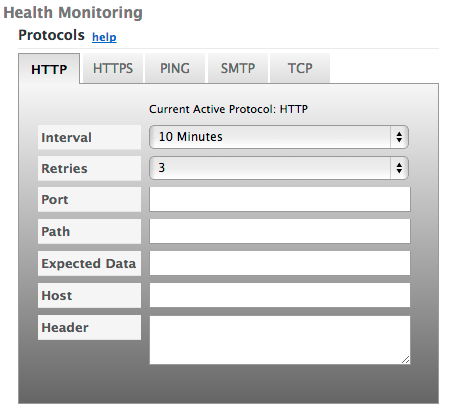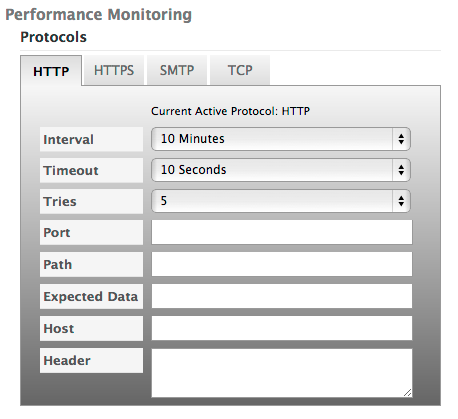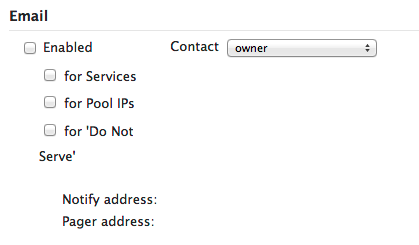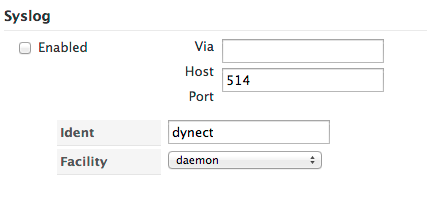Return to Configure RTTM
In order for monitoring to occur on your account, please make sure the IP addresses included here (https://manage.dynect.net/help/agents.html) can reach all your network endpoints. The web page requires you to log on to Dyn’s Managed DNS.
Service Controls
TTL (Time to Live) – The TTL value for the service will apply to all records in this service. Longer TTLs will cause the values to be cached, and changes will not be propagated in a timely fashion. Values will be clipped to a maximum of half the Interval set for the Protocol(s) in Health Monitoring Options.
Tip: By default we accept TTL in seconds, but you may enter it as a human readable format such as ‘2d’ (2 days), ‘5h’ (5 hours), or ‘20m’ (20 minutes). Acceptable units are: m = minutes, h = hours, d = days, w = weeks, y = years. Only one unit may be specified.
Health Monitoring Options
Note: If all fields are left at default for the HTTP, HTTPS, SMTP, or TCP protocols, the measured system will display as ‘healthy’ or ‘online’ if it returns any return code. Adding contents to the Path field will require a 200 level return code for the measured system to display as ‘healthy’ or ‘online’.
Use the following information to complete the
Health Monitoring Options form:
Click for More Info
Click the Protocol tab to set the Health Monitoring for the chosen protocol.
Interval – How often the health of the IP hosts is checked. Must be twice the TTL setting.
Retries – The number of times the Protocol Monitor retests the health of the IP hosts before declaring the host has failed. The default value is 1.
Port – Designate a port to use while monitoring the host in the pool. Leaving the field blank means it will monitor the default port (80 for HTTP and TCP, 443 for HTTPS, and 25 for SMTP) Available for SMTP, TCP, HTTP, and HTTPS protocols only.
Path – Designate a path other than the root which will be monitored. Paths should be supplied as a relative path to the root ‘/’ directory of the website.
Example: Path: /healthcheck Expected Data: copyright
Available for HTTP and HTTPS protocols only.
Expected Data – Designate the data expected in the protocol response while monitoring the host in the pool. Case-sensitive exact string match required to return ‘up’ status. Available for SMTP, HTTP, and HTTPS protocols only.
Host – Supply a custom Host header. Ensure the source code on the page will return the information included in the Host field. Available for HTTP and HTTPS protocols only.
Header – Used to supply any other valid HTTP/1.1 Request Header fields. Multiple headers may be supplied if separated with a new line.
|
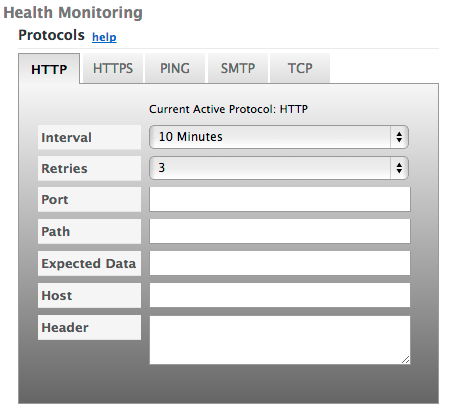 |
Performance Monitoring Options
Note: If all fields are left at default for the HTTP, HTTPS, SMTP, or TCP protocols, the measured system will display as ‘healthy’ or ‘online’ if it returns any return code. Adding contents to the Path field will require a 200 level return code for the measured system to display as ‘healthy’ or ‘online’.
Use the following information to complete the
Performance Monitoring Options form:
Click for More Info
Click the Protocol tab to set the Health Monitoring for the chosen protocol.
Interval – Time before a new Performance Check begins. Must be twice the TTL setting. Options include 10 minutes, 20 minutes, 30 minutes, hourly, every 4 hours, every 12 hours, and daily.
Timeout – The amount of time the service will wait before registering a timeout of the monitoring request for the host. Options include 10, 15, 25, and 30 seconds.
Tries – The number of times during the Interval the host is checked. Select the options 1 – 5 for the number of tries.
Port – Designate a port to use while monitoring the host in the pool. Defaults to the standard port for each protocol (80 for HTTP and TCP, 443 for HTTPS, and 25 for SMTP).
Path – Designate a path relative to the root ‘/’ directory of the website. Available for HTTP and HTTPS protocols only.
Expected Data – Designate a case sensitive sub-string that must appear in the body of the return. Available for SMTP, HTTP, and HTTPS protocols only.
Host – Supply a custom Host header. Available for HTTP and HTTPS protocols only.
Header – Used to supply any other valid HTTP/1.1 Request Header fields. Multiple headers may be supplied if separated with a new line.
|
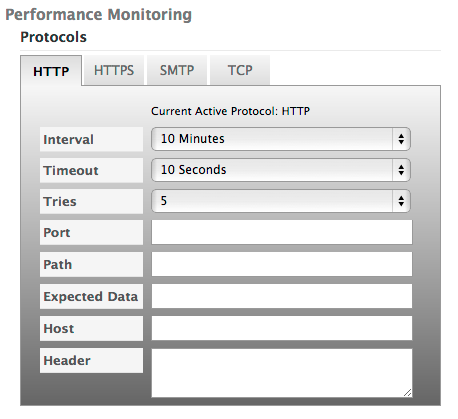 |
Notifications: Select Send Status Changes to receive Email and/or Syslog entries upon status changes. Select Do Not Send Notifications to avoid receiving Email or Syslog notifications.
Email Notifications
Use the following information to complete the
EMAIL Notification form:
Click for More Info
Enable for Services – Check to enable Email notifications for Service events.
Enable to Pool IPs – Check to enable Email notifications for IP Events.
Enable for ‘Do Not Serve’ – Check to notify the Contact that an address has been marked as ‘Do Not Serve’.
Contact – Select a single contact from the Contacts list to receive Email Notifications.
Notify Address – Displays the Email address of the Contact selected.
Pager Address – Displays the pager address of the Contact selected.
|
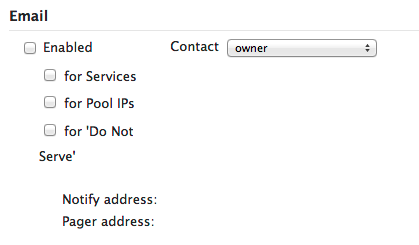 |
SYSLOG Notifications
Use the following information to complete the
SYSLOG Notification form:
Click for More Info
Enabled – Check to setup SYSLOG Notifications to the SYSLOG Server.
Via Host –Enter the host name for the SYSLOG Server
Via Port – Enter the data port for the SYSLOG Server to receive notifications. Event notifications are sent via TCP.
Ident – Unique identifier for the SysLog entry. Default is dynect.
Facility – Method by which the SysLog is appended. Default is daemon process.
Note: SYSLOG Notifications will come from one or both of these IP Addresses: 216.146.40.70 — or — 216.146.41.70
|
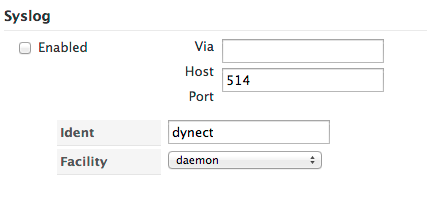 |