NOTE: If you do not have a DynID, or login to Internet Intelligence with Renesys credentials, you will have to access the API via a different URL.
API Requests
| VERB | RESOURCE | REQUEST FIELDS | DESCRIPTION |
| GET | portfolio/routing/alert/plot/{alarm_id} | None | Retrieves a routing plot for the given alert ID. |
| GET | portfolio/routing/plot/{prefix} | None | Retrieves a routing plot for the given prefix. |
| GET | /portfolio/settings | None | Retrieve the email alert settings. |
| PUT | /portfolio/settings (email alerts on) | None | Turn on email alerts. |
| PUT | /portfolio/settings (change email address) | None | Change the email address that receives the alerts. |
| DELETE | /portfolio/settings | None | Delete the previously set email account that receives the alert emails. |
| GET | /portfolio/assets/{asset}/options | None | Retrieves the options for the indicated asset. |
| PUT | /portfolio/assets/{asset}/options (suppress all) | (see below) | Updates options identified for the given asset. |
| PUT | /portfolio/inventories/{inventory} (suppress inventory) | (see below) | Suppress assets at the inventory level. |
| PUT | /portfolio/assets/{asset}/options (suppress ASN) | (see below) | Suppresses alerts for the specified ASN. |
GET /portfolio/routing/alert/plot/{alarm_id}
Retrieves a routing plot for the given alarm ID. This API call allows you to generate images showing either Origination or Upstream Provider connections for any IP prefix you are monitoring in your Portfolio. These plots complement our Routing Alerts notifications and can be used to look back over recent routing history for the last hour, last day, last 3 days or last 6 days.
To generate a plot, the prefix must be monitored in your portfolio, otherwise, you will receive an error response (400 Bad Request).
URI: https://dii.dynapis.com/portfolio/routing/plot/{alarm_id}
Legacy URI: https://api.renesys.com/portfolio/routing/plot/{alarm_id}
Sample URI retrieving the routing plot for a prefix:
https://dii.dynapis.com/portfolio/routing/plot/24631168
Request Body Field (JSON):
- None
Example Response:
The origin and upstream plot of an IP address. Default format is png, but you can choose the format by using the format parameter in the request.
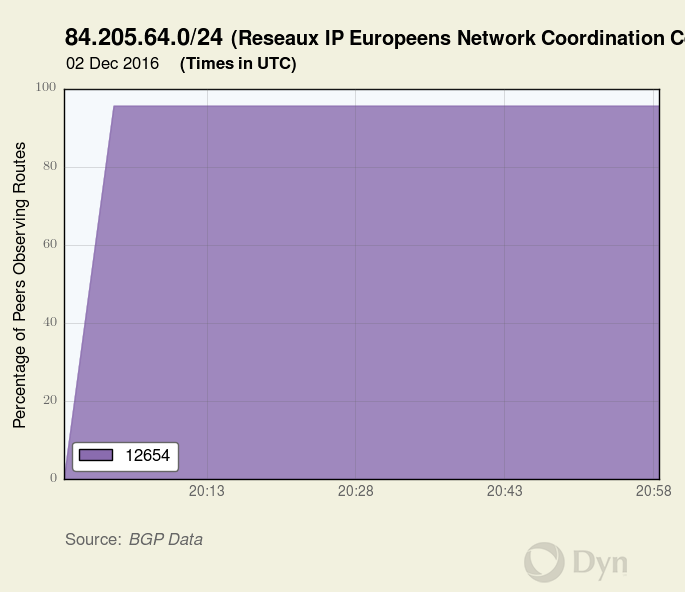
GET /portfolio/routing/plot/{prefix}
Retrieves a routing plot for the given prefix. This API call allows you to generate images showing either Origination or Upstream Provider connections for any IP prefix you are monitoring in your Portfolio. These plots complement our Routing Alerts notifications and can be used to look back over recent routing history for the last hour, last day, last 3 days or last 6 days.
To generate a plot, the prefix must be monitored in your portfolio, otherwise, you will receive an error response (400 Bad Request).
URI: https://dii.dynapis.com/portfolio/routing/plot/{prefix}
Legacy URI: https://api.renesys.com/portfolio/routing/plot/{prefix}
Optional Parameters:
format– Set the format for the response body data to png (default), pdf, or svg.time– The time range of the plot.
Valid values:
6d = 6 days
3d = 3 days
1d = 1 day
1h = 1 hourupstream– Optional. The number of upstream ASNs in the route path to plot. The default setting (0) displays only the Origin. Enter the number of ASNs to include, maximum 2.
Valid values:
0 = plot the origin only
1 = plot the origin and 1 upstream ASN
2 = plot the origin and 2 upstream ASNs
Sample URI retrieving the routing plot for a prefix:
https://dii.dynapis.com/portfolio/routing/plot/84.205.64.0/24?format=pdf&time=1h&upstream=2
Request Body Field (JSON):
- None
Example Response:
The origin and upstream plot of the prefix. Default format is png, but you can choose the format by using the format parameter in the request.
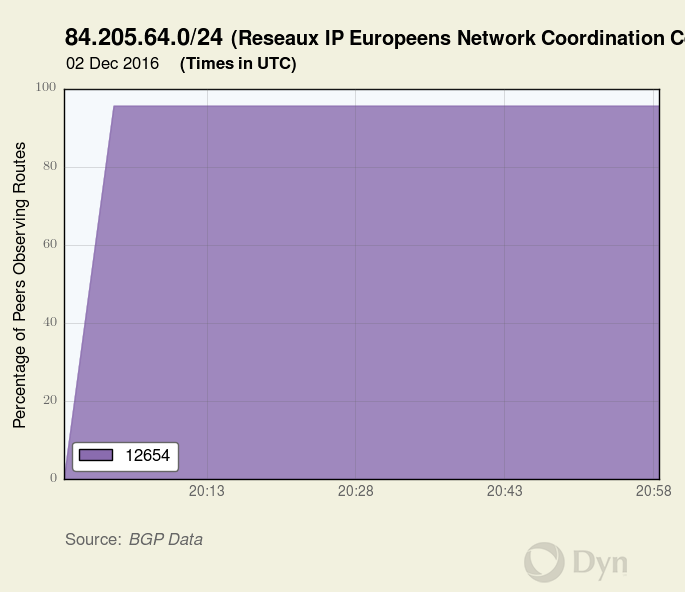
GET /portfolio/settings
Retrieve the email alert settings. Use this command to determine whether your email alert settings are on or off and where the email notification alerts are sent.
URI: https://dii.dynapis.com/portfolio/settings
Legacy URI: https://api.renesys.com/portfolio/settings
Request Body Fields (JSON):
- None
Example Response (JSON):
{
"alert_email": false,
"alert_email_override": null,
"daily_report": false
}
Response Fields (JSON):
alert_email – Indicates whether or not email alerts are set for this account. Valid values: true, false.
alert_email_override – Lists an alternate email address where the alerts are sent. By default, email alerts are sent to the user’s email address on file.
daily_report – Indicates if the email alerts are sent as a daily report. Valid values: true, false.
notificationEmail – Legacy field that lists an alternate email address where the alerts are sent. This field is deprecated. Use alert_email_override field instead.
PUT /portfolio/settings (turn email alerts on or off)
Toggle alert notification emails on or off using this request.
URI: https://dii.dynapis.com/portfolio/settings
Legacy URI: https://api.renesys.com/portfolio/settings
Example Request Body (JSON):
{"alert_email": true}
Request Body Fields (JSON):
alert_email– Toggles email alerts on or off. Accepted values:trueorfalse
Example Response:
HTTP/1.1 204 No Content
PUT /portfolio/settings (change email settings)
Change the email address used to receive alerts. When a Routing alert occurs, you can have the email notification sent to your email account, or any email account you designate. For example, you could send the email alerts to an internal Network Operations Center for analysis.
URI: https://dii.dynapis.com/portfolio/settings
Legacy URI: https://api.renesys.com/portfolio/settings
Example Request Body (JSON):
{"alert_email_override": "noc@company.com"}
Request Body Fields:
alert_email_override– Add or update the email address that will receive Routing Alerts.
Example Response (JSON)
HTTP/1.1 204 No Content
DELETE /portfolio/settings
Delete the previously set email account that receives the alert emails. This resets the email settings to their default, which is the user’s email address.
URI: https://dii.dynapis.com/portfolio/settings
Legacy URI: https://api.renesys.com/portfolio/settings
Request Body Fields (JSON):
- None
Example Response:
HTTP/1.1 204 No Content
GET /portfolio/assets/{asset}/options
Retrieves the options for the indicated asset. One asset can belong to more than one inventory. Query the database for the monitoring options of the asset.
URI: https://dii.dynapis.com/portfolio/assets/{asset}/options
Where {asset} is the ASN, Prefix, IP address, domain, CDN, or CloudZone.
Legacy URI: https://api.renesys.com/portfolio/assets/{asset}/options
Example for getting the options for the CDN Fastly asset:
https://dii.dynapis.com/portfolio/assets/Fastly/options
Request Body Fields (JSON):
- None
Example Response (JSON):
The monitoring options are included in the response in JSON format and contained in the HTTP body of the response.
This example shows the monitoring options for the prefix 171.192.0.0/13:
{
"lastChanged": 1469102953,
"userId": 5874,
"asset": "171.192.0.0/13",
"optionsId": 154527,
"configuration":
{
"auto": true,
"allowedASNs": {},
"abbynormal":
{
"research-routes": [],
"autoAllowedASNs": {},
"routed_prefix": null,
"timestamp": 1469102942
}
},
"suppressed":
{
"all": false,
"categories": []
}
}
PUT /assets/{asset}/options (suppress all alerts)
You can suppress all alert categories for an asset. Any future alerts for that asset will be acknowledged automatically. These suppressed, automatically acknowledged alerts will appear in the results of Get a List of all Alerts and Get Alert List for one Asset.
URI: https://dii.dynapis.com/portfolio/assets/{asset}/options
Where {asset} represents the specific asset. Valid asset types are: ASN, Prefix, IP Address, Domain, CDN, or CloudZone.
Legacy URI: https://api.renesys.com/portfolio/assets/{asset}/options
Example for suppressing alerts for a specific prefix:
https://dii.dynapis.com/portfolio/assets/84.205.64.0/24/options
Example Request Body (JSON):
suppress_all.json:
{
"suppressed":
{
"all": true,
"categories": [ ]
}
}
Request Body Fields (JSON):
all – Toggles alert suppression for an inventory. Valid values: True or False.
categories – Which alert categories to suppress. Leave field blank to suppress all categories of alerts for an inventory.
See Alert Categories and Types for a listing of available alert categories.
Example Response:
HTTP/1.1 204 No Content
PUT /inventories/id (suppress alerts for an inventory)
You can choose to suppress alerts at the inventory level. When you have an asset in more than one inventory, the suppression rules change a bit for that asset. See Alert Suppression by Inventory Explained for more information on how inventory suppression impacts alerts in more than one inventory.
URI: https://dii.dynapis.com/portfolio/inventories/{inventory}
Legacy URI: https://api.renesys.com/portfolio/inventories/{inventory}
Example for suppressing upstream alerts for an inventory named “example inventory”:
https://dii.dynapis.com/portfolio/inventories/example%20inventory
Example Request (JSON):
suppress_inventory.json:
{
"suppressed":
{
"all": false,
"categories": ["upstream"]
}
}
Request Body Fields (JSON):
all – Toggles alert suppression for an inventory. Valid values: True or False.
categories – Which alert categories to suppress. Leave field blank to suppress all categories of alerts for an inventory.
See Alert Categories and Types for a listing of available alert categories.
Example Response:
HTTP/1.1 204 No Content
PUT /portfolio/assets/{asset}/options (suppress alerts for an asset)
Suppresses alerts for the identified asset. Any future alerts for that asset will be acknowledged automatically. These suppressed, automatically acknowledged, alerts will appear in the results of Get a List of all Alerts and Get Alert List for one Asset.
URI: https://dii.dynapis.com/portfolio/assets/{asset}/options
Legacy URI: https://api.renesys.com/portfolio/assets/{asset}/options
Example for suppressing leak alerts for an ASN:
https://dii.dynapis.com/portfolio/assets/12654/options
Example Request Body (JSON):
Suppressing alerts for an ASN can be done using one of two formats. Both are valid.
Format 1: suppress the category “leak” as this is the only category that applies to ASNs.
suppress_leaks.json:
{
"suppressed":
{
"all": false,
"categories": ["leak"]
}
}
Format 2: suppress all alerts for the ASN as “leak” is the only category that applies to ASNs.
suppress_leaks.json:
{
"suppressed":
{
"all": true,
"categories": [ ]
}
}
Request Body Fields (JSON):
all – Toggles alert suppression for an inventory. Valid values: True or False.
categories – Which alert categories to suppress. Leave field blank to suppress all categories of alerts for an inventory.
See Alert Categories and Types for a listing of available alert categories.
Example Response
HTTP/1.1 204 No Content
