The Create SRV Records Quick Task will allow you to create service records on multiple hosts in one view.
Learn more about DNS Zones »
Access The Create SRV Records Quick Task
| 1. Click Overview or Manage DNS. |
 |
| 2. Find the Zone where you want to create the SRV Records. |
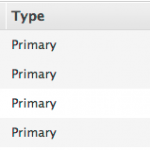 |
| 3. Click Manage for that Zone in the right most column. |
 |
| 4. Select the Quick Tasks tab. |
 |
| 5. Under Zone Quick Tasks, select Create SRV Records. |
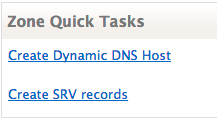 |
The Create SRV Records Form
Service Information
|
Well-known Services:
Sixteen different well known service types are listed in a drop down box which define the service and protocol type.
Customer-defined Services:
If your service is not available in the “Well -Known Services” type drop down box, you can define your own service type and select the protocol from a pre-defined drop down box. |
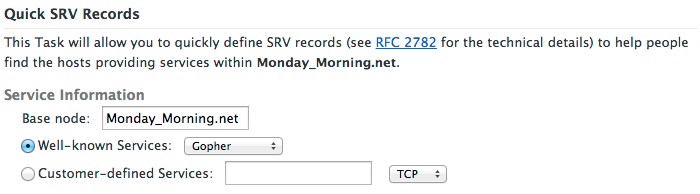
|
Hosts Information
|
| List up to five host names providing service, including the port with a priority and weight setting.
Hostname: Represents the name of the server providing the service. This can either be a fully qualified domain name, if the server is not within your zone, or it can be a sub-node within the zone.Port: The port number the service is listening on.
Priority: Lower priority records take precedence over higher priority records.
Weight: Weight is used when more than one service of the same priority is defined. Hosts with a greater weight will be chosen more often for a given priority than hosts with a lesser one. A weight of 2 will be serviced twice as often as a weight of 1 for records with matching priority. |
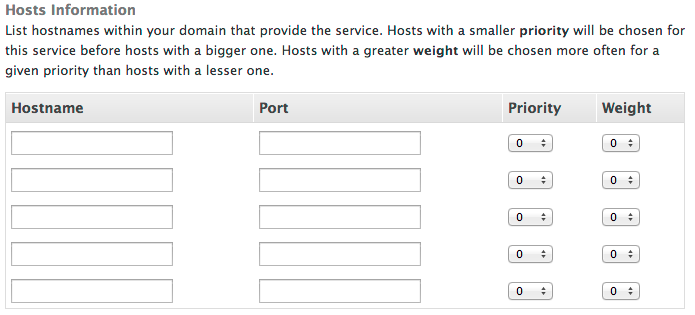
|
| Click Create SRV Records or Reset the form once it is completed. |
 |
« DNS Knowledge Base