After December 10, 2015 the merseine.nu and the shacknet.nu domains will no longer be available your Dynamic DNS hostnames. Follow the instructions on this page (or in this video: Dynamic DNS Domain Deprecation) to ensure uninterrupted service.
To Update Your DynDNS Pro Domain/Hostname
| 1. Log in to your Dyn account. | 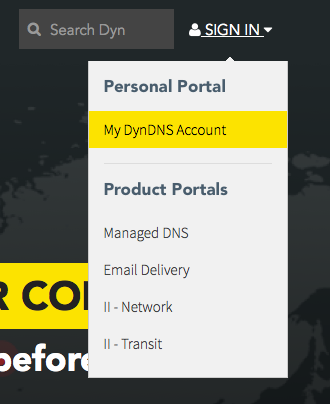 |
| 2. Click on My Hosts |  |
| 3. Click Add New Hostname to create the replacement domain/host. | 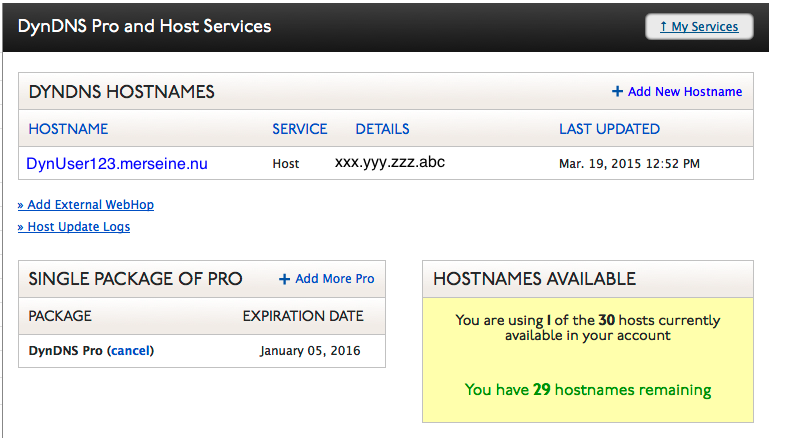 |
| 4. Create a new hostname using one of the new domains listed in the drop-down list.
There are versions of Enter the IP Address for the host. This should be the IP Address that the old domain is currently using. The IP Address is located in the Details field in the DynDNS Hostnames table. (xxx.yyy.zzz.abc in the graphic on step 3.) |
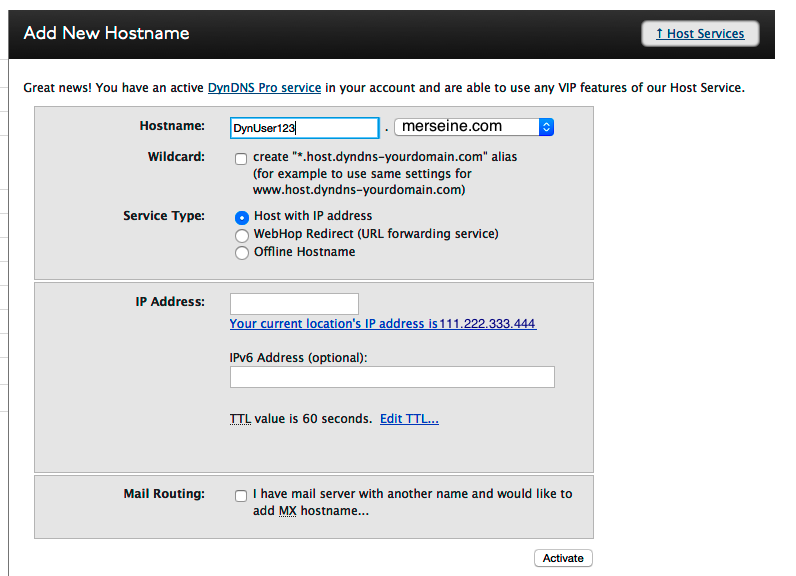 |
| 5. Click Activate to create the new hostname. | |
| 6. Delete the old hostname. | See Deleting a Hostname for instructions on deleting the old hostname. |
| 7. Update your Dynamic DNS client to use the new hostname. | Use the information in the help topic Refresh the Updater Client Host List to ensure your update client is connected to your new hostname. NOTE: These instructions are for the DynDNS Update Clients. If you use dynamic DNS software already installed on your router to handle these updates, please check your router’s documentation for instructions on how to update your router’s configuration. |
