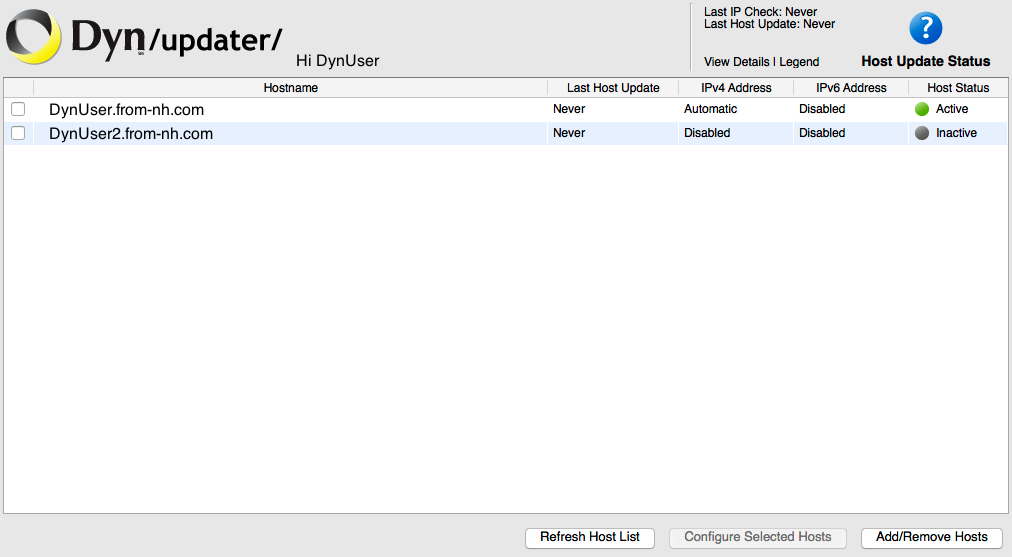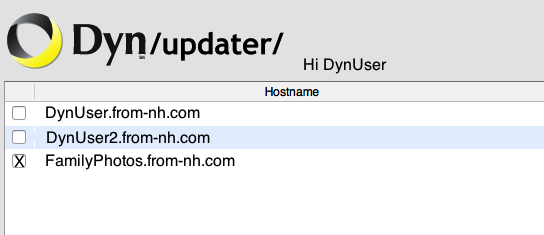Dynamic DNS (DynDNS Pro) hostnames are created for each IP address you are tracking, or webhop you are creating. Each instance of Dynamic DNS gives you the ability to create 30 hostnames.
When you create a new hostname, if you are running a dynamic update client, you will need to refresh the Host List for the update client to include the new hostname.
NOTE: These instructions are for the DynDNS Update Clients. If you use dynamic DNS software already installed on your router to handle these updates, please check your router’s documentation for instructions on how to update your router’s configuration.
To Refresh the Host List