Click one of the following links for instructions on managing the records in your zone.
Modifying Records
| 1. Click Overview or Manage DNS. | |
| 2. Click Manage in the far right column for the zone you want to change. | |
| 3. Click Simple Editor on the menu bar. | |
| 4. Click the Records tab. | |
| 5. Click the down arrow next to the Record to change. | 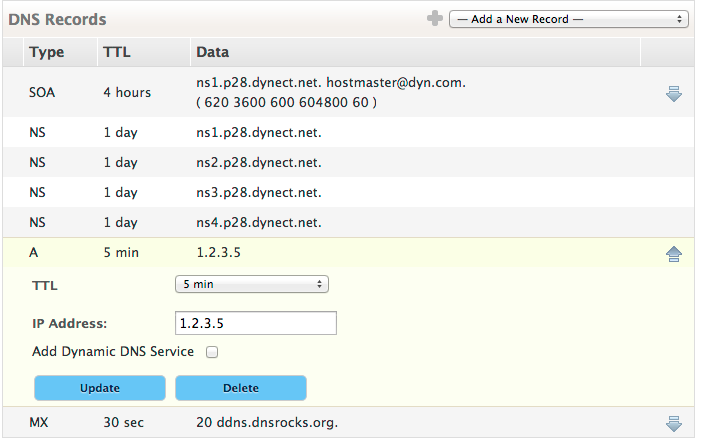 |
| 6. Edit the Record form as needed. | Learn more about Zone Records » |
| 7. Click Update to save your changes. | |
| 8. Publish your changes. | Click Publishing Your Zone for more information on publishing changes to your zone. |
Deleting Records From Your Zone
| 1. Click Overview or Manage DNS. | |
| 2. Click Manage in the far right column for the zone you want to change. | |
| 3. Click Simple Editor on the menu bar. | |
| 4. Click the Records tab. | |
| 5. Click the down arrow next to the Record to change. | 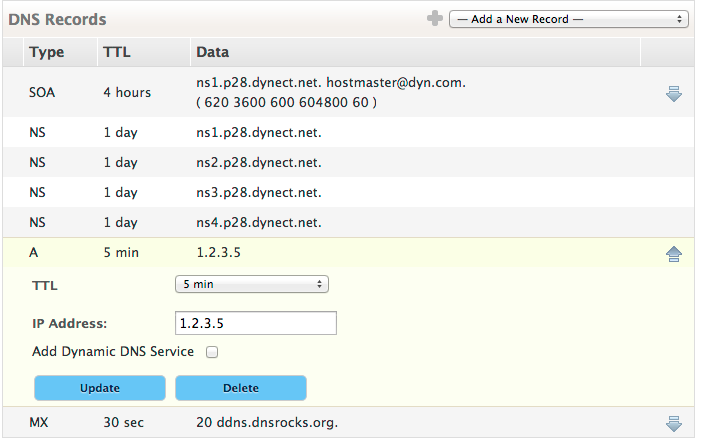 |
| 6. Click Delete to remove the record from your zone. | |
| 7. Publish your changes. | Click Publishing Your Zone for more information on publishing changes to your zone. |
