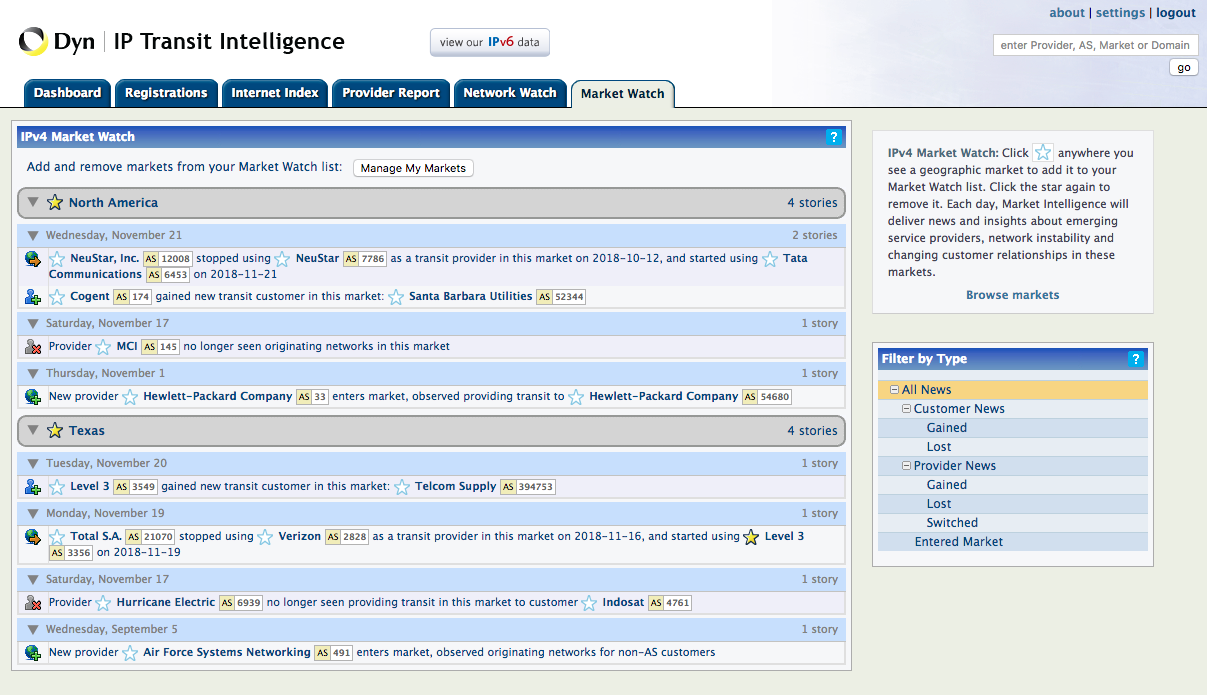The Internet Intelligence IP Transit dashboard provides customizable daily snapshots of events affecting the service providers and geographic markets that are important to you. You can click a provider name or market location to view additional details.
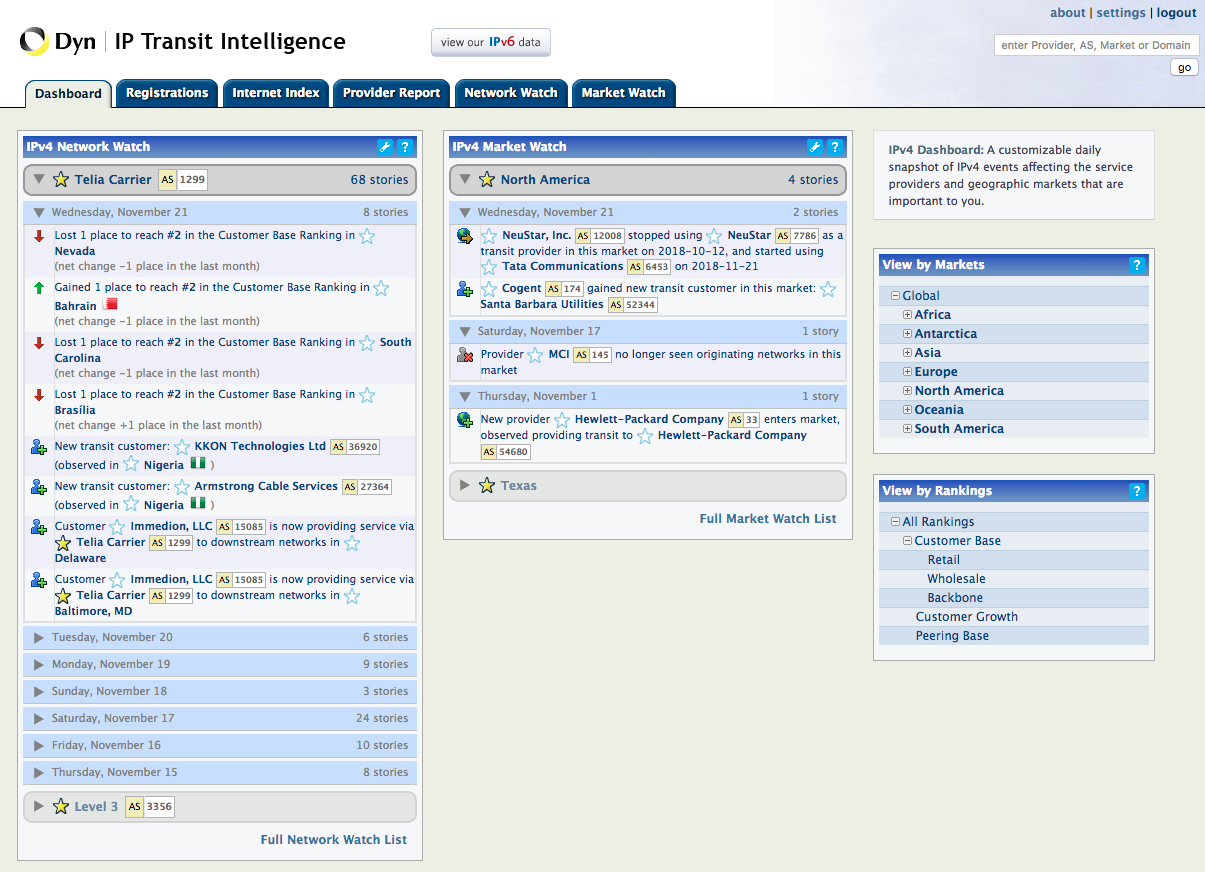
To manage settings
Click settings at the top of IP Transit Intelligence. You can change your password or update your email update preferences in this section.
To search for a provider, Autonomous System (AS) number, market or domain
Enter the provider, AS, market or domain in the Search field and click go.
To add a provider to your Network Watch List
Click the star beside the provider name. News and insights about these providers and their customer networks appear in your Network Watch List. See Network Watch List for more information.
To add a geographic market to your Market Watch List
Click the star beside the provider name. News and insights about emerging service providers, network instability and changing customer relationships appear in the Market Watch list. See Market Watch List for more information.
Filtering the Displayed Snapshots
Filters include:
- View by Markets – Provides a summarized view of a provider’s overall market position. It identifies the absolute rank of the provider, the percentage of the total market captured and movement in the rankings over the last month. To view performance to one or more markets, select a Market.
- View by Rankings – Provides a view of how Oracle Dyn currently ranks internet service providers in each of these major geographic markets in each of several primary quality metrics. To view performance by rankings, select a Ranking.
Registrations
Registrations helps you understand the relationship among the world’s service providers and their customer networks.
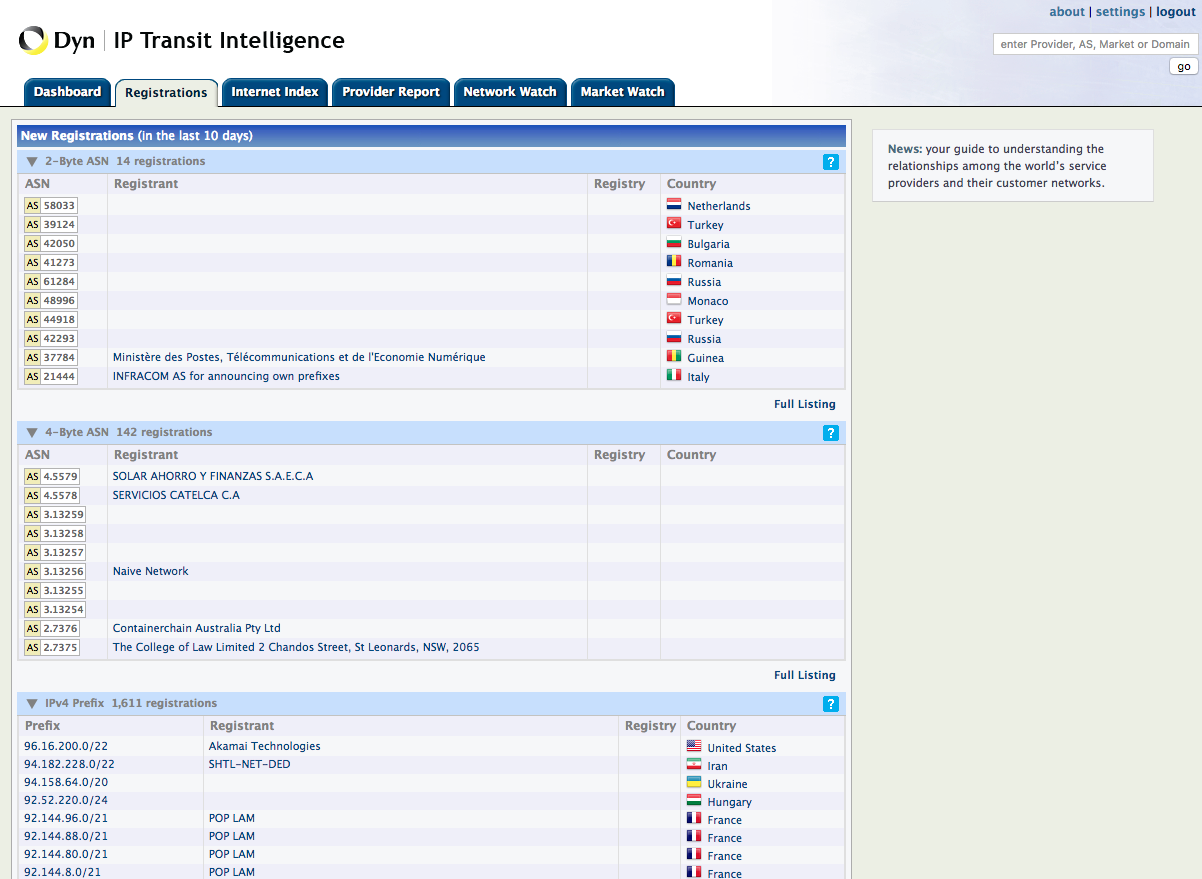
- ASNs (2-byte & 4-byte) – Displays a summary of new Autonomous System Number (ASN) registrations in the last day from all major registries. Click Full Listing to expand the list.
- Prefixes (IPv4 & IPv6) – Displays a summary of new Prefix registrations in the last day from all major registries. Click Full Listing to expand the list.
Internet Index
The Internet Index tab helps you understand the service provider ranking within the selected Market. Click View Listing to expand the IPv4 Internet Index Ratings.
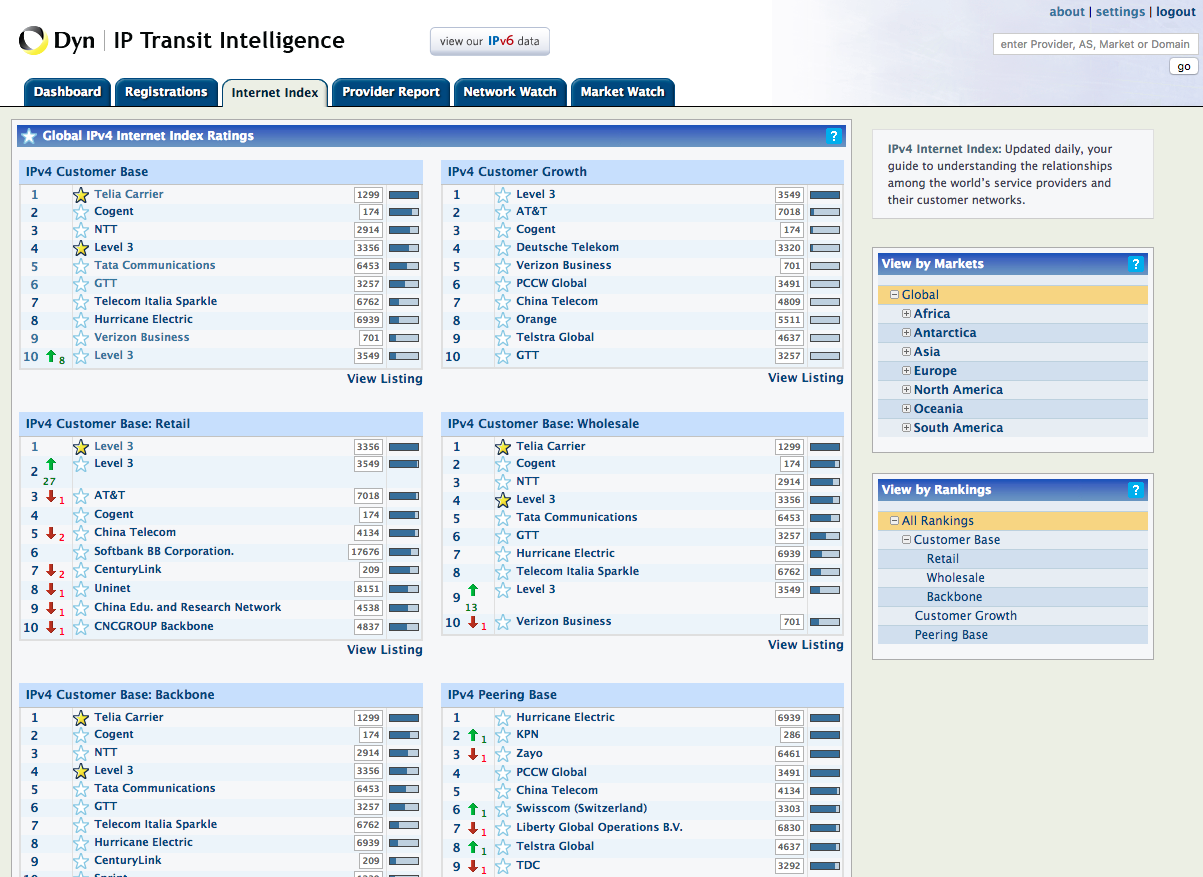
To show a history of rankings for a provider
Click on a rank number to open the provider report tab. In the Provider Report tab, click on a rank change arrow ![]() to show an explanation for the rank change. Click View Ranking History to view the historical rankings over the past year.
to show an explanation for the rank change. Click View Ranking History to view the historical rankings over the past year.
IPv4 Provider report
The IPv4 Provider Report tab allows you to search for a specific provider and explore their market presence, networks, and customer relationships. The detailed report provides a ranking summary by market, retail, wholesale, backbone, and peering. IPv4 and IPv6 networks are supported.
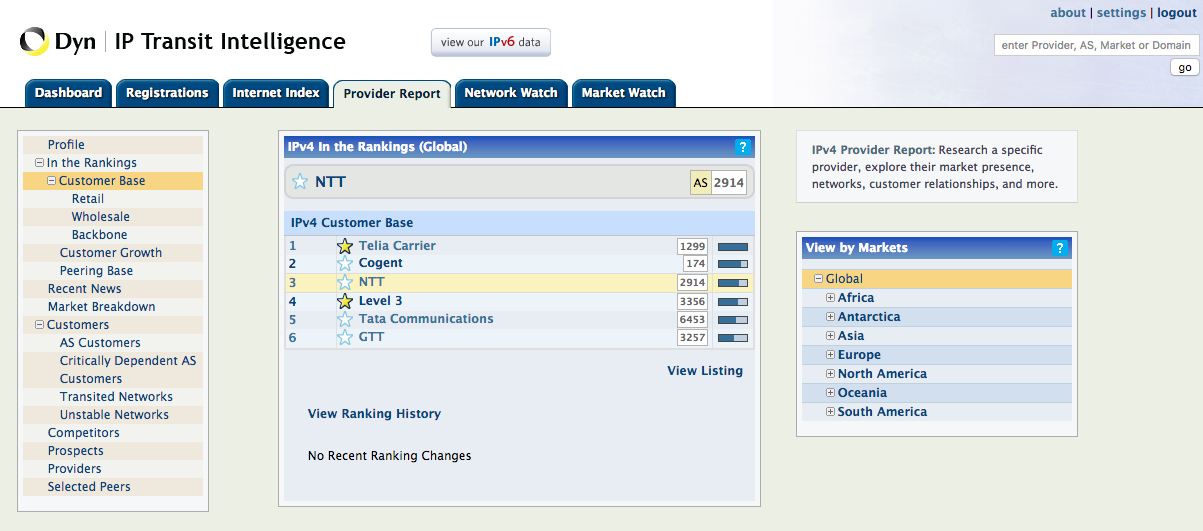
Enter a provider name or Autonomous System (AS) number in the Search field and click Search to get detailed information about the provider.
Report Views
- In the Rankings – Provides a summarized view of a provider’s overall market position. This report view identifies the absolute rank of the provider, the percentage of the total market captured and movement in the rankings over the last month.
- Recent News – Provides an explanation of ranking changes which may result from adding or losing downstream customers, competitors changing market share, routing policy changes, and network outages.
- Market Breakdown – Global overview of this provider’s activity based on networks originated. Click the graph to view a geographic customer distribution by continent, country, region, and percentage of networks in each region.
- Customers – An overview of customer connections with this provider in the selected region. This report view can be filtered by AS Customers, Critically Dependent AS, Customers, Transited Networks and Unstable Networks.
- Competitors – Providers active in the selected market and potentially competing with this provider.
- Prospects – Prospective new customers for this provider in the selected market. These customers receive transit from competitors of this provider.
- Providers – Networks from whom this provider receives internet transit. Select the service type to view details.
- Selected Peers – Peering relationships of this provider. Not all peering relationships are visible to Oracle Dyn, so this list may be incomplete.
Network Watch List
The IPv4 Network Watch tab provides news and insights about the providers you have added to the Network Watch list.
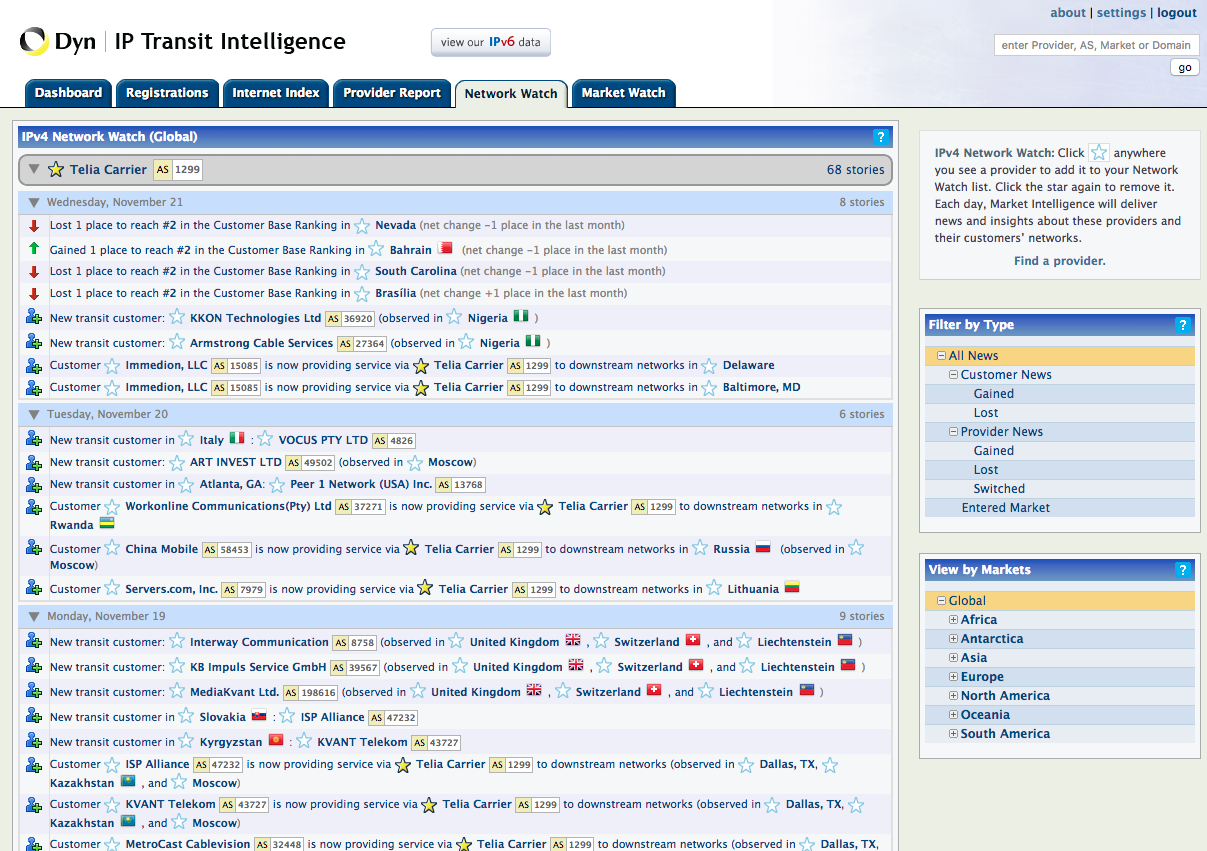
Market Watch List
The IPv4 Market Watch tab provides news and insights about emerging service providers, network instability, and changing customer relationships in the markets you have added to the Market Watch list.