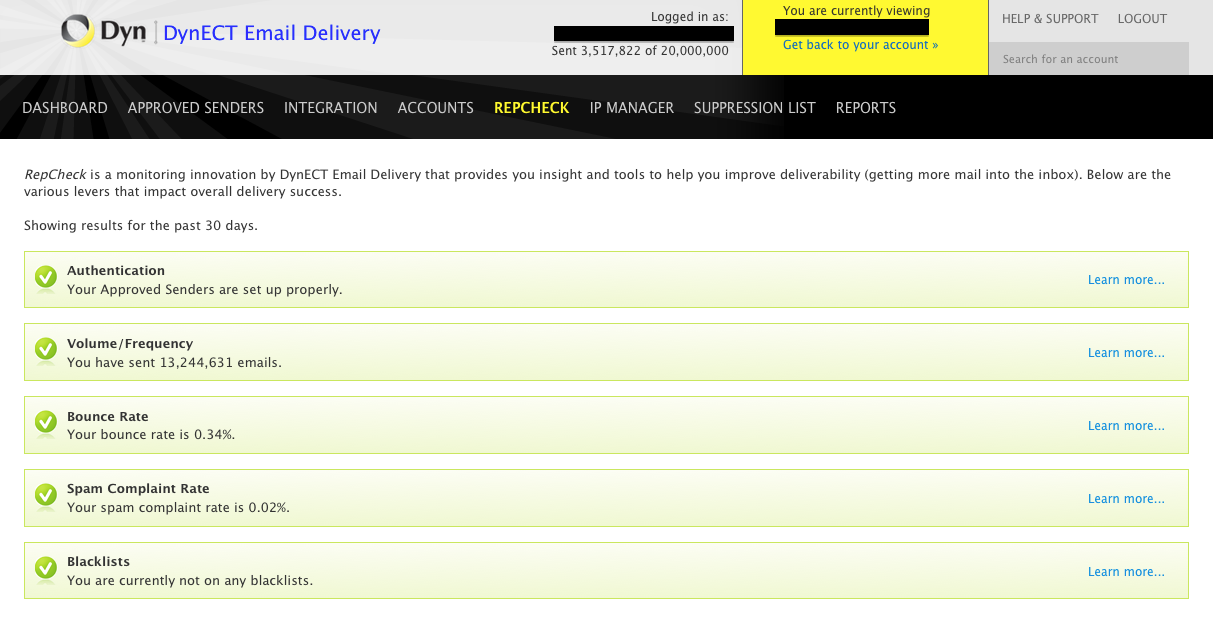Click your question in the table of contents to view the answer to the selected question.
What is the difference between a “Master” and a “Sub” account?
Master accounts are “parent” accounts, and have rights to create sub-accounts. Utilizing sub-accounts offers a way to divide email sending and reporting in a logical way. For instance, you may have different departments that would like their own reporting information, or you want to provide separate authentication to customers to only send from particular sender email addresses.
It is important to note that, from a functional perspective, master accounts can do anything sub-accounts can, such as sending or interacting with the API. By default, your new account has a master account set up; you can set it up to send without having to create a sub-account. Both master and sub accounts will be linked to unique DynIDs (e.g., a master account will have one DynID and a sub account will have a separate DynID).
Remember that if you do set up sub-accounts, you must configure the appropriate approved sender(s) within that account before you can successfully send.
What is the difference between a “Full” and a “Lite” account?
A full account has several advantages over a lite account. Having a full account allows:
- Full integration options, including API, Postback URLs, and custom X-headers
- Creation of sub-accounts
- Reputation monitoring through RepCheck
- Dedicated IP(s)
- Opens and Clicks tracking
- 24/7 tech support
I submitted an email for sending, but got back a “relay denied” error.
When you receive a “relay access denied” message, the SMTP username or password authorization has failed. Make sure you entered them in correctly and try sending again. If that does not solve the problem, please contact your account administrator.
I submitted an email for sending, but it hasn’t been received yet.
Check to see if it is recorded in your “sent” statistics. If not, ensure the “from” address you’re using is registered as an approved sender under the account with which you’re authenticating. For security and quality reasons, we match the authenticated account with the approved sender. Otherwise, it is possible that your email is going right to your recipients’ spam folder or that your SPF and DKIM configuration is not yet set up.
Another reason may be that your recipient’s email address is too long. The local-part of the email address (the text preceding “@“) must not exceed 64 characters. This character limit may be exceeded once bounce tracking is added to the email address, which could add as many as 10 characters to the local-part.
Why are my emails not showing up in the Clicks list?
The first thing to troubleshoot if there is nothing in the Clicks list is if Track Clicks is enabled. Check under the Email Account Settings or contact your account administrator.
Only HTML emails are currently tracked for click activity. Make sure you’re sending full, well-formed HTML (e.g., your email must have the opening and closing <html> and <body> tags in order for the email to be tracked).
If you have an email that is only text, or an HTML table for instance, Email Delivery will not be able to track activity of that email. Recipients will still be able to open the email and click all the links.
For best results, always send multi-part emails, which contain both full HTML and plain text versions of the email content. Before sending an HTML email, it is best to run the HTML source through a validator, such as the W3C validator. This will make sure the email is well-formed and readable by the most email clients without issues.
Why are my emails not showing up in the Opens list?
Only HTML emails can be tracked for open activity. Make sure you’re sending full, well-formed HTML emails (e.g., your email must have the opening and closing <html> and <body> tags in order for the email to be tracked).
If you have an email that is only text, or an HTML table for instance, Email Delivery will not track the open activity of that email. Recipients will still be able to open the email.
For best results, always send multi-part emails, which contain both full HTML and plain text versions of the email content. Before sending an HTML email, it’s best to run the HTML source through a validator, such as the W3C validator. This will make sure that the email is well-formed and readable by the most email clients without issues.
Why do I seem to have duplicates in my Opens list?
Depending on the email you’re sending and when, you may see what looks like duplicate entries in the email opens list. Entries may have the same email address, IP address, stage, and open date/time. This does not mean they are the same, however; it is most likely that two different emails were opened within the same one-minute time frame.
Dyn’s Email Delivery does not currently collect subject lines or any other distinguishing characteristics about each email it sends; it collects only the recipient email address (for recording bounces or spam complaints, for instance).
Email Delivery will wait two minutes before recording the open of a single email a second time. If the recipient opens the same email twice within the same minute, it will be recorded as one open.
How do I promote a sub account to be a master account?
The ability to promote a sub account into a master account is not available in the Email Delivery portal at this time.
Please contact Concierge at concierge@dyn.com for assistance.
Why am I not seeing a Bounce or Spam message?
Just because you do not immediately see a bounce or spam message in the interface does not mean we will not be displaying one. It can sometimes take up to a week for an email provider to process Bounces or Spam Complaints. Some providers are quicker than others.
If an error occurs in transit (e.g., the mail server on the other end is offline or full), Email Delivery will retry delivery. After a period of time, the error will be reported as a soft bounce.
Email Delivery will send to an address that has had a soft bounce, but Dyn will not send to an address with a hard bounce on the record. You may see multiple hard bounces to the same address, as you may have sent more than one message during the time the email provider or our MTA was processing the hard bounce.
For best results, use the information from your Bounces and Spam Complaints Reports to clean your lists to achieve better speed and deliverability. By not sending to addresses that don’t exist you will achieve better performance and reputation.
Postback URLs can also be used to automatically and efficiently get bounces and complaints recorded in your own system. Response time is still subject delay from the email provider, but as soon as it enters Dyn’s system, you will be able to interact with the message.
What is RepCheck?
RepCheck is a summarization of your sending reputation. Check it regularly to see where you stand and ensure your IP has not been blacklisted by any ISPs. NOTE: RepCheck has been deprecated from Dyn’s Email Delivery service as of April 26, 2016.
Authentication
When using a third party email delivery service, email authentication helps to verify the identity and trust between the sender (Dyn’s Email Delivery) and the receiving server (ISPs & Corporate Mail Servers) by imprinting both SPF (Sender Policy Framework) and DKIM (Domain Keys) into your DNS records. Receiving servers, in an attempt to prevent unwanted or forged mail from making into the inbox, perform look-ups on your domain’s DNS records to see if the third-party sender is authorized to send mail on your behalf.
Volume/Frequency
Steady volumes and frequency help develop your reputation as a good sender. Random spikes of traffic is a behavior often associated with spammers. Enough volume needs to be sent from your IP(s) before being established as a trusted sender by receiving ISPs.
Inbox Acceptance Rate
Dyn’s Email Delivery monitors you inbox delivery rates and aggregate the percentage of mail arriving in the inbox against missing mail and mail that landed in a SPAM folder. Your overall sending reputation is impacted by blacklisting, intelligent delivery, bounce and SPAM complaint rates, sending volume and frequency, and the content of your emails.
Bounce Rate
Your bounce rate is a percentage of undeliverable messages (bounces) based on the total number of emails that you have sent. It is recommended that bounce rates remain under 2%. Higher bounce rates are often indicative of improper list management and cleansing, or that the list is old, rented, or purchased.
Spam Complaint Rate
Your spam complaint rate is a percentage of user-submitted complaints to their ISPs based on the total number of emails that you have sent. Spam complaints are when the email receiver opts to click the “This is Spam” button in the email client’s UI. It is recommended that your spam complaint rates remain under 0.05%.
Blacklists
ISPs use blacklists to block unsolicited email (SPAM) from senders with poor reputations. Legitimate senders can be mistakenly blacklisted. Dyn’s Email Delivery scans the 10 top blacklist services in real-time for your sending IP(s). Most blacklists are 24 hour blocks and you will automatically be removed from the list after this period. Some, however, require your action to remove yourself from the list. If you happen to find yourself on one of these lists, don’t panic. Call Dyn’s tech support.
How can I lower my hard bounce rate?
A high hard bounce rate (ratio of hard bounces to messages sent) occurs when a sender attempts to send a message to a recipient address that does not exist. The mailbox provider will return a hard bounce code to the sender. Hard bounces are a good indication of list quality and should be below 2%.
Typically hard bounces occur when a recipient address is:
- Entered incorrectly
- No longer in use (the user cancelled the account)
- Acquired from a website by scraping the web
- Manufactured by a list service provider
Mailbox providers expect that hard bounces to occur. It is ok to have some hard bounces, however if too many hard bounces occur, deliverability will begin to suffer. Dyn Email Delivery will automatically add all hard bounced recipient addresses to your suppression list to prevent future delivery attempts and protect your sending reputation.
If you have a high hard bounce rate here are some ways to reduce it:
1. Implement an opt-in process. If bulk mailing (sending to many recipients at the same time) implement an opt-in process.
An opt-in process is a method for your users to subscribe (give permission for you to send messages) to your mailing list. It is critical to only send messages to the subscribers that have opted-in.
There are two types of opt-in procedures.
-
- Single opt-in (unconfirmed) – a single opt-in is when the user provides their email address and gives permission to receive relevant messages. Once the address is provided messages can be sent without confirming the email address belongs to the user who provided it.
- Double opt-in (confirmed) – a double opt-in is when the user provides their email address. Before the first mailing, a confirmation email with a required user action is sent to ensure that the account owner wishes to receive future messages. An account can be verified by having the owner click a link for reply to the email. This ensures that the address was not added to a 3rd party mailing list without consent from the owner.
2. Purge un-engaged users. Implement a process to remove unengaged users. If a recipient is not engaging with your mail by either opening or clicking it may be an indication that they no longer use the email account. If this is the case, eventually the mailbox provider will terminate the account or transform it into a spam trap. To avoid hitting these spam traps or hard bouncing an email to a canceled account removed recipients who have not engaged with in a time frame defined by your business model. This will also help your deliverability by increasing your user engagement rate.
3. Review subscriber list
When reviewing your subscriber list make sure to:
- Eliminate duplicate addresses prior to sending. This could inflate your hard bounce rate if addresses that don’t exist are mailed to multiple times.
- Ensure that a previous suppression list (possibly from another email service provider) was not accidentally included.
- Verify subscribers have opted-in (do not send to an old list that you found).
- Restrict users from uploading their email client’s contact list in a “select all” fashion. Forcing users to select addresses individually will prevent accidentally including out of date or possibly expired addresses.
4. Evaluate sending frequency.
If a message does not have a chance to register as a hard bounce before the next message is sent to the recipient it will hard bounce again. Give the mailbox provider and email service provider time to process the bounce before sending another message. Increasing sending frequency also provides the user an opportunity to unsubscribe before receiving multiple messages that they may mark as spam.
How can I lower my soft bounce rate?
A soft bounce rate (ratio of # soft bounces per # messages sent) occurs when a message is sent to a recipient and the receiving server is either temporarily unavailable or the message has been blocked by the receiver. It is a temporary non-delivered status and the mailbox provider will return a soft bounce code to the sender. These addresses will not be added to the suppression list* because they exist.
*Note: Dyn Email Delivery will add an address to the suppression list if 4 emails sent to it within a 24 hour period result in a soft bounce.
Soft bounces are a usually a good indication of message content quality and relevance.
Typically soft bounces occur for:
- Spam like content – Message content has been identified as spam by the receiver and is being blocked temporarily.
- Content not relevant to recipient – This can cause a high number of complaints and receivers will temporarily block messages from the sender’s IP address or domain.
- High number of complaints – Some receivers will block all incoming messages from an IP address when a complaint threshold (#complaints over a time period per IP) is exceeded.
- Busy receiving mail server – If this occurs the outgoing mail server will continue to try for 4 times and then hard bounce the message.
- Full or over quota mailbox – If the recipient’s mailbox is full or over their quota the message may soft bounce.
How can I lower my complaint rate?
Complaints can happen for many reasons and not all of them are because the user thinks your message is “spam”. Let’s face it, sometimes it’s easier for people to click the spam button to reduce messages in your crowded inbox.
Here are some common reasons that people may complain about your messages:
- It is truly spam!
- Content is no longer relevant to what the recipient is expecting (different than what they opted-in to)
- It is easier than finding the unsubscribe URL that is buried in the footer of the email.
- The recipient trusts the ISP user interface over the your unsubscribe URL
- The recipient is tired of receiving your messages
Here is how you can improve your complaint rate:
- Don’t send spam!
- Keep content relevant – If the recipient signed up on your site for daily coupons for groceries don’t start sending auto loan rates.
- Easily accessible unsubscribe url – Unsubscribing is a good thing! It will shrink your list which feels bad, but it actually helps your inbox success sending only to recipients that engage by opening or clicking. When people complain it harms your sending reputation so make it easy for them to be removed from the list. The worst thing you can do is hide the unsubscribe url at the bottom of the message. A small percentage of users will scroll to the bottom of the email and search for a small url. Most will take the easy way out and just mark as spam.
- Implement list-unsubscribe header – This is a feature that if supported by the mailbox provider will allow users to safely unsubscribe from your list through the trusted ISP user interface rather than mark as spam. This is the closest thing Gmail has to a feedback loop. Watching this video will teach you more about the list-unsubscribe header.
- Implement a double opt-in process – mailing current users and confirming that they wish to receive your messages is a great way to ensure they still value your message. This is a great way to remove recipients prior to marking as spam.
- Review frequency of mailing – Sending too many messages in a short period of time may aggravate recipients, causing them to mark as spam. Ensure that your message cadence aligns with the expected frequency of your content. Reducing frequency may reduce spam complaints.
- Purge unengaged recipients – If recipients are not opening your messages or clicking your links it may be because they are tired of your mail. You should be attempting to win them back one final time, and if they don’t bite give them the axe. Here are some tips to help understand list management best practices in this area.
What is an SPF Record?
Sender Policy Framework (SPF) is a system to prevent email address spoofing and minimize inbound spam. Through SPF, a domain may explicitly authorize the hosts that are allowed to use its domain name. SPF works by publishing SPF (code 99) or TXT (code 16) records, which are DNS resource records that declare which hosts are allowed to use a domain name. The receiving mail server checks the SPF records from the domain identified as sending the email to verify that the source IP which the email originated from is authorized to send email from that domain.
An SPF record is of the form:
v=spf1 +mx a:colo.example.com/28 -all
“v” indicates the version of SPF used. The other mechanisms test the legitimacy of the email. “MX” and “A” are resource records that are compared between the email and the SPF record to decide whether or not to accept the email. “all” always matches and serves as a default action. The mechanisms are combined with qualifiers to determine how to handle a match. The simplest are + (which is implied if omitted) and -, resulting in a pass or a fail, respectively. There is also ? for a neutral result and ~ for a softfail. Combining these, the above sample SPF record reads that it uses version 1, passes email if the domain has an MX record matching the sender’s address, passes email if the domain has an address record matching colo.example.com/28, and fails all others. How these results are handled is left to the receiving domain’s administrators to handle. Typically fails are rejected and softfails are marked as potentially spam.
Using SPF can increase client confidence and trust. A domain which implements SPF is much less likely to be spoofed. Without SPF, a spam email can be spoofed to show a particular domain, in which case the recipient would likely report the email as spam. With enough such reports, Bayesian spam filters would be more likely to block the domain, thus blocking any potential legitimate emails. If a domain does implement SPF, however, and it is forged, the receiving server will be more likely to block the fraudulent email.
Configuring SPF records is relatively straight-forward. SPF Record Syntax includes full details on the syntax and mechanisms for SPF records and can be useful in creating them. The server checks the SPF record from left to right until it either successfully passes the email or it reaches the end of the record and performs the default action, rejecting (-all) or marking the email as spam (?all).
Please note: Email Delivery supports the TXT record for definition of SPF information, rather than the SPF (code 99) record. The latter is in the experimental stage at this point and is not widely supported.
What is DKIM?
DomainKeys Identified Mail (DKIM) is an authentication framework to allow for verification of the source and contents of messages by Mail Transfer Agents (MTAs) or Mail User Agents (MUAs). With DKIM, a signer can cryptographically sign an email message for a domain, claiming responsibility for its authenticity. The recipient verifies the signature by querying the signing domain for the public key to confirm that the signature was encrypted by the appropriate private key. DKIM-Signatures are generated by code which the signer adds to the appropriate agent.
The DKIM-Signature is a header field that contains all of the signature and key-fetching data. This field contains tags with specific details about the email message, such as the signing domain where the verifier can find the public key (“d”), the specific header fields as of signing (“h”), or the number of octets in the body of the message (“l”). These tags protect the integrity of the email message, proving that it is from a legitimate source and that its contents have not been tampered with. Thus DKIM protects a domain from being spoofed for the proliferation of spam or in a phishing attempt, as well as from data tampering in an MITM attack.
A DKIM-Signature looks like:
DKIM-Signature: v=1; a=rsa-sha1; q=dns; d=example.com; i=user@eng.example.com; s=jun2005.eng; c=relaxed/simple; t=1117574938; x=1118006938; h=from:to:subject:date; b=dzdVyOfAKCdLXdJOc9G2q8LoXSlEniSb av+yuU4zGeeruD00lszZVoG4ZHRNiYzR
How should my application connect to the Email Delivery System?
Your application should send through email.smtp.dynect.net or your custom CNAME URL. Email Delivery does not support sending email via hard-coded IP addresses.