Occasionally, you will need to change or update the information for a given user. For example, you may want to change the user’s password. Use these directions to access the correct location to make these changes.
To Edit User Settings
| 1. Select the Manage Account tab and then the Managed Users menu item. | 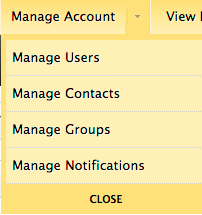 |
| 2. Select the User to edit and click the Username. |  |
| 3. Click Edit in the Details section to change the settings for the user. |
You can (1) change the user’s password, (2) set the user’s status to “active” or “blocked”, or (3) change the permission group membership for the user. |
| 4. You can also click Edit in the Contact Info section to change the information for the contact associated with this user. See Managing Zone Contacts to update other information for the user’s associated contact record. |
|
| 5. Click Edit [username] to save the changes. | |
