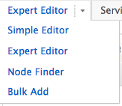The Managed DNS Expert Editor gives you a different view of your zone nodes and records.
If you are familiar with other DNS Management product interfaces, you may recognize the similarities with Expert Editor. Use the Expert Editor to create some SPF records, which cannot be created via the Quick Tasks or the Simple Editor; easily create a node and record simultaneously, and manually create multiple records more easily than using the Simple Editor.
One task the Expert Editor cannot do is to add Services to your zone. You must add services to your zone using the Simple Editor feature.
Managing Your Zone with Expert Editor
| 1. Click Overview or Manage DNS. | |
| 2. Click Manage in the far right column for the zone you want to change. | |
| 3. Click the down arrow next to Simple Editor on the menu bar and select Expert Editor from the drop-down menu. | 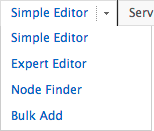 |
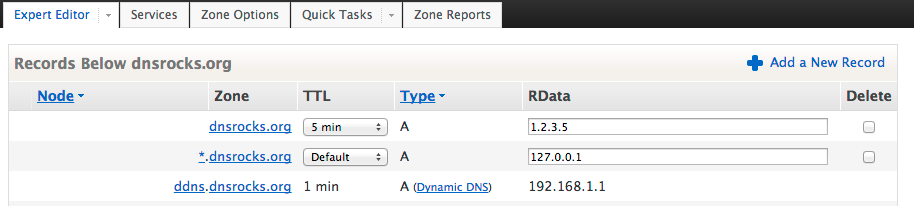 |
|
4. There are 6 columns in the Expert Editor interface. When you click Add a New Record, one row is added to the top of the list and a field appears in each column where you can add data. Use the following information to create a new record or to understand current records:
|
|
| 5. After you have added all the records and nodes you need, scroll to the bottom of the Expert Editor and click Save Records. | |
| 6. Once the changes are saved you will need to publish your changes. See Publishing Your Zone for more information on publishing zone updates. | |