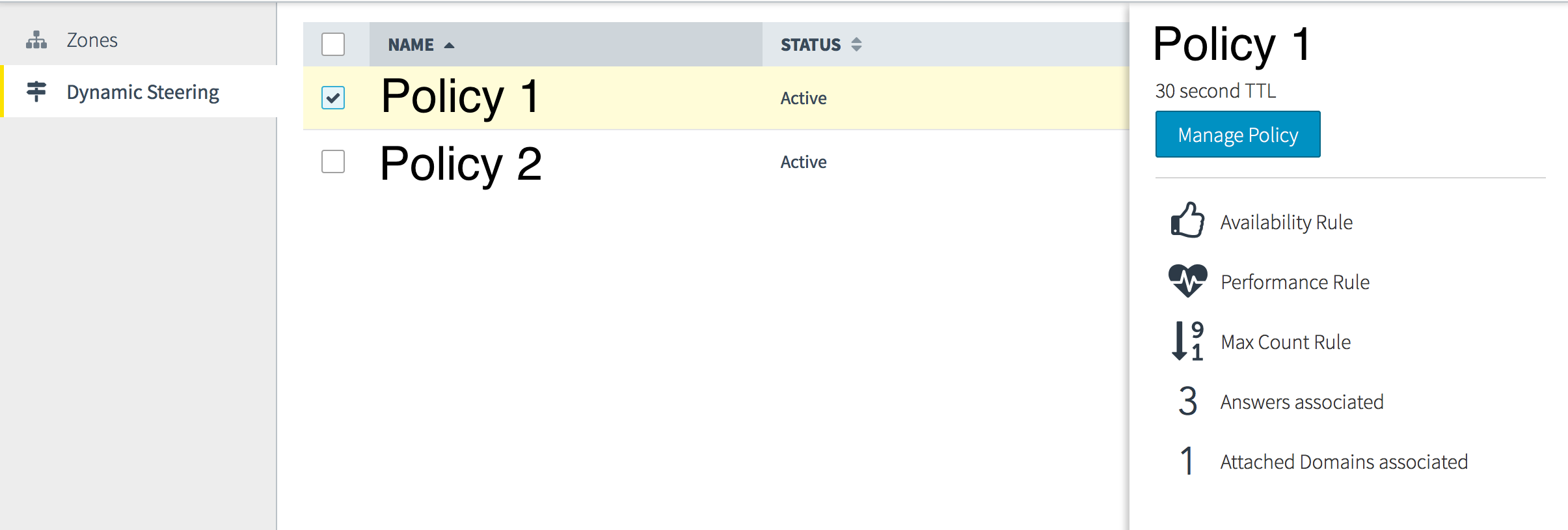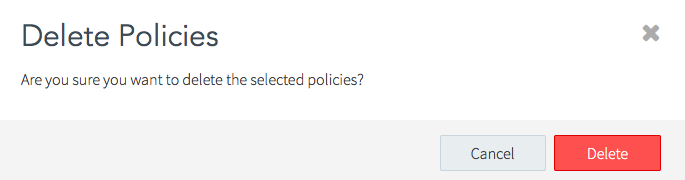Dynamic Steering Policies are configurations that specify answers and rules for what to include in DNS query response messages.
Use these instructions to create, update, or delete a policy.
Create a Policy
| Click on the graphic to enlarge the picture.
Policies are containers for Rules and are attached to domains for creating DNS query responses with the most accurate Answers available. |
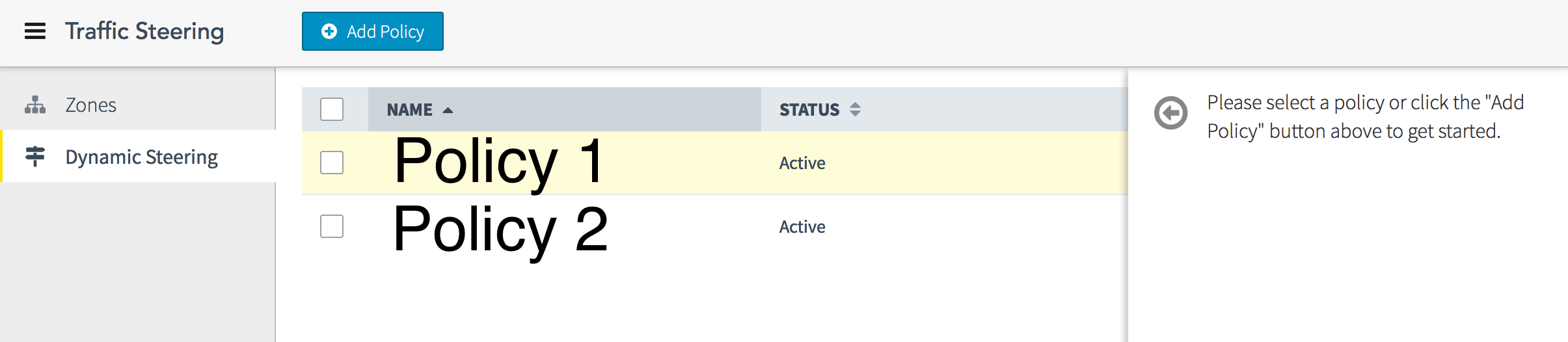 |
| To Create a Policy:
Click Add Policy in the interface. |
|
| The new Policy opens to show all fields available to a policy.
To add Answers to the Policy, see Answers. To Attach Domains to the Policy, see Attached Domains. To add Rules to the Policy, see Rules The TTL is set for the default 30 seconds. Change the TTL at any time to accommodate the needs of your network. |
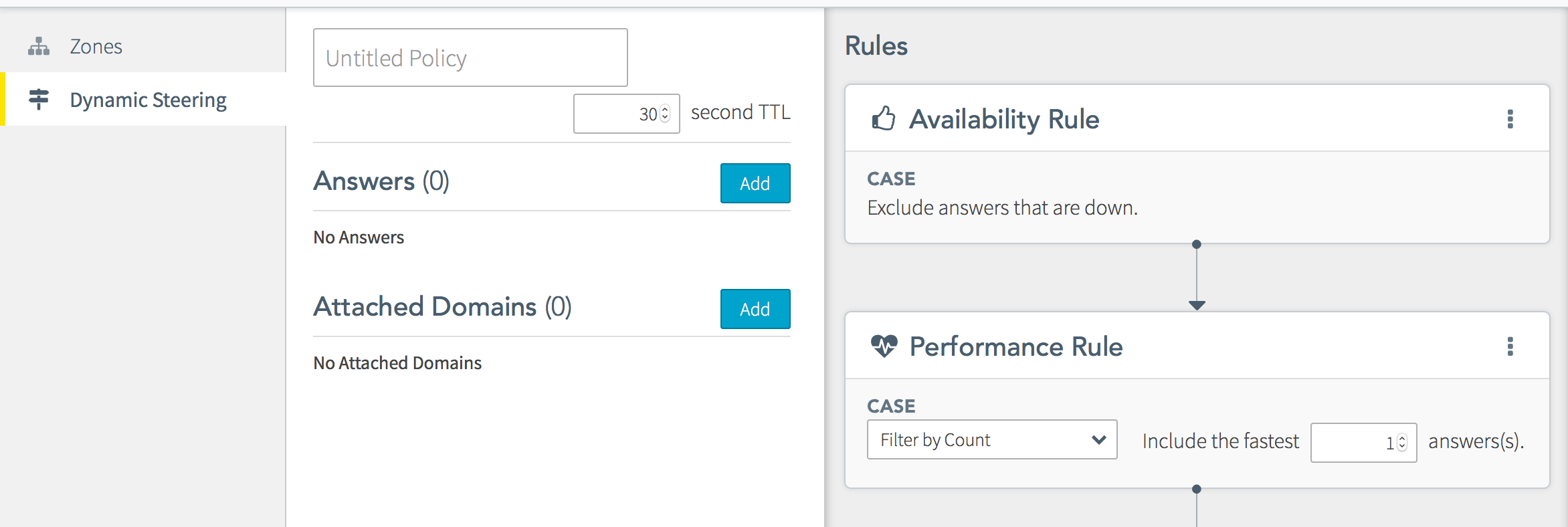 |
| Click Publish Changes to save the new policy.
Click Discard Changes to undo any non-published changes. |
 |
Update or Change a Policy
| A Policy can be attached to a domain and contain Answers and Rules.
To update or change a Policy, you will add or remove Attached Domains, Answers, and/or Rules. See the linked pages for more information on each item. |