I have several zones on my account. For security purposes, I want to restrict access for a specific user to a single zone and its sub-zones. How can I assign one user to manage one zone and all it’s sub-zones?
| 1. Set up a new user in Managed DNS or select an existing user account. | See Help topic Create A User for instructions on adding a new user into Managed DNS. |
| 2. Open the User Account. | 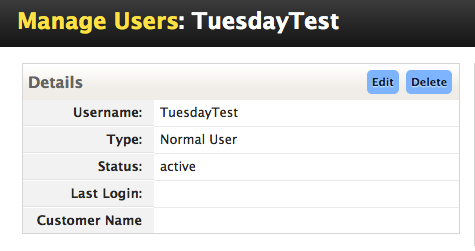 |
| 3. Select Advanced User Permissions. | |
| 4. Search for the Zone the User will manage. | 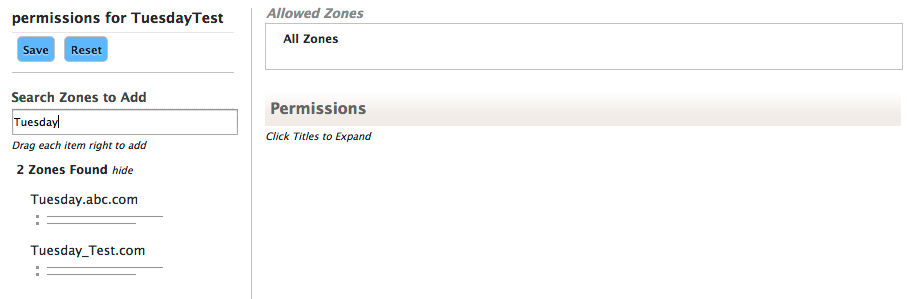 |
| 5. Select the Zone and its sub-zones by selecting the bullet point lines underneath the zone name. | 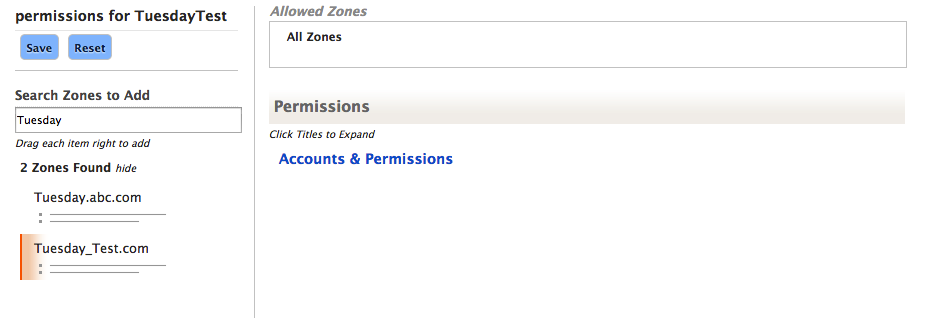 |
| 6. Drag the selected zone and its sub-zones into the Allowed Zones field.
NOTE: This will remove the default ‘All Zones’ access for this user. |
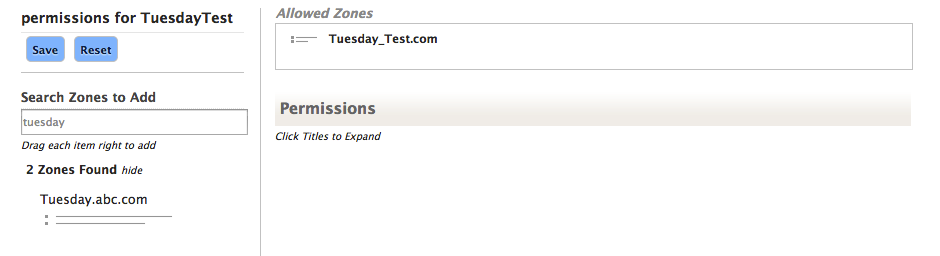 |
| 7. In the Permissions section, select Zones & Records. | 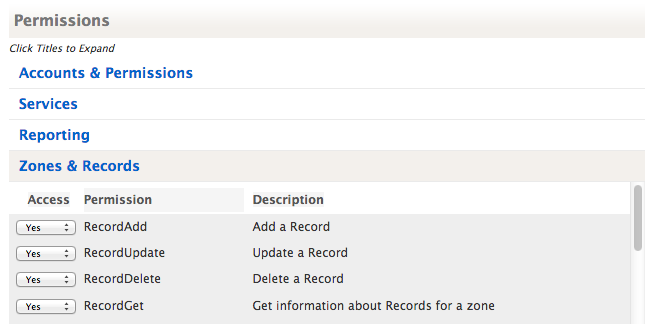 |
| 8. Assign YES to each permission in this section so this user has full permission to manage the zone and sub-zones selected.
NOTE: Permissions set are additive with any other permissions granted from other groups. |
|
| 9. Save the updated permissions for this user. |  |
