The purpose of Geo TM is to enable you to create DNS management at whatever level of granularity you want within your network. Geo TM groupings give you the ultimate flexibility to identify the source of DNS queries and, based on that source, return the resolution for the DNS query containing the specific endpoint where users from the source region should access your network.
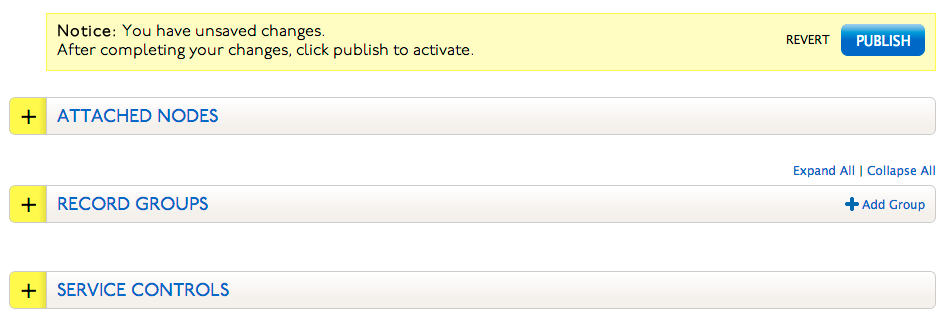
Once you’ve chosen to add Geo TM to your Zone, you are brought to the Geo TM configuration view. There are three headings in this view: Attached Nodes, which identifies which nodes are connected to this instance of Geo TM, Record Groups, which lists the groupings you create for granular DNS management, and Service Controls, which holds the service TTL value defaulted to 900 seconds.
In order to publish the Geo Traffic Manager (classic) service on your Zone, you need to create at least one Record Group. Prior to creating a Record Group, you will need the following information:
1. End point(s) (IP address or CNAME) for the DNS query resolution.
2. The geographical regions you want using the Endpoint(s) to receive their DNS resolutions.
3. The DNS Record Type(s) you will allow to resolve using this Record Group.
Use the following table to create one or more Record Groups as needed for your GeoTM Service (classic).
To Create a Record Group
| 1. Click Add Group, located on the right side of the Record Groups bar. | |
| 2. Select one or more Regions, Countries, States and/or Provinces for this grouping. Use the Control key (Windows) or the Command key (Mac) to multi-select entries.
For a listing of all Regions, Countries, States, and Provinces, see Predefined GeoTM Regions Groups Regions relates to the 7 continents, one region for each continent. Countries are grouped by their continent. For the US and Canada, all states and provinces are contained in their own lists. |
 |
| 3. Enter a Group Name to identify this grouping for granular DNS resolution.Valid characters include: Alphanumeric characters and spaces. | 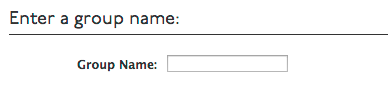 |
| 4. Select the Record type for the first record in the Geo TM grouping. | 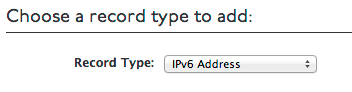 |
| 5. Continue or Cancel this group creation. | |
| 6. Continue brings you to a page to configure the Record you selected in step 4. | For more information on Record Types and their configuration fields, click Zone Records. |
| 7. Click Store (Not Publish) to save the Record information. |
