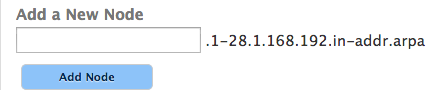Learn more about DNS Zones »
Return To Reverse DNS »
Once the zone is added into Dyn’s Managed DNS, you will need to define a node for each host (IP Address) you want contained within the zone. All changes are staged until they are published, including new zone creation and adding nodes to the zone. After you make the changes to your zone, you will need to publish the new information in order for Dyn’s edge nameservers to be aware of the updates.
| 1. Click Overview or Manage DNS. |
 |
| 2. Find the zone where you want to add a node. Click Manage in the right most column of the display. |
 |
| 3. Select Simple Editor from the tab menu. |
 |
| 4. Scroll to the bottom of this view to find the Add a New Node section. |
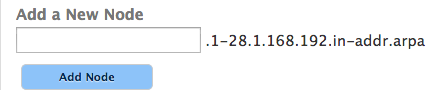 |
| 5. Enter the node name into the field directly below Add a New Node for each additional IP address associated with this zone and click Add Node. |
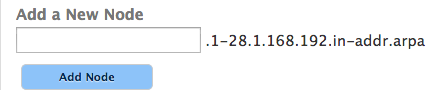 |
<< DNS Knowledge Base