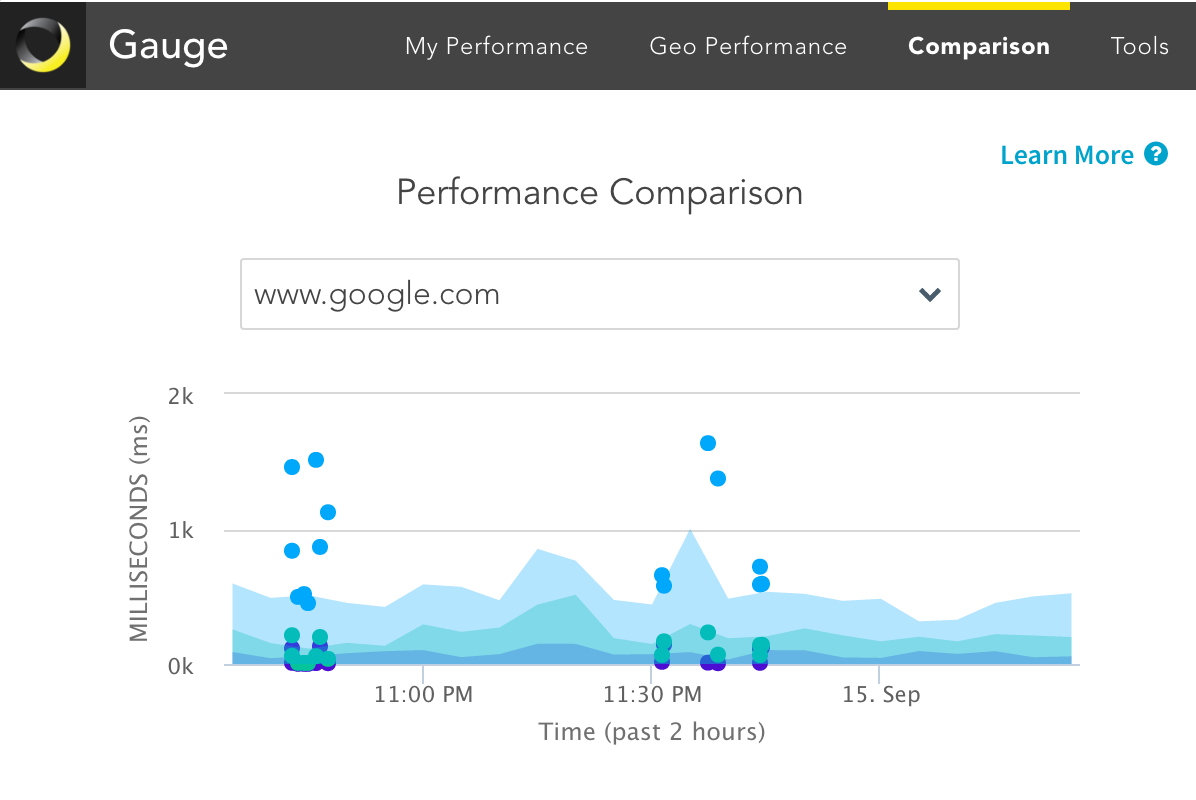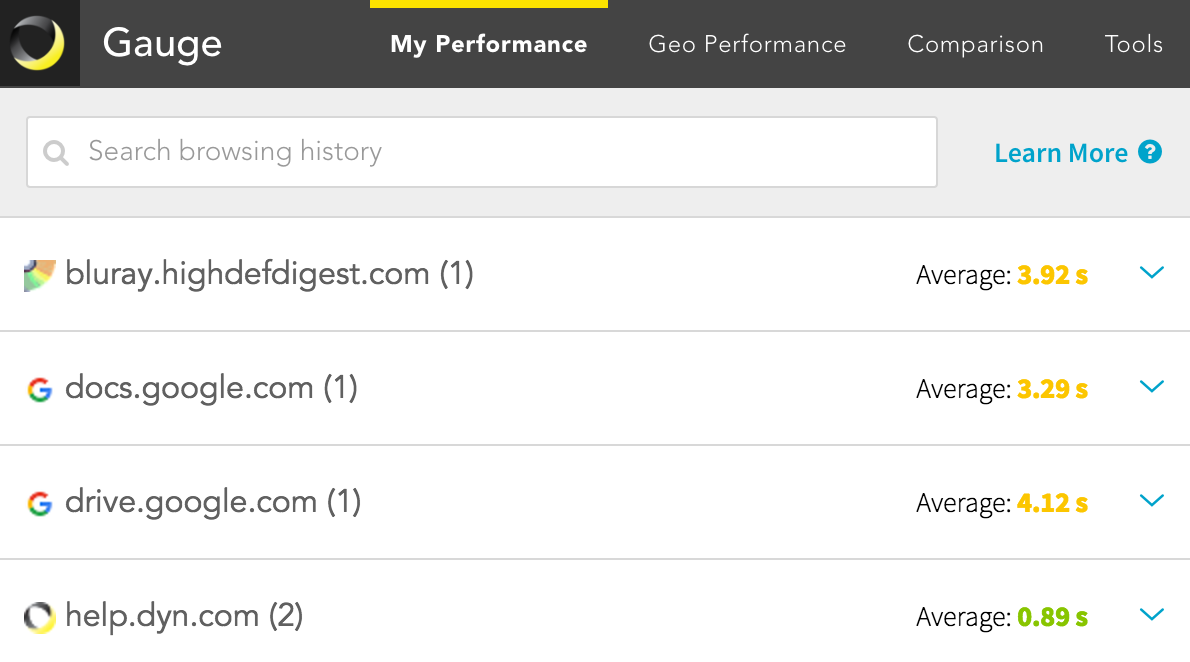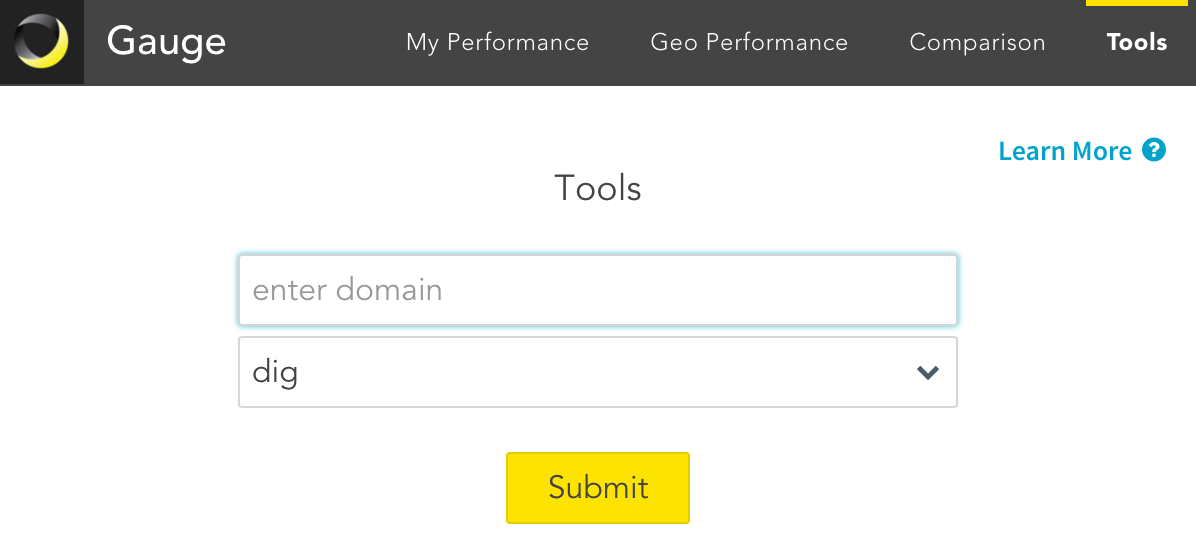Thank you for installing Dyn’s Gauge Chrome extension! Read the information below for a better understanding of how to use this robust performance tool.
The Gauge extension for the Google Chrome browser measures the performance of the internet between your browser and the websites you visit. The Gauge extension records page loading times, geographic latency, and more.