Dyn Standard DNS provides two separate interfaces for modifying DNS records: the Standard interface, which provides support for basic record types such as A, CNAME, MX and TXT records, and the Expert interface, which includes support for additional record types such as PTR, NS, SRV and more.
Switching Interfaces
You can switch between the Standard and Expert interfaces at any time using the Preferences button in the upper right of the page when viewing a Dyn Standard DNS zone. This setting is stored on a per zone basis, so some zones can be in the Standard interface and others can be in the Expert interface. No data is lost when switching between interfaces, but you cannot add, modify, or delete records other than A, CNAME, MX and TXT in the Standard interface.
Modifying Records in the Standard Interface
| 1. Log in to your Dyn account and find the My Services option. | 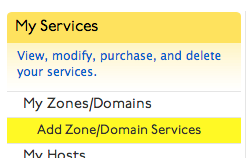 |
| 2. Find the Zone you wish to add a record to and click Dyn Standard DNS Service to the right of the zone’s name. | 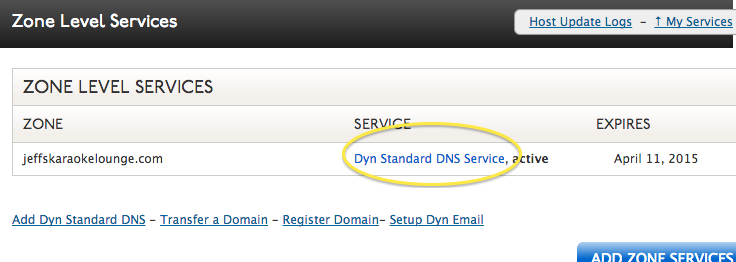 |
3. The four record types that are available in the Standard Interface are A, CNAME, TXT and MX.
|
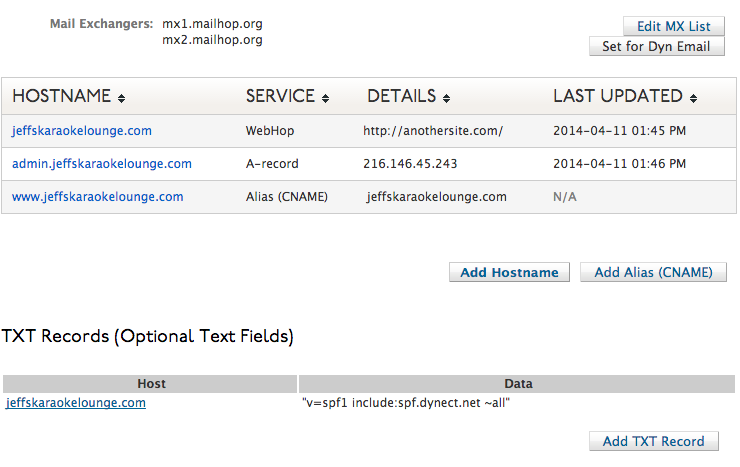 |
| Changes to your Dyn Standard DNS zone will be committed when you’ve saved your changes. Your updated record will show up to our servers shortly, but may not resolve as quickly as the record may be cached by local resolvers or subject to a TTL that has not yet expired. |
Modifying records in the Expert Interface
| 1. Log into your Dyn account, locate the My Services option. | 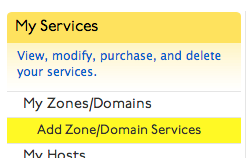 |
| 2. Locate the Zone you wish to add a record to, and click Dyn Standard DNS Service to the right of the zone’s name. | 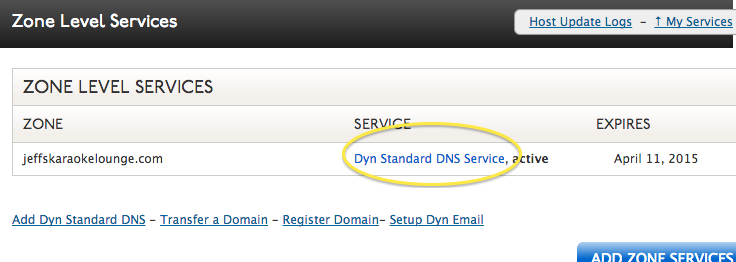 |
3. Locate the record you wish to modify. Fill out the respective fields for the record you are creating.
Note: RFC 1034 prevents CNAME records from being created at the apex of a zone. If you need to set a Fully Qualified Domain Name (FQDN) at the apex of the zone, you will need to use a Webhop record to redirect over HTTP.
Creating MX records? Make sure that you set the priority as well as the FQDN of the mail server, and append it with a period. For example:
10 ASPMX.GOOGLE.COM. |
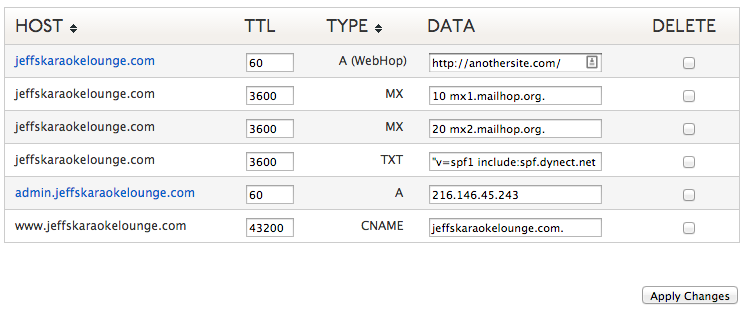 |
| 4. Click Apply Changes. Your updated record will appear on our servers shortly, but may not resolve as quickly because the record may be cached by local resolvers or subject to a TTL that has not yet expired. |
