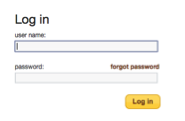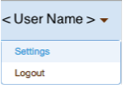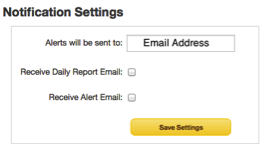Configure notification settings on your user account to receive email notifications and daily summary reports.
The daily summary report includes a list of inventories being monitored, the prefixes that have active alerts, and a list of watchlist pairs with worsened performance compared to the previous day.
The alert email option sends an email whenever a prefix generates an alert.