I have a user (or set of users) who need to manage a single subdomain, but I don’t want them to have permissions to manage any other domain on my account. How can I setup permissions so my users can do what I need them to do without giving them permissions to everything?
Configuring permissions to allow one or more users to access a specific subdomain without needing to put the subdomain into their own zone requires a few specific configuration steps. Please use the information on this page to setup the configuration you need.
Create 2 User Groups. One to grant overview permissions for the zone. The second will handle the rest of the permissions, and restrict the users to the subdomain.
Create the First User Group
| 1. Select Manage Account from the Menu bar. | |
| 2. Select Manage Groups from the Manage Account Menu. | 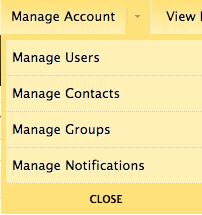 |
| 3. Create the first group. See instructions on this in the help topic Create or Edit a Group. | 1. Enter the Group Name & Description 2. Select Plain for the Type. 3. For Group Permissions, set the following to ‘Yes’: Accounts and Permissions: UserLogin, UserChangepw Zones and Records: RecordBulkUpdate, RecordBulkAdd, RecordDiscard RecordGet, ZoneChangeset, ZoneDiscardChangeset, ZoneChangeLog, ZoneNotes, ZoneGet, ZoneUpdate, TaskGet, ZonePublish 4. Enter the user(s) who will have access to the subdomain in the Users field at the top of the page. |
| 4. In the Search Zones to Add field, search for and find the root domain. Move only the domain name to the Zones field at the top of the page. There are two bullet items under the zone name. Be careful NOT to move them. | 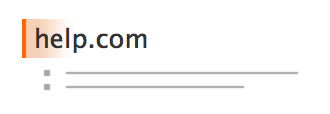 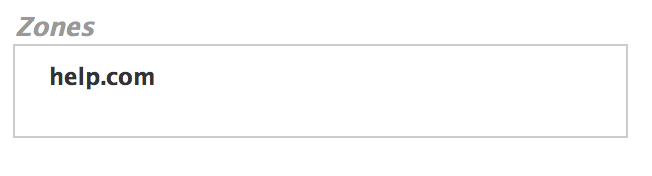 |
The user(s) in the first group now has full access to see the specific zone but they can’t really do anything with it.
Create the Second User Group
| 1. Select Manage Account from the Menu bar. | |
| 2. Select Manage Groups from the Manage Account Menu. | 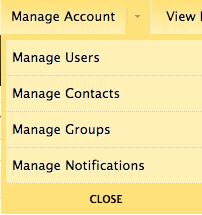 |
| 3. Create the second group. See instructions on this in the help topic Create or Edit a Group. | 1. Enter the Group Name & Description 2. Select Plain for the Type. 3. For Group Permissions, set the following to ‘Yes’: Accounts and Permissions: UserLogin, UserChangepw Zones and Records: RecordBulkUpdate, RecordBulkAdd, RecordDiscard RecordGet, ZoneChangeset, ZoneDiscardChangeset, ZoneChangeLog, ZoneNotes, ZoneGet, ZoneUpdate, TaskGet, ZonePublishAlso set to ‘Yes’ any other permissions the user(s) needs to manage the subdomain, its records, and its services.4. Enter the user(s) who will have access to the subdomain in the Users field at the top of the page. |
| 4. In the Search Zones to Add field, search for and find the subdomain where you want the user(s) to have permissions. Move the domain name and the two bullet points beneath it to the Zones field at the top of the page. | 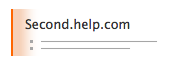 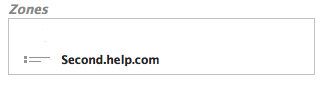 |
