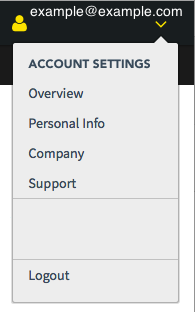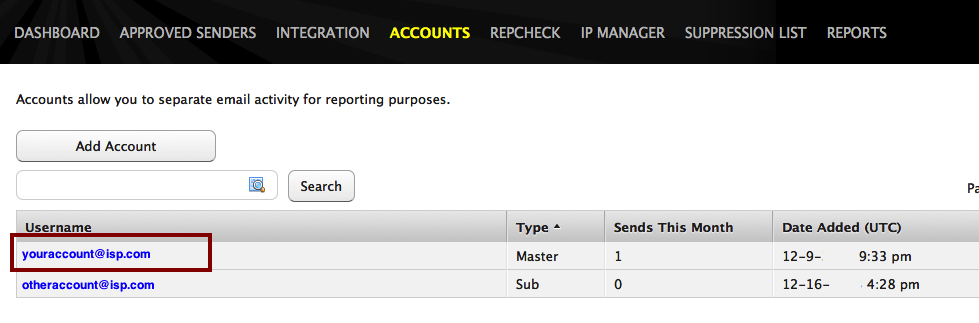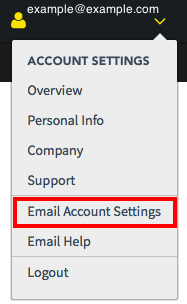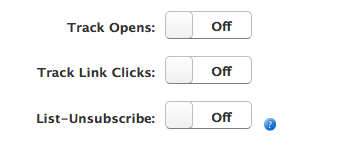When Track Clicks is enabled, the first time a recipient clicks on a web link inside your email to reach the web site, it will be automatically be tracked as ‘clicks’ in the reports section of the Email portal.
The first click is tracked to avoid inflating the report numbers due to a few recipients clicking the web link multiple times.
Note: If Track Clicks is enabled, it is important to set the correct encoding header in your HTTP request to match your content, and to encode or escape any special or reserved characters in “href” URLs and their querystrings using legal UTF-8 values, as specified by RFC 3986.
For example, the URL
For example, the URL
http://example.com/path?field1=value with spaces&field2=one+one=two would become http://example.com/path?field1=value%20with%20spaces&field2=one%2Bone%3Dtwo.