The Accounts view is only accessible from the master account, which is linked to your DynID. This is a list of accounts connected to your Email Delivery account. The original account is the master account. You also have the option of creating sub-accounts. Sub-accounts allow you to apportion email and API access between separate logical entities, rather than doing everything through the master account. All sub-accounts will have unique DynIDs associated with them. For more information about creating sub-accounts, see Email Create Sub Account.
The buttons on the right side allow you to control the account. This table identifies the icons in the Email Accounts view.
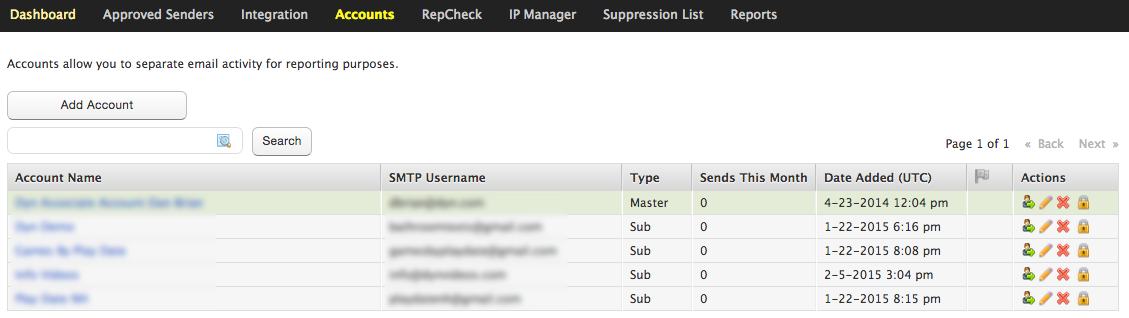
| The Login as User icon allows you to “log in as” an account, accessing it as the regular user would. Only the master account can log in as a sub-account. When logged in as another account, a new area appears at the top of the page, indicating that you are logged in as another account. The link “Get back to your account »” will return you to the master account. | |
| The Edit icon allows you to edit an account. This opens a window similar to the one to create a new account, but your information will be present in the fields. You can change the fields, including the password, and click Save. For more information about editing accounts, see Edit Email Accounts. | |
| The Delete button will delete the account. | |
| The Lock User button will lock the account so that it can no longer be accessed. The account can be unlocked later, making it a temporary alternative to deletion. |
