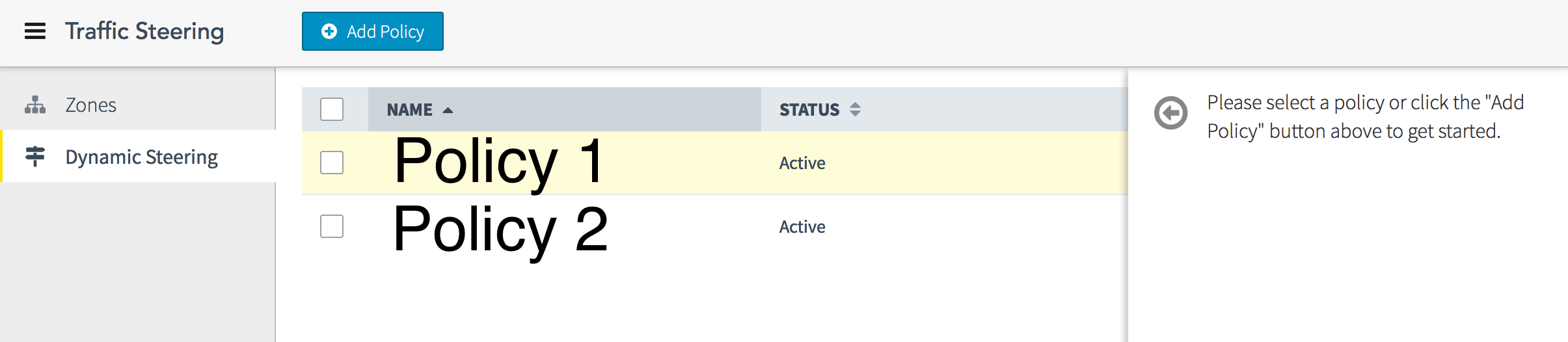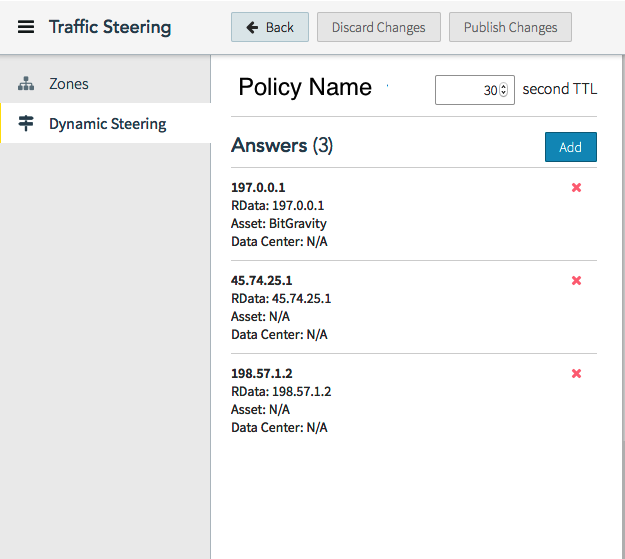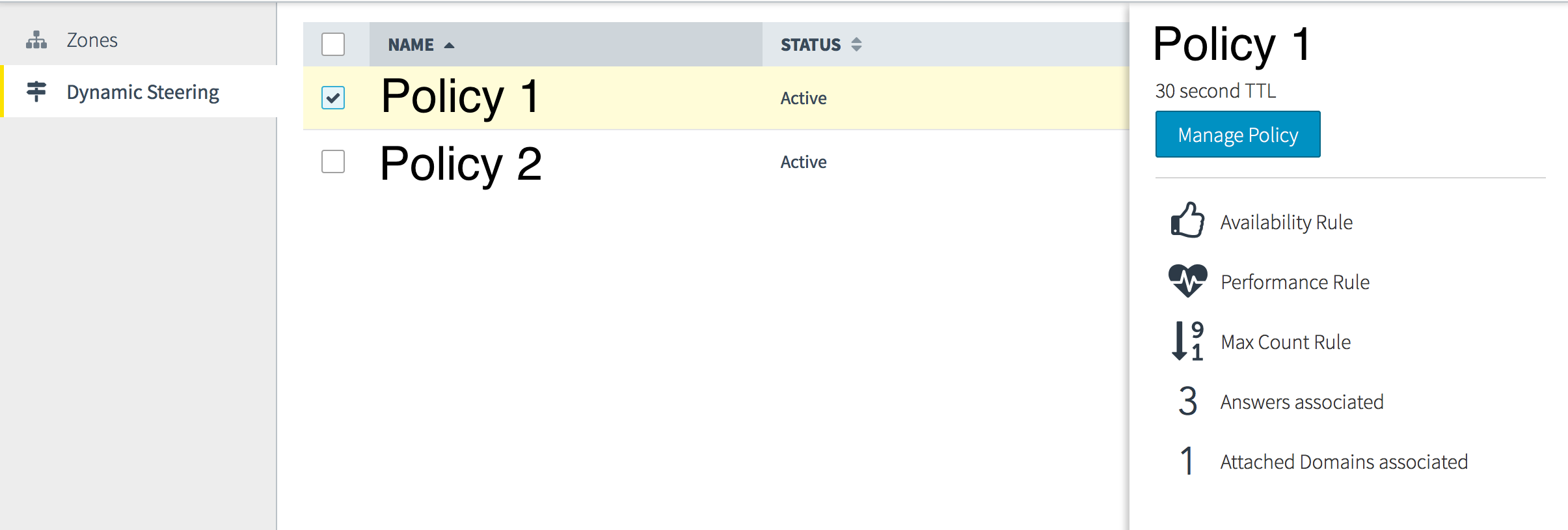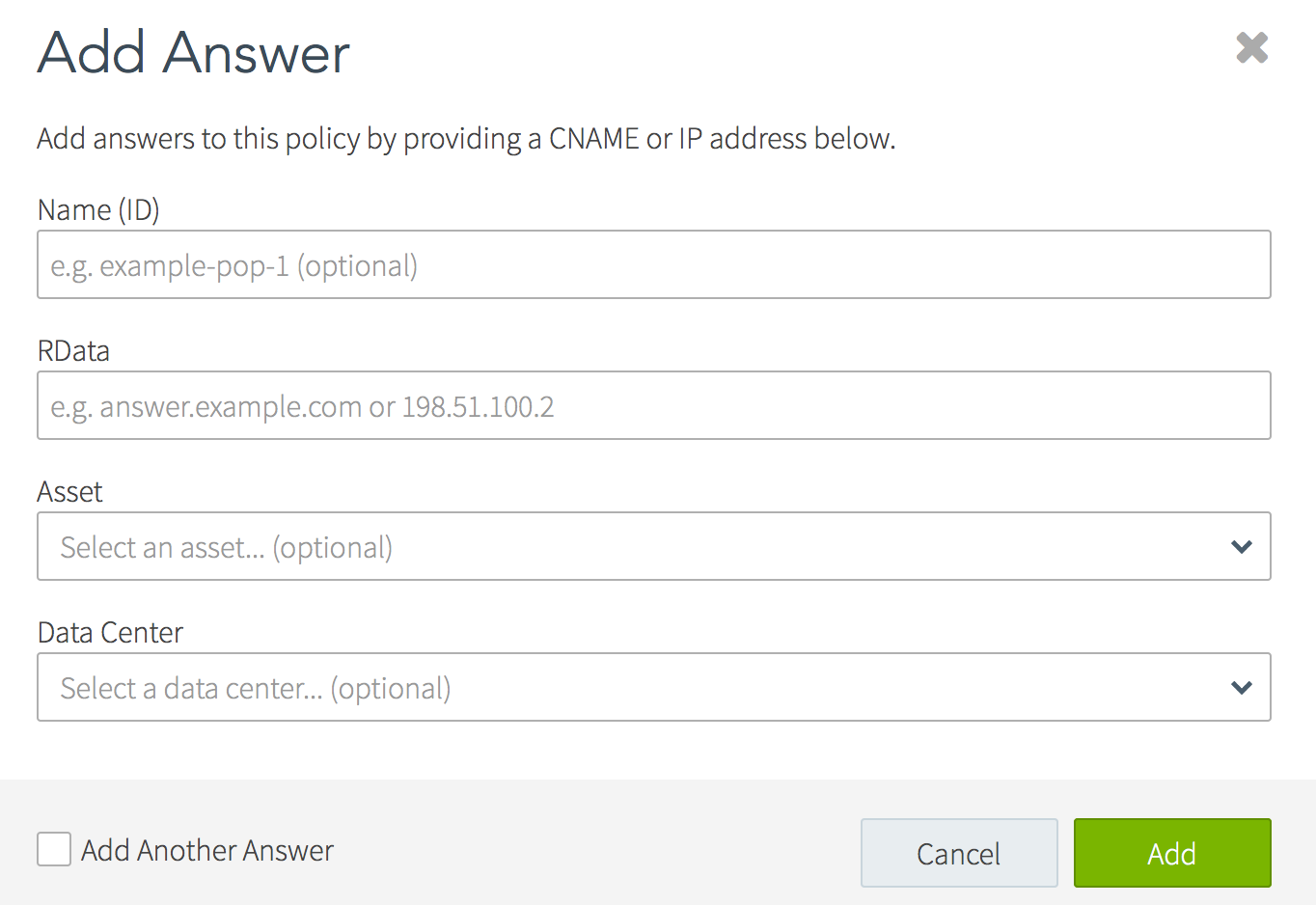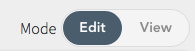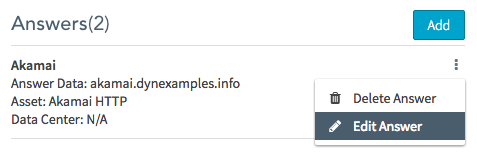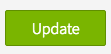Identified answers are filtered by the policy rules and then made available for DNS query responses.
Use these instructions to create, update, or delete an answer.
Add an Answer
| Click on the graphic to enlarge the picture.
Click the check box on the left of an existing policy to expand the panel on the right.
Click Manage Policy to open the view.
|
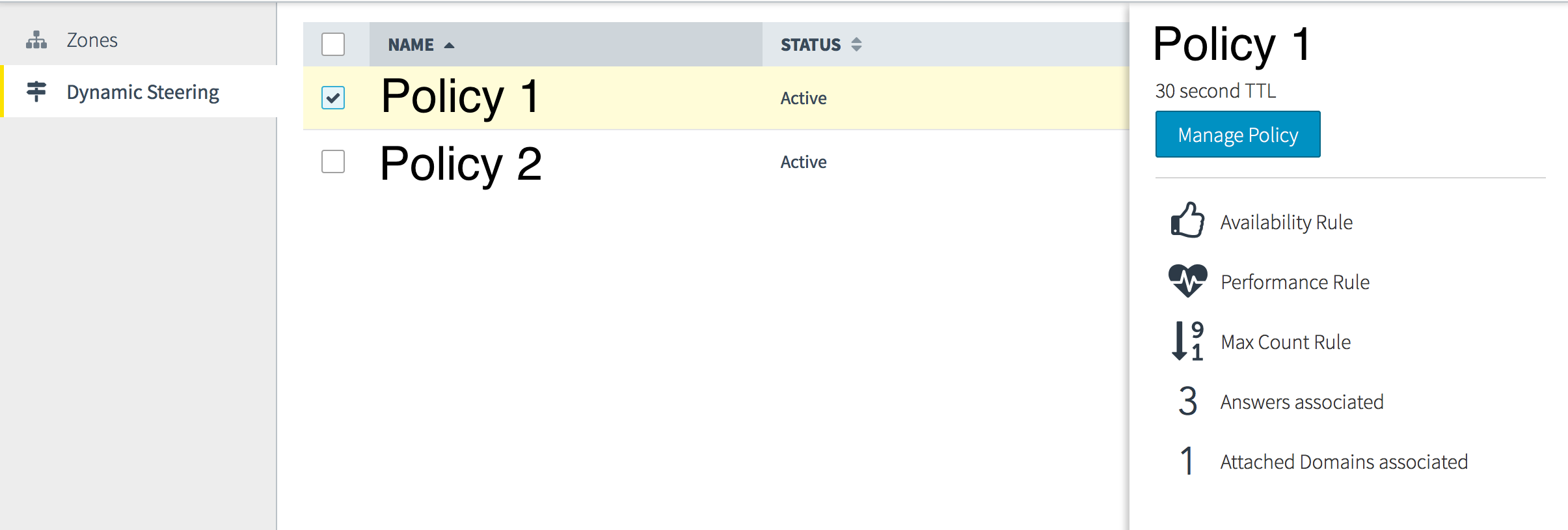 |
| To add a new answer click Add. |
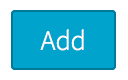 |
| To Add an Answer:
Complete the fields to add an answer. Not all fields are required.
Name(ID): Enter a name to identify the answer within the policy.
RData (required): Enter any valid domain name or IP Address to add as an answer.
Asset: (optional) Drop-down box to select a Cloud zone or CDN. When both Asset and Data Center are specified, availability refers to the asset listed here.
Data Center: (optional) Drop-down box to select a Cloud zone or CDN. When both Asset and Data Center are specified, latency refers to the data center listed here. |
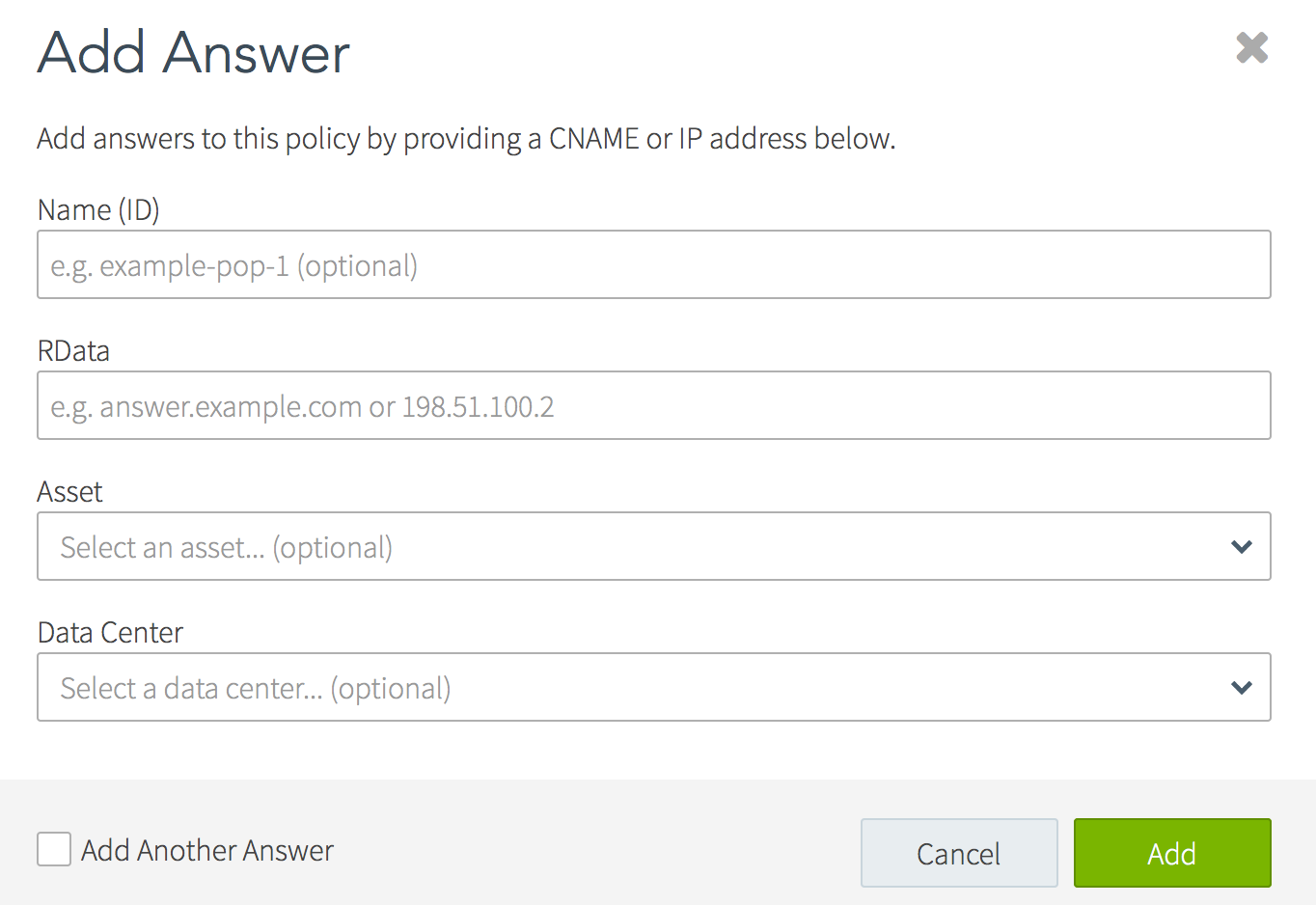 |
| Click the Add button to add the new answer to the policy. |
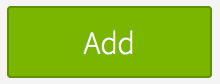 |
| Click Publish Changes to save the Policy Answers list.
Click Discard Changes to undo any non-published changes. |
 |
Update or Change an Answer
Delete an Answer
| Click on the graphic to enlarge the picture.
Click the check box on the left of an existing policy to expand the panel on the right.
Click Answers to open the view.
|
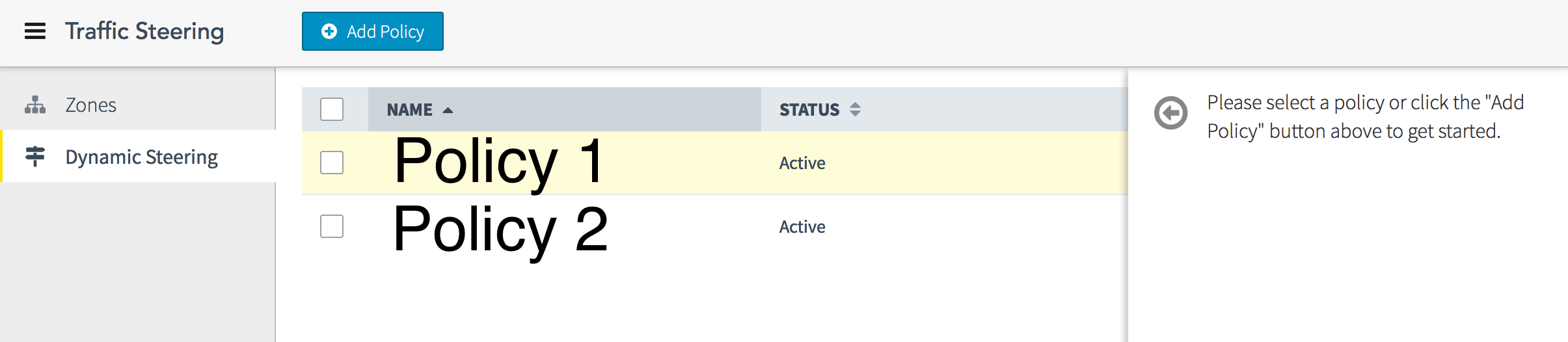 |
| Click the ‘X’ next to the answer to delete.
The answer will disappear from the Answers list. |
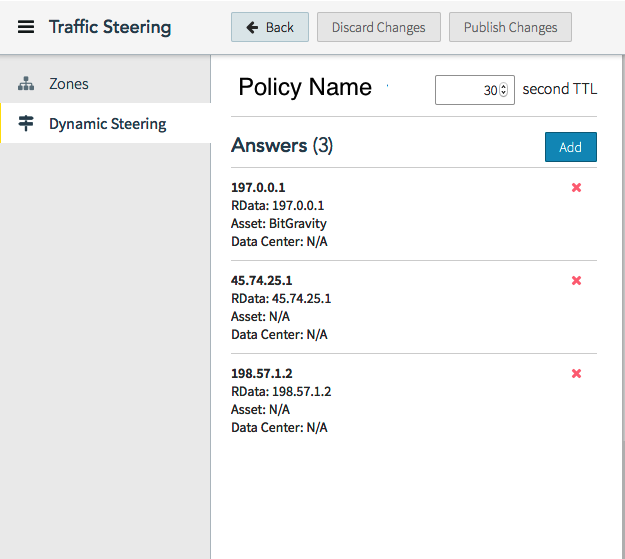 |
| Click Publish Changes to save the Policy Answers list.
Click Discard Changes to undo any non-published changes. |
 |
<< Dynamic Steering Knowledge Base