When assets are added to your Portfolio, monitoring is not enabled by default. Monitoring must be enabled on an asset before any analytics or alerts can be collected.
| 1. In the Portfolio section, check the box beside an individual asset and click Configure Monitoring. You can also click the small, white or green circle in the Monitored column to open the Monitor Configuration menu for that asset.
NOTE: You cannot select multiple assets and enable monitoring on all of them at once. |
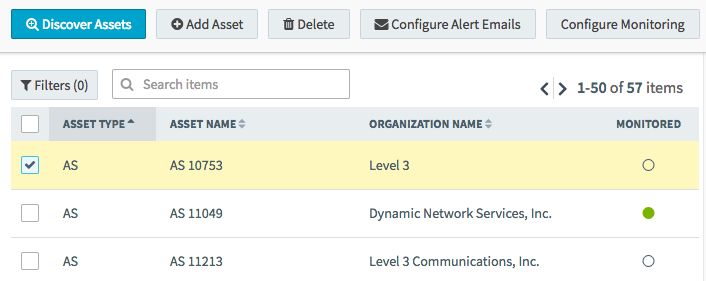 |
| 2. Toggle monitoring On or Off and set any necessary parameters in the configuration window.
Hosts and IPs will allow you to select Vantage Points. These are the services from where your IP address or host can be monitored. The Monitoring Configuration also allows you to set custom latency and packet loss thresholds that determine the level of degradation an asset must suffer before raising an alert.
NOTE: To monitor a host, it must be configured to respond to an ICMP echo request (ping) and you should have permission to monitor this host.
|
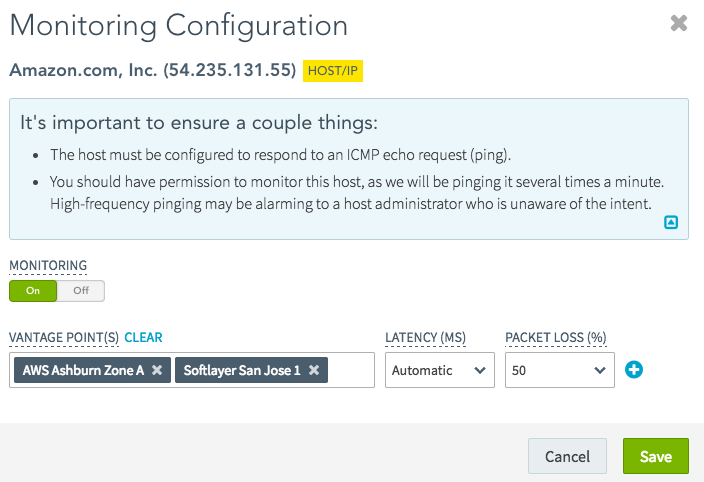 |
| 3. Click Save. |
 |