Duo Security
Download the SSL certificate to provide Dyn
In order to setup Duo with Dyn, you will need to retrieve you server’s SSL certificate and provide it to Dyn.
| 1. Login to your Duo Access Security Console. | |
| 2. Click Applications. | 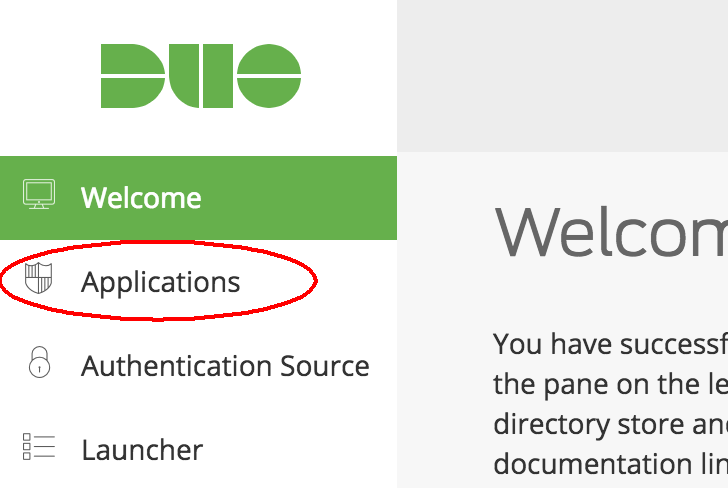 |
| 3. In the Metadata section at the bottom of the page, click Download certificate. | 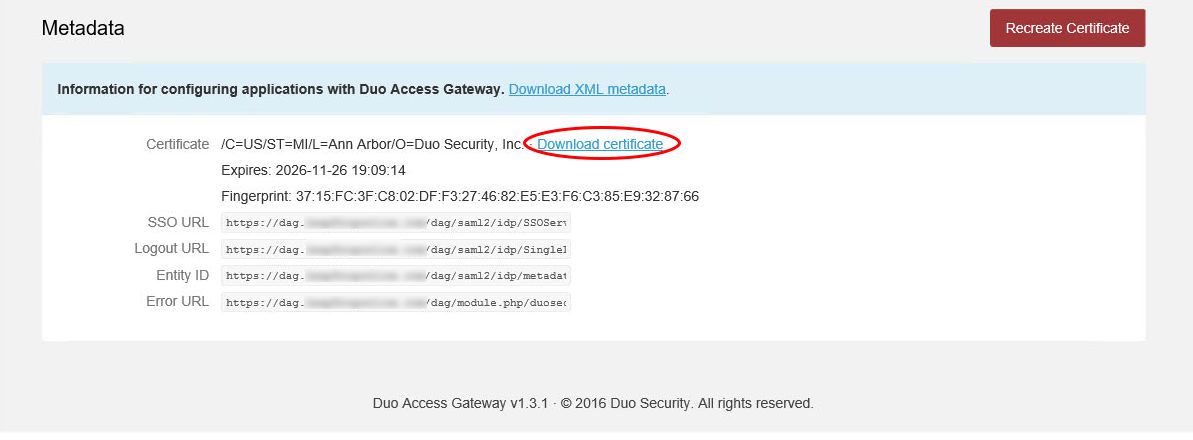 |
| 4. Contact Dyn’s Customer Success team and provide them with the certificate to setup the necessary credentials to link Duo to your Dyn account. |
How to Integrate Duo Security with Dyn
| 1. Login to your Duo account at Duo.com and select Applications from the side-menu. | 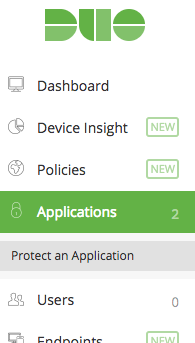 |
|||||||||
| 2. Click Protect an Application and select SAML – Service Provider from the list of applications. This will allow you to setup SAML for a generic application. | 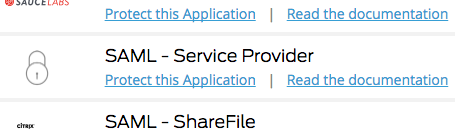 |
|||||||||
| 4. Type in “Dyn” as the Service provider name. | 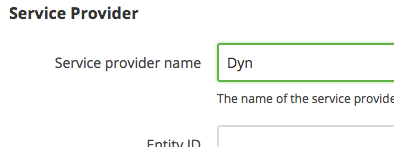 |
|||||||||
| 5. Contact Dyn’s Customer Success team for your Entity ID and Assertion Consumer Service URL. Reference the table below on how to format each element.
NOTE: You company name should be lowercase within the Entity ID and Assertion Consumer Service URL. |
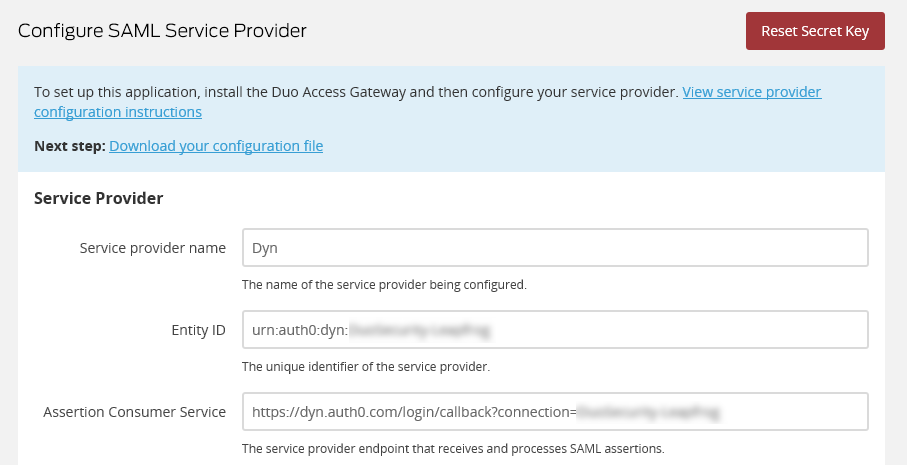 |
|||||||||
|
||||||||||
| 6. In the IdP Attribute field, type in mail. In the SAML Response Attribute field type in email. | 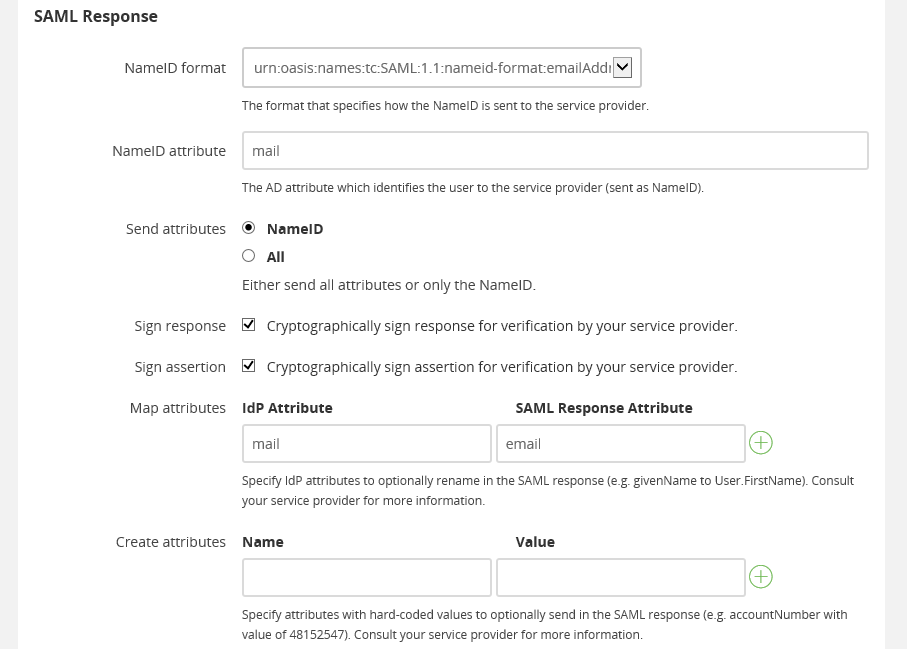 |
|||||||||
| 7. Click Save Configuration. | ||||||||||
| 8. Once your configuration has been saved, download the JSON configuration file in the Next step prompt. | 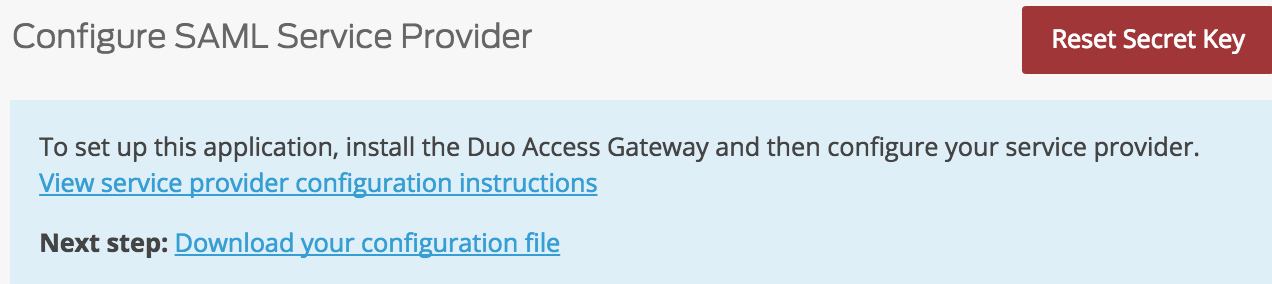 |
|||||||||
| 9. In the Duo Access Security Console on your server, click on Applications. In thex Configuration field, browse for the JSON configuration file you downloaded in the prior step, then click Upload. | 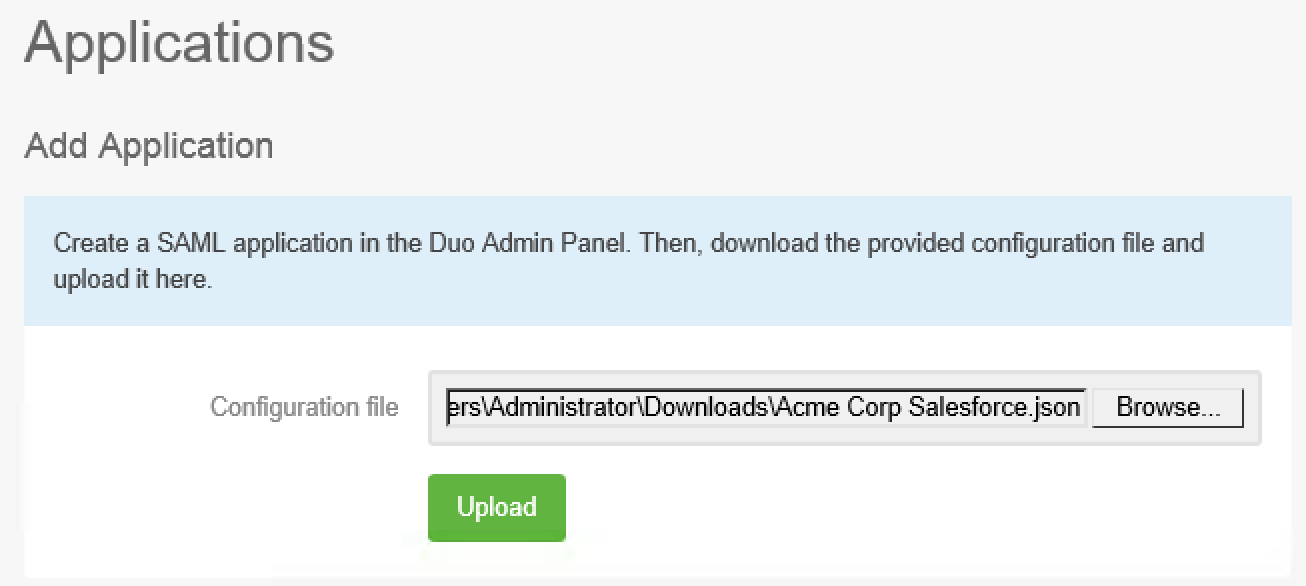 |
|||||||||
